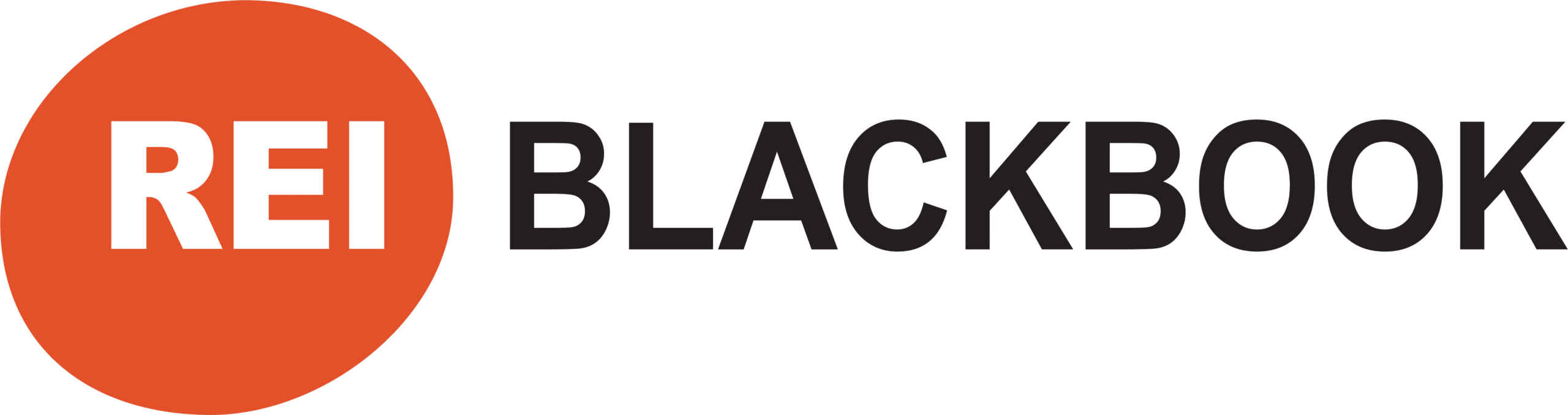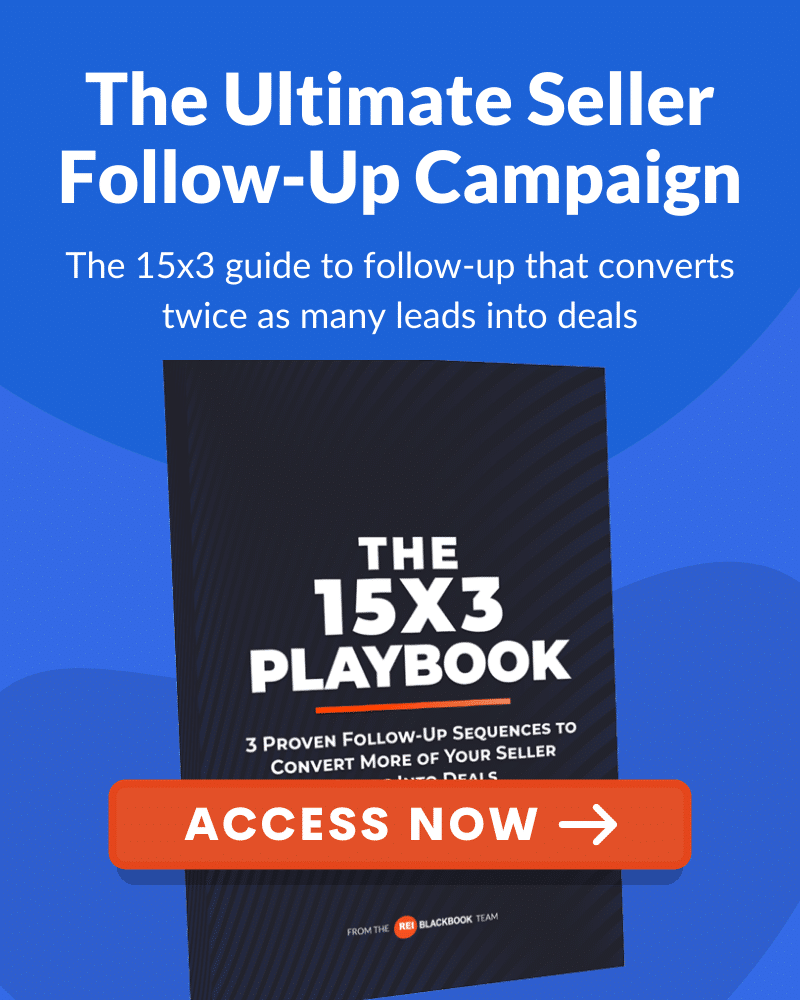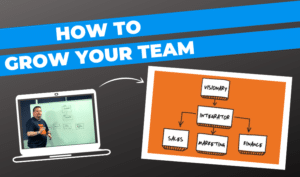Marketing For Real Estate Investors – Set Up Your Facebook Lead Ads With This Guide
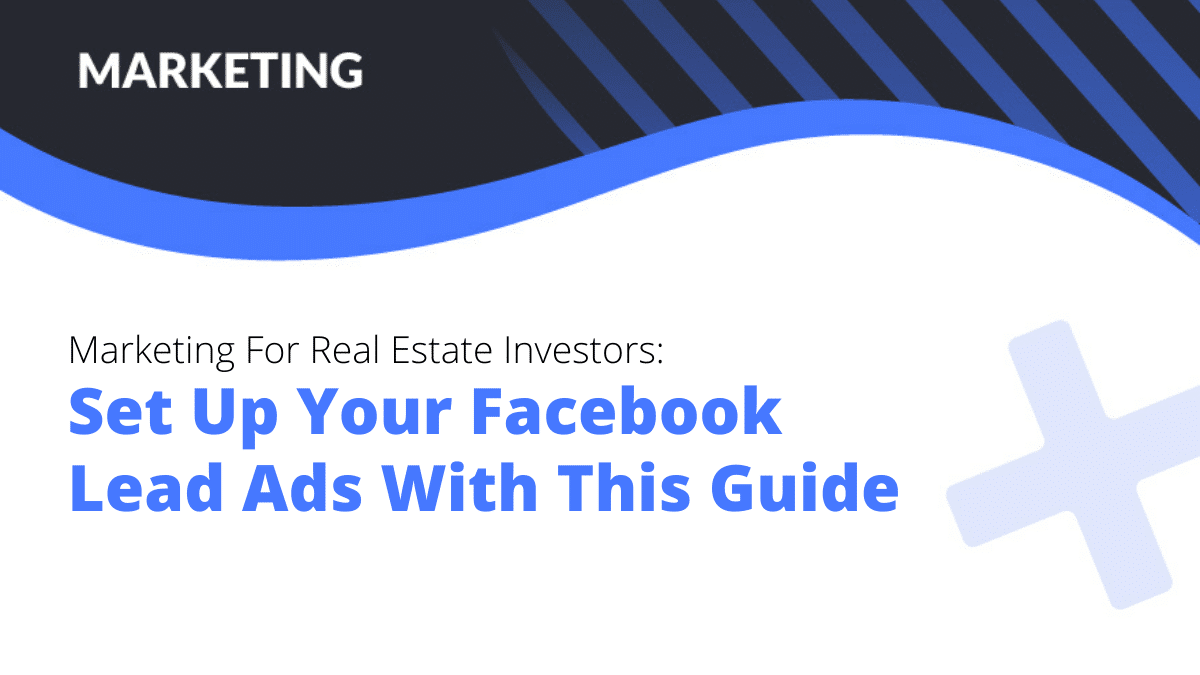
Are you doing any type of marketing for real estate investors?
If you are, and you’re looking for ways to generate motivated seller leads then Facebook Lead Ads may be the right strategy for you.
Facebook is becoming a popular marketing channel for real estate investors because it allows them to reach their prospects where they are, which is online.
And Facebook Lead Ads make it even easier to capture leads.
In this post, we’re going to walk you through how to set up Facebook Lead Ads.
We’ll go step by step, so you can easily follow along, and set them up as you go through this post.
We understand that sometimes videos may be easier to follow along if you’re more of a visual learner.
So our Marketing Director, Josh Arras, walks through this process in a video on our YouTube channel. (NOTE: This video is actually part of a seven video series about Facebook Ads, so subscribe to our channel to be notified of the remaining videos we release on this topic.)
You can check out the video below.
Besides the ease of capturing leads, there are some other reasons why we love Facebook Ads as a marketing channel for real estate investors.
- It’s the best platform to grow your brand, tell a story, and differentiate yourself in the marketplace
- Motivated sellers are on Facebook every single day. You just need to know how to find them
And those are just two reasons to consider using Facebook Lead Ads for marketing for real estate investors. There are more, and you can check them out in this post we published.
Marketing For Real Estate Investors – Set Up Your Facebook Lead Ads With This Guide
There's a couple of things that you should know before you get started with Facebook ads.
One of them is you're going to get all different types of leads.
Some people, they're going to want to sell their house for full retail. And so it's really good to have a realtor in your back pocket that you can send those leads to. On the other spectrum a lot of those realtors will get leads they're not going to want to list. So they're going to be able to send those to you.
Just know that not every single person that comes through your Facebook ad is going to be ready to sell their house right away.
A lot of people are going to be early in the decision-making process, which is a good thing. It means you get to them first and later on in this post, we’re going to show you how to make sure that every lead you capture is sent directly to your CRM and they're automatically receiving followup from you.
So you can follow up with these folks for three, six, nine, twelve months.
All we're really trying to do is generate leads here.
And some people are going to be super motivated. Others, maybe not, but that's the name of the game.
It doesn't matter if you're doing direct mail or any other type of marketing, not everybody's going to be ready to sell their house right away.
All right, with that said, let's get into it.
A couple of things, first and foremost, you're going to need ad copy.
We're going to provide that for you. You can download the Facebook ad template here.
And we're holding nothing back. So we're going to give you the entire Facebook ad.
In this post we’re going to walk you through step-by-step how to actually set it up. The ad you download is the ad we're going to be creating.
This ad has been tested. We've used this with a number of REI Blackbook users.
We held a workshop a while back and actually walked some users through how to create their first ad.
And one of the attendees of that workshop actually bought a house using this exact same ad within a week from leaving that workshop. They spent a couple of hundred bucks to get that deal under contract and ultimately buy that house.
Another thing you're going to need is a couple of different images.
We’ve got some images of some houses from a neighborhood close by us.
You could go take your own photos. You could download some stock photos, just make sure they don't look too much like actual stock photos. Or you can use Google Maps to grab a photo. We show you exactly how to do that in this article we published.
The goal is to have this look like organic content. Meaning you literally went out and took the pictures on your phone.
What you'll need to get started with Facebook Ads
So you're going to need ad copy, which we're going to provide you.
You're going to need an image or a video.
You're going to need to create a Facebook lead ad form or a Facebook lead form. We’ll show you how to do that.
And then if you're using REI Blackbook, you're going to want to create a workflow, which is basically just the process of following up with your leads. And also making sure that they're being tagged and the source is being applied as they go into your CRM.
If you're using a different CRM, there's some other videos and some training articles that Facebook has that will show you how to hook up your CRM to your lead ad.
What Is A Facebook Lead Ad?
All right, with that said, let's talk about what a Facebook Lead Ad is. Below is an example of a Facebook Lead Ad.
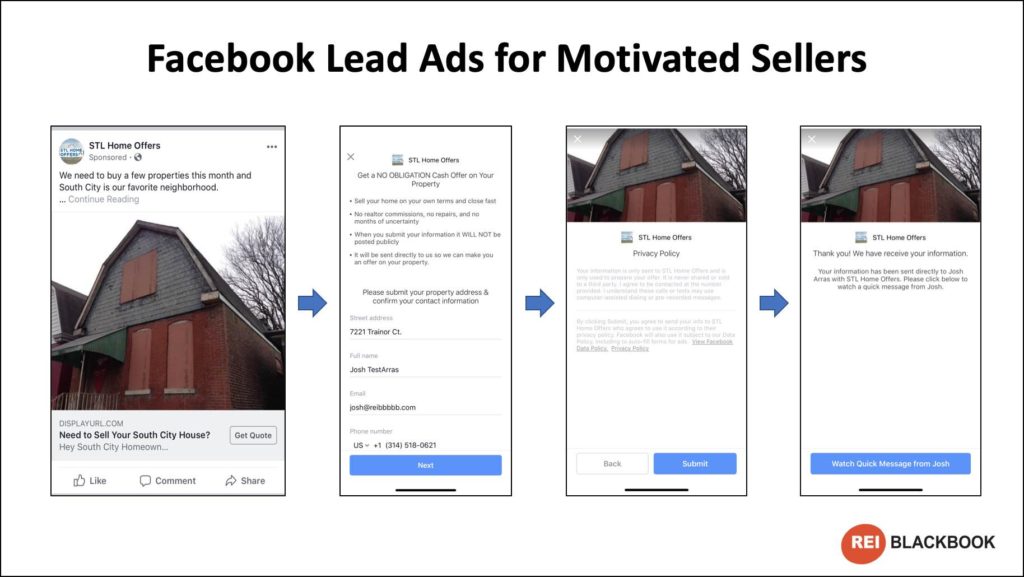
So what happens is when somebody is scrolling through Facebook and this can be on desktop or mobile, most of the time it's on mobile, especially if they're filling out a lead ad, they're going to see your ad.
And if they click on the little button that says, get a quote, a form is immediately going to pop up.
So you don't have to take them to your website.
You don't have to take them to a landing page.
A form pops up directly inside of Facebook and their information is automatically filled out. And the information that you ask, which is typically the street address, their name, their email, and their phone number is automatically filled out with the information that Facebook has for that user.
Now they can go in and update it. And it's never a bad idea to add a little dropdown box to say, is this information updated or is this information accurate?
It does create a little bit of friction, which isn't always a bad thing.
If you find that you're generating a ton of leads on Facebook and you want to generate higher quality leads some friction will help with that. One of the best ways to do that is add a couple more questions, make it a little harder for somebody to opt in.
So a lot of times people talk about reducing friction when you're marketing and when you're trying to generate leads. And that's not always the case.
If you find that you're generating a ton of leads, sometimes it's better to add some friction in. That way you know the leads that do come through had to jump through an extra hoop or two, and they're more qualified.
Nonetheless, what happens is they click on an ad. They are taken directly to this lead form where they can fill it out.
You've got a little headline and some bullet points as pictured above, which we provide in that template.
And then they're just taken to a privacy screen where they can submit their information and you can then have a little confirmation, thank you message.
You can say whatever you want there, and you could direct them to your Facebook page, your website. You could encourage them to pick up the phone and call you. There's a couple of different things you can do there. We'll walk through that.
We also have a free Motivated Seller Guide which has a chapter all about Facebook Lead Ads. There's also a little video in the chapter that goes into a little bit more detail about what a lead ad is and how to hook up your lead ads to your REI Blackbook account, if you're an REI Blackbook user.
Setting Up Your First Facebook Lead Ad
1. Set Up Your Facebook Lead Form
So with that said, we're going to jump into Facebook.
You will need to access your business Facebook page. For this blog post we are going to use an example page, and the page is STL home offers.
The first step of creating a Facebook Lead is to create a lead form. So that's the form that somebody is actually going to submit their information to after they click your ad. To do that click on publishing tools.
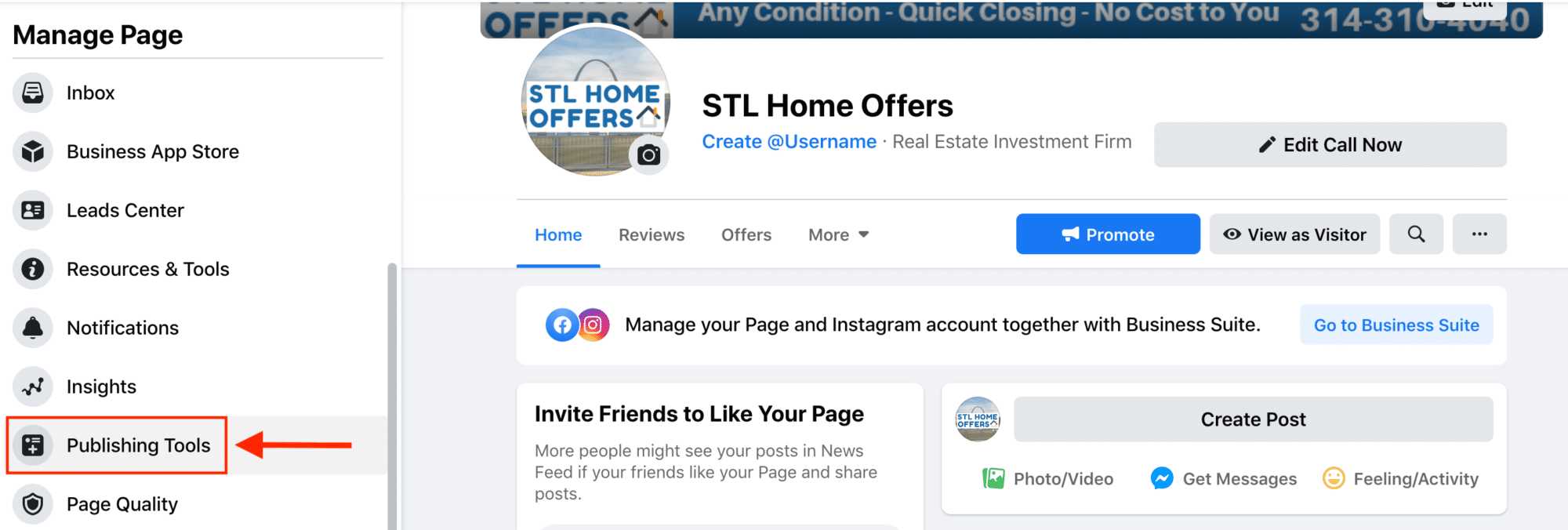
You are going to navigate to lead forms to access your form library.
And it should direct you to Facebook Business Suite, which is a new feature recently rolled out.
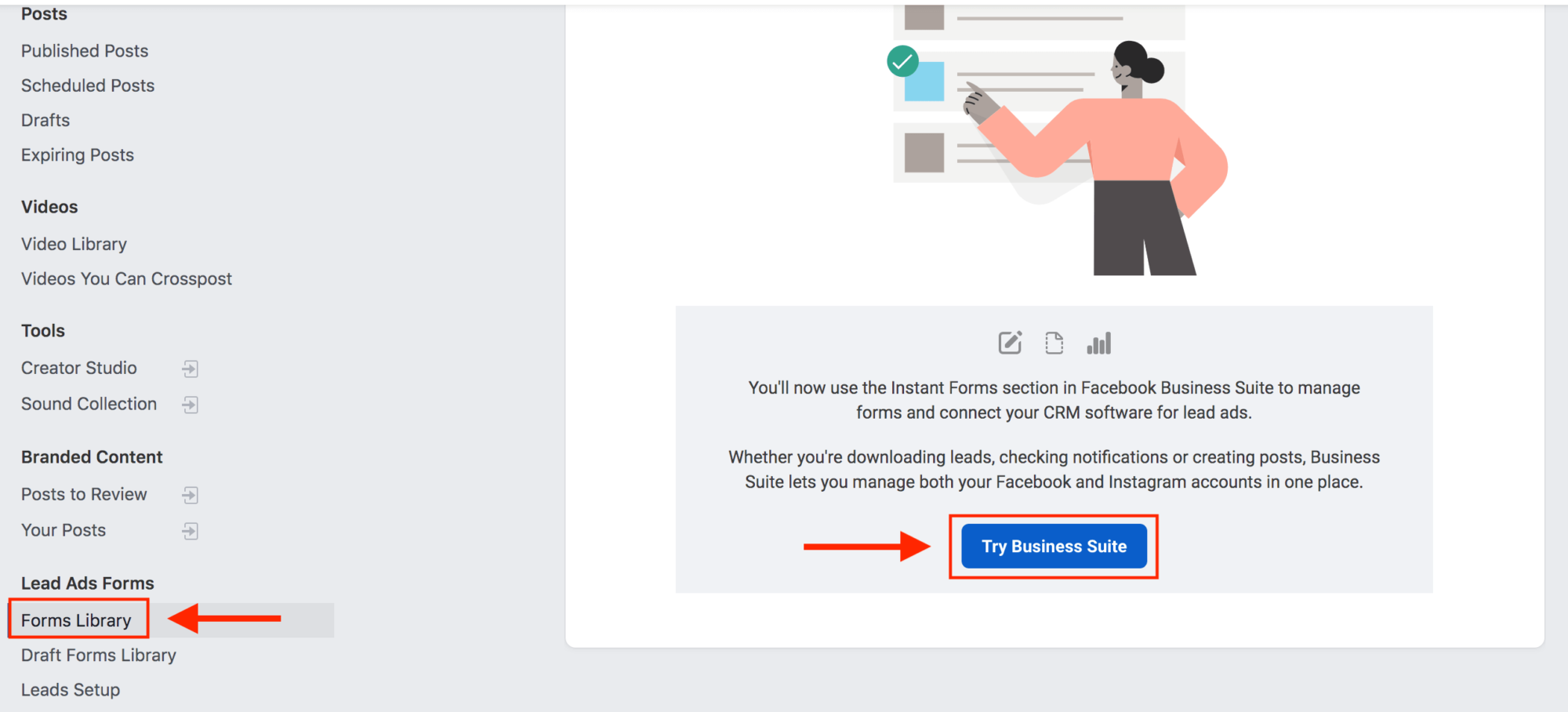
I'm going to create a new form, and if you've got other forms, you could duplicate them, but we're just going to create a new form.
And we'll call this STL pin drop 15 miles, because what we're going to do when we run our ad is we're just going to drop a pin right outside of St. Louis. And it's going to go 15 miles out.
So obviously you'll do this in your market, but Facebook eliminated the ability to get super, super targeted when marketing for real estate. Which is kind of unfortunate because that was one of the really nice things about running Facebook ads.
But this still works really well. And everybody has to play by the same rules.
So you’ll name the form and decide on the form type. There's more volume or higher intent.
Again, it adds a little bit of friction. It makes them review their information.
We recommend selecting more volume because you want to generate as many leads as you can starting out.
If you find that you’ve got too many, you can come back and create a new form and change it to higher intent.
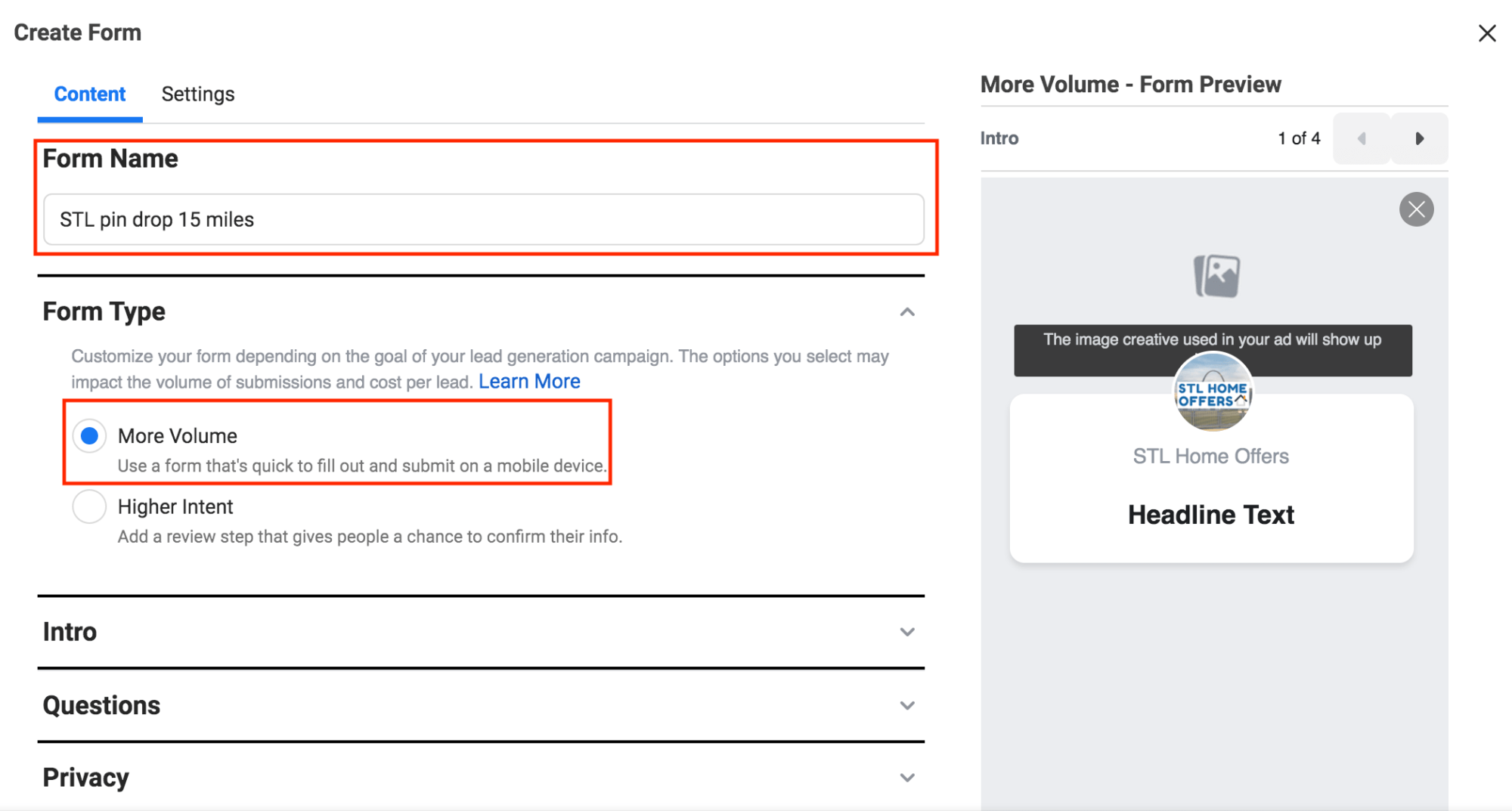
The next step to creating the lead form is the introduction.
You can either upload an image, or use the image from your ad. We recommend you use the same image from your ad. This way the ad and the lead form are congruent.
So you’ll select use the image from your ad.
This is going to automatically pull in the image from the ad.
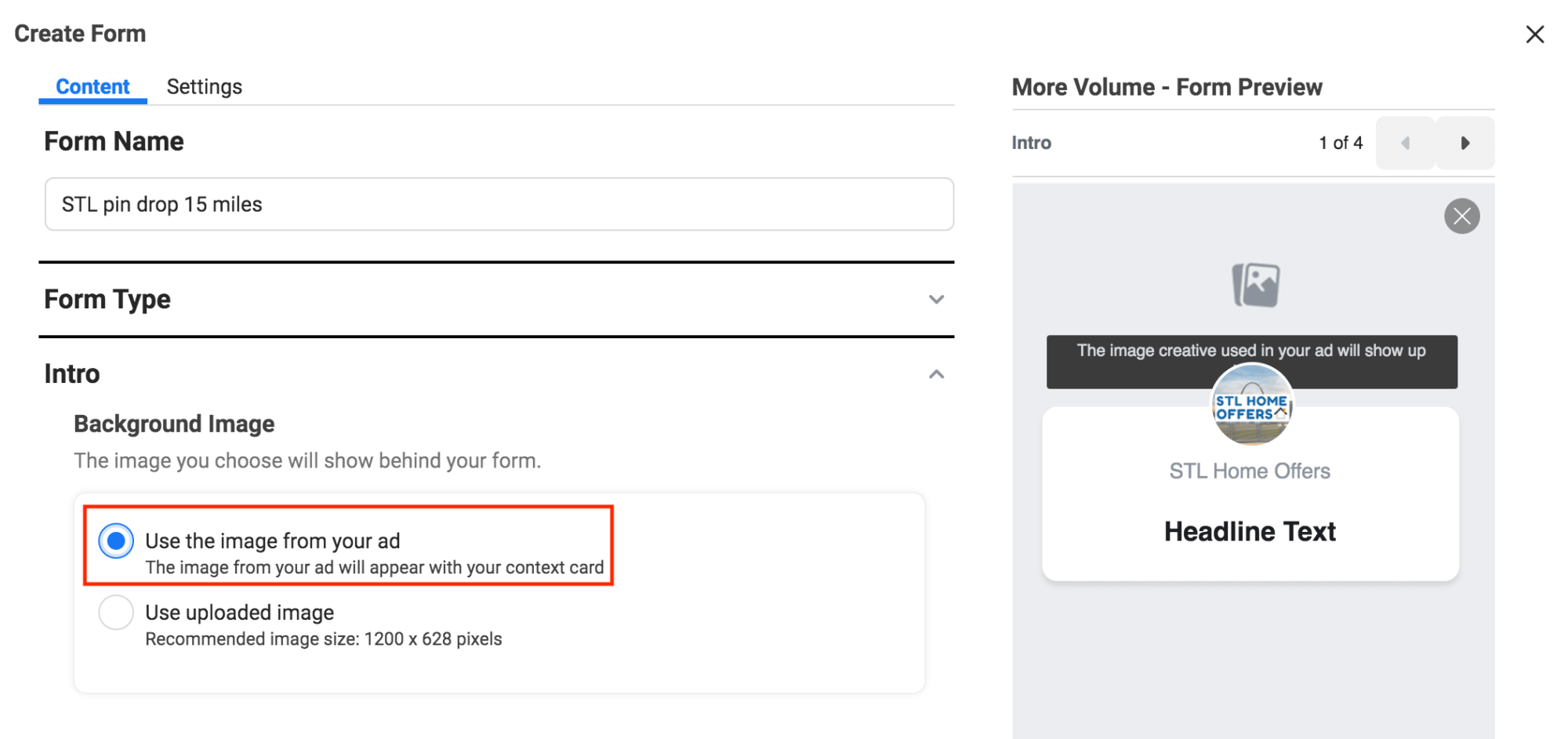
After selecting the image you’d like to use you will add the headline.
This is where you're going to want to go and grab your Facebook Ad template.
Quick note about the Facebook Ad template…
When you access the template it's going to be in view only mode. So you're not going to be able to actually edit this document.
So you're going to need to go click on file, make a copy. And then it's going to copy this directly into your Google Drive account and you'll then be able to go update it.
Once you've made a copy of this, you can scroll down and there's a couple of places where you’ll need to add your information.
You're going to need to add your company name, and market city. You will know where to plug this information in at because both company and market are listed inside brackets. So it will be [COMPANY] and [MARKET] for reference.
After you have plugged your information into the corresponding places in the template it’s time to add this information to the lead form. So you'll grab the headline from the template and plug it into the headline box under introduction in the lead form.
Then you’ll add the description. You’ll select list, so you can use bullet points.
Bullet points are always better than a big block of text. You will need to copy and paste each bullet point individually.
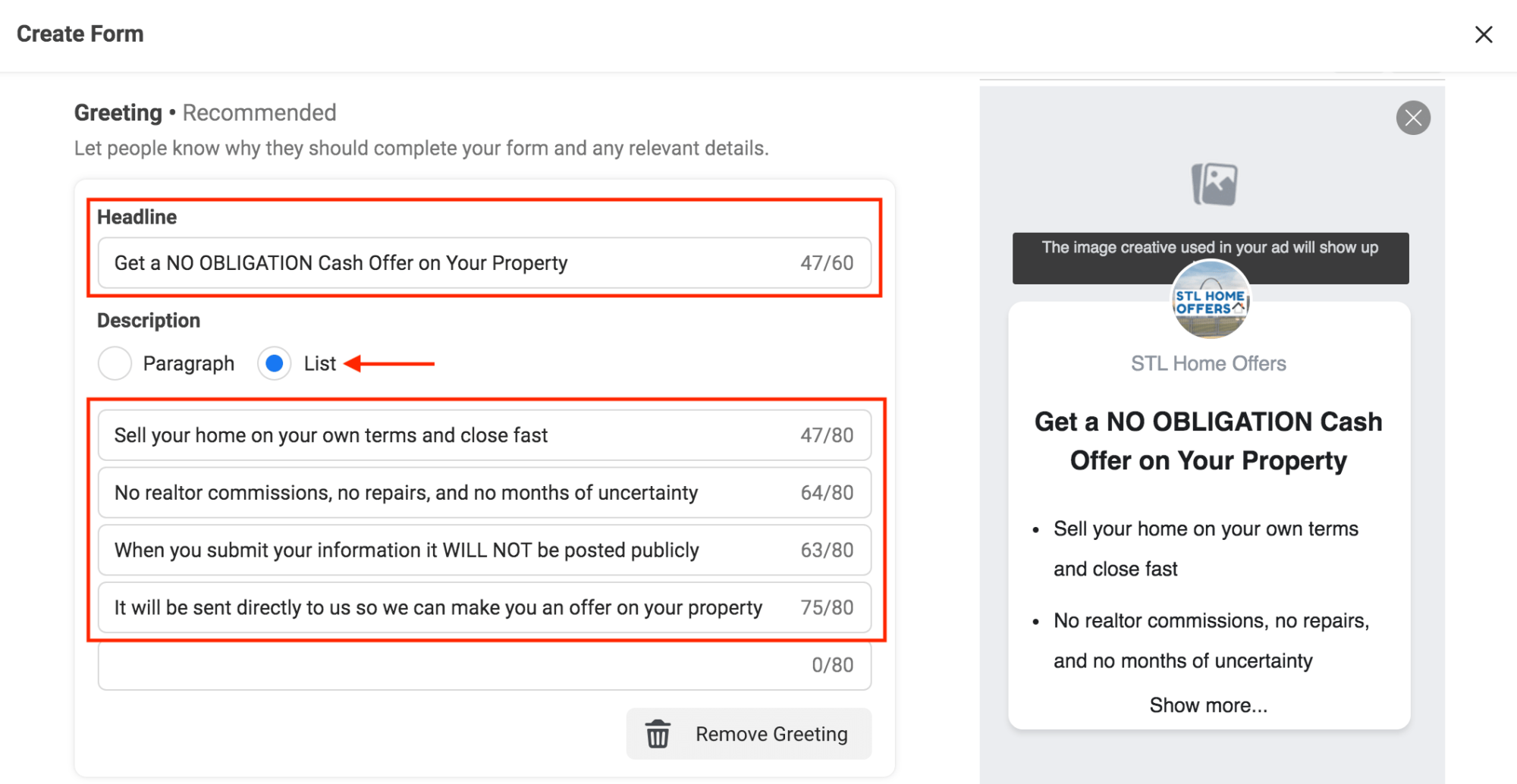
And again, we've tested this copy. So if you're not comfortable writing your own copy, use the copy provided in the template and you can always tweak it and edit it later.
But this has worked many, many times. So we recommend using this copy as is to get your first ad out the door.
Now we're going to need to add a couple of questions and you can see that by default, you have the full name and the email in the lead form. And if you click on + add category, there's other information that we can get from them that Facebook already has.
So we can ask for their phone number, their street address and maybe their zip code. It would be a good idea to ask for their street address and zip code.
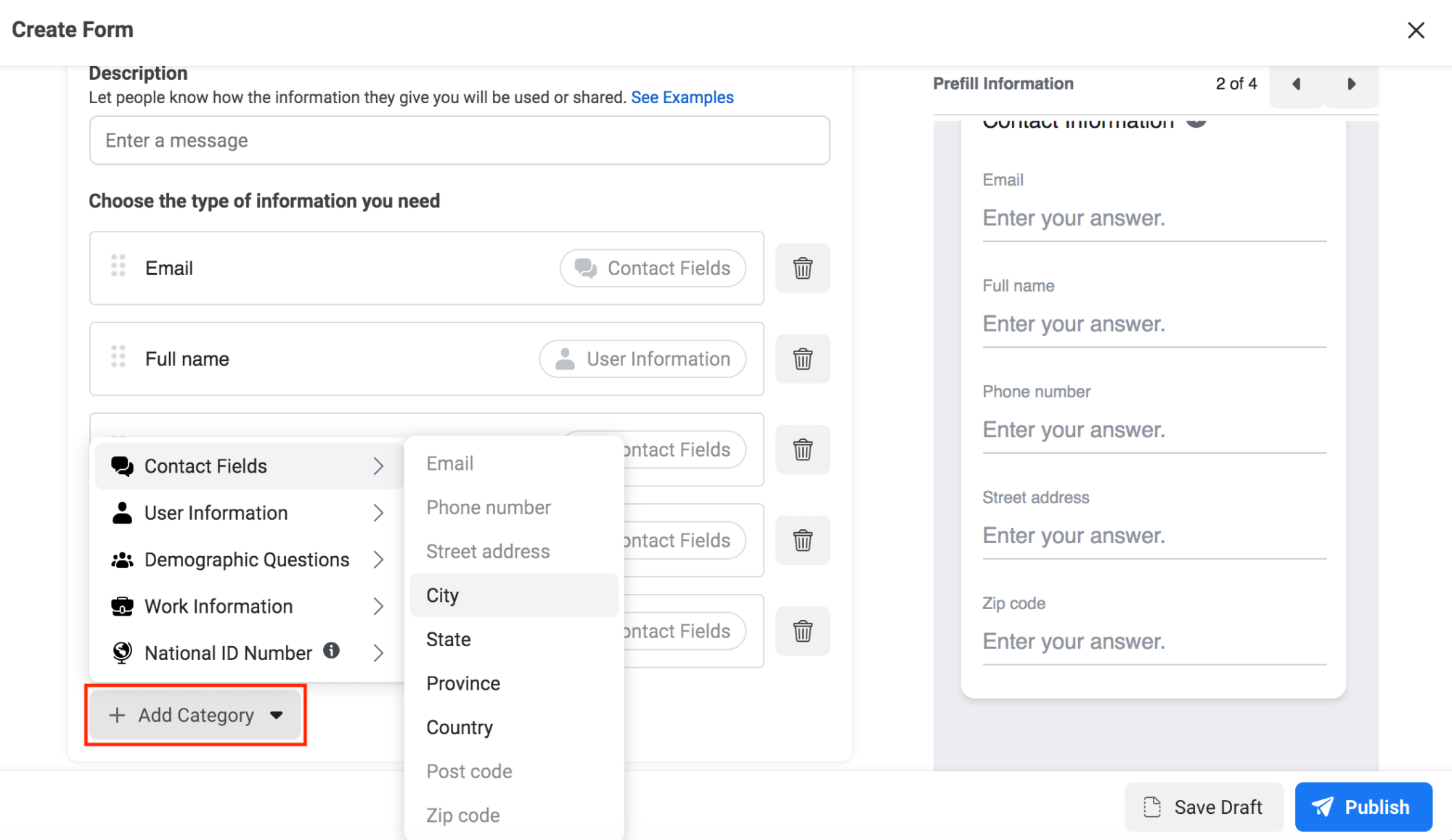
Whatever information you decide to ask them for, all you have to do is click on the name of the information and it will automatically add it to the lead form.
You can rearrange the order of the questions by dragging and dropping them in the order you want them. We recommend having the street address and zipcode as the first two questions asked, and have their name, email, and phone number at the bottom.
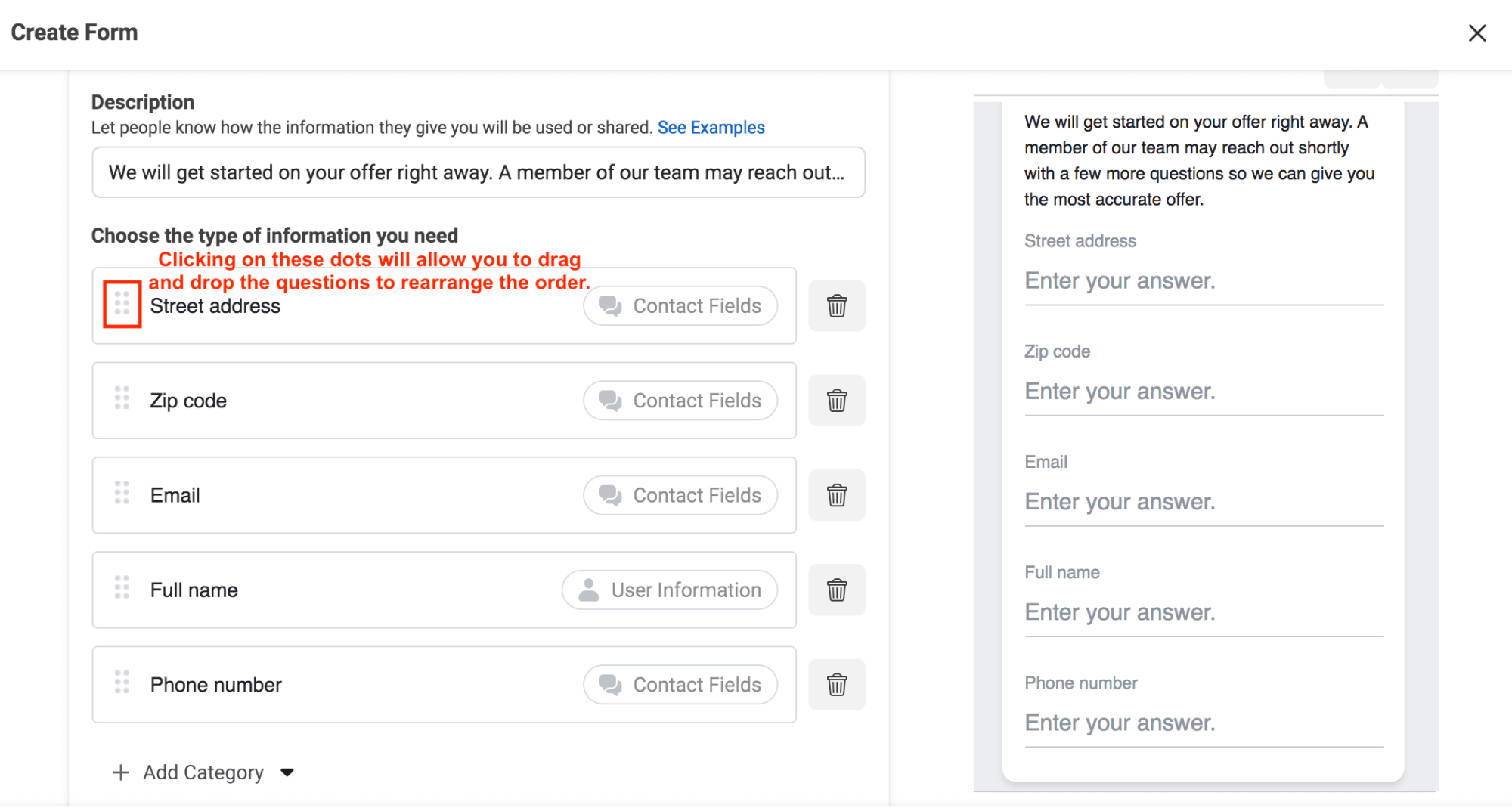
There's other information that you can ask for like city or state and some demographic questions. All of which you really don't need right now, but you could certainly look through those. You really just need to use street address, zip code, their full name, their phone number and their email.
You can also add a description to let people know how the information they submit will be used.
When you are done with the questions you need to link to your privacy policy on your website.
So you will go to your website, which in this example is STLhomeoffers.com.
When you’re on the website scroll to the bottom. You will find the privacy policy here, which if you're using REI Blackbook website, these privacy policies are built in.
So you will copy the URL for your privacy policy to use in your lead form.
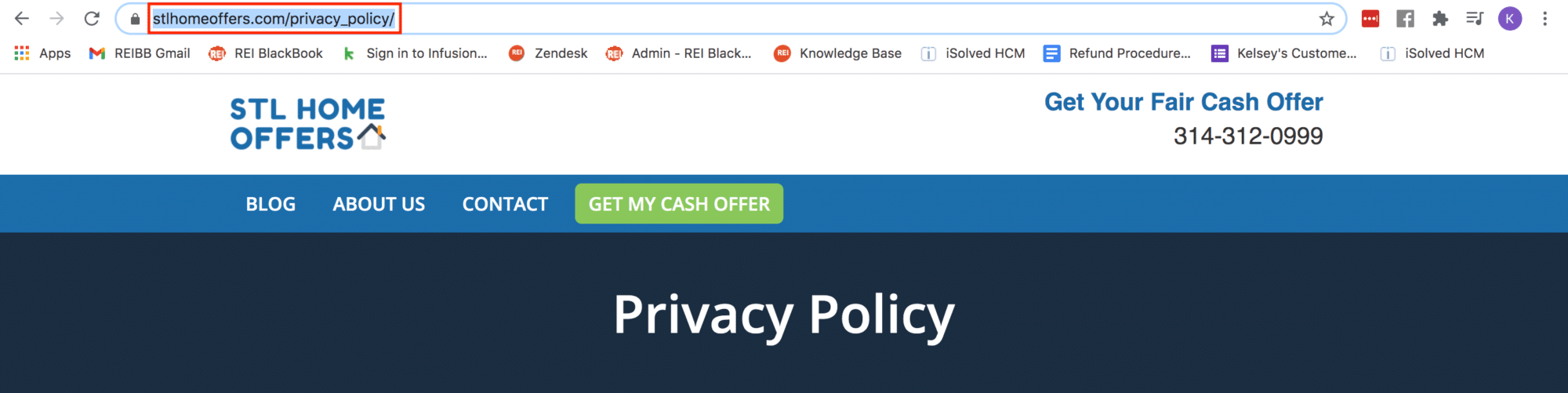
After copying the privacy policy URL you will Jump back into your lead form.
In the privacy policy section you will paste the URL you just copied for the privacy policy on your website. For the link text you can simply put Privacy Policy.
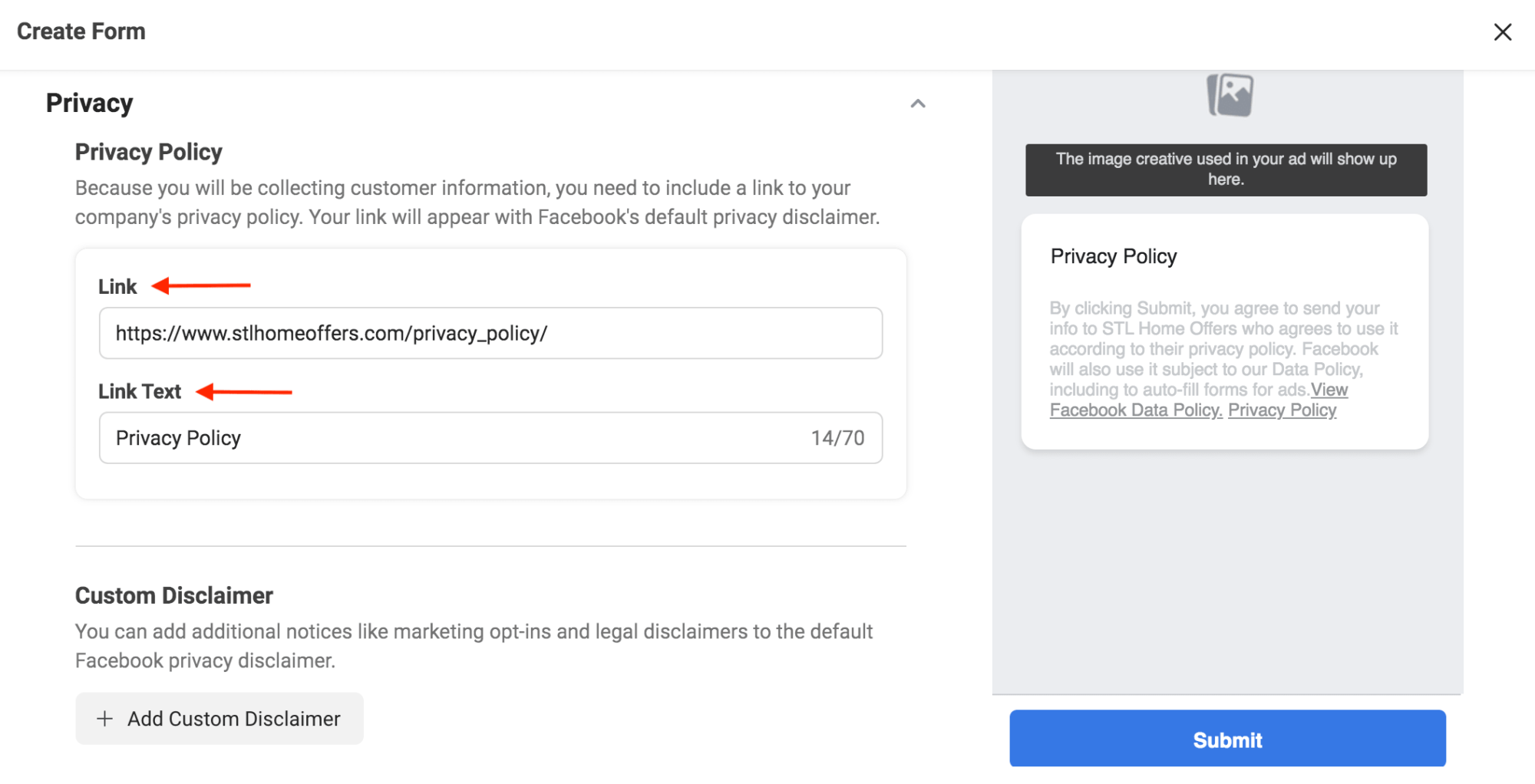
You can add a custom disclaimer if you’d like. It could say we only use information to give you an offer on your property.
You could say your information is never shared or sold with any third party.
Finally the last step of the Facebook lead form is the completion step. The completion basically says, what do you want to happen somebody fills this out?
You could say we've received your information and we'll follow up with you soon. Or you can say “Thank you. We received your information. We will be in contact with you shortly.”
Then you have the option to add a call-to-action. You can send them to your website. You can have them download something or you can ask them to call our business.
In this example we’re going to send them to our website.
You will then select what the call-to-action button is, you will fill out the call-to-action text, and you will add the link, download, or phone number.
For the call-to-action button we are going to say View Our Website.
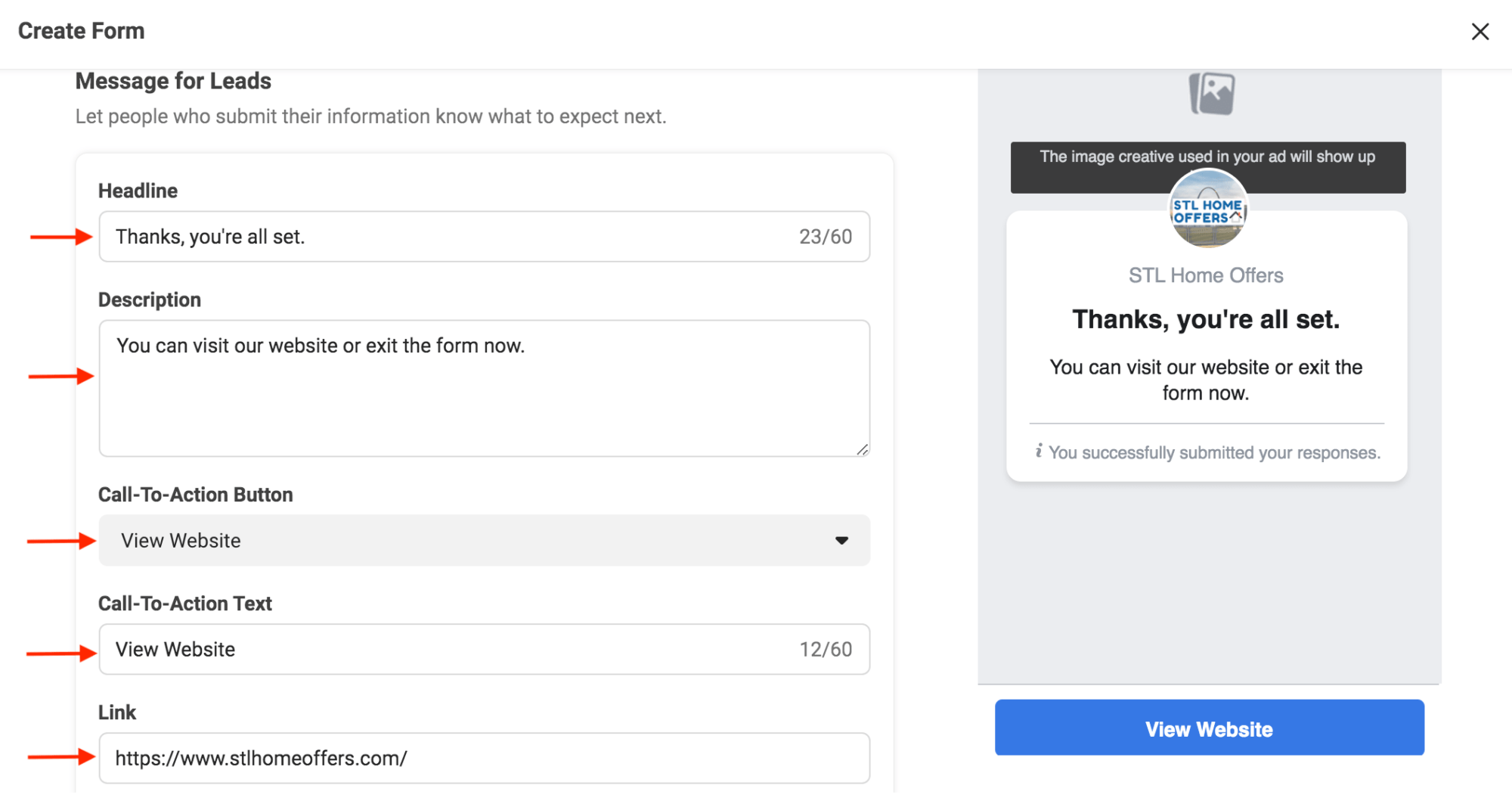
After everything in your lead form has been filled out it’s time to publish the form.
You are going to click publish to do this.
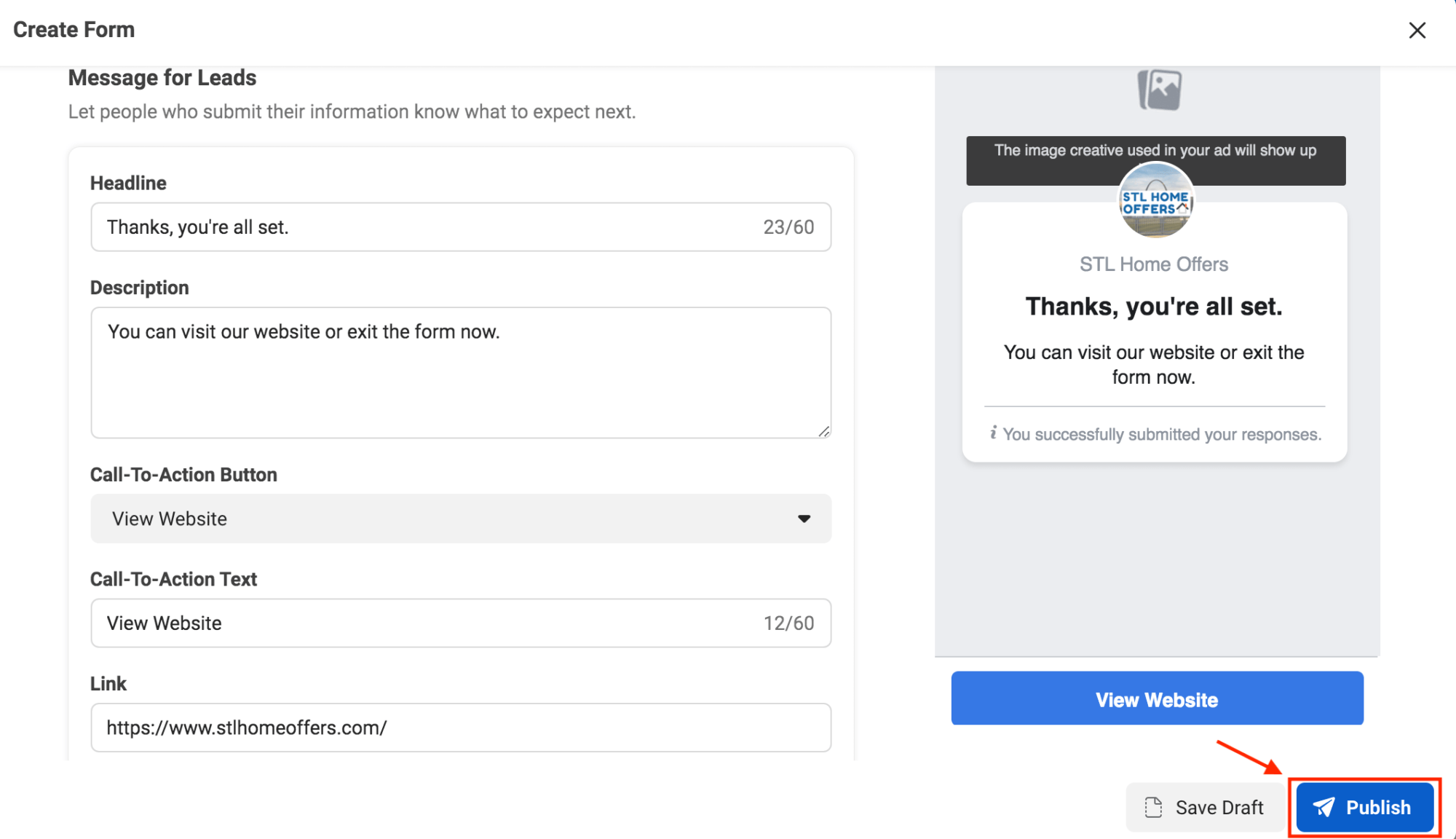
2. Create A Campaign
Now you have a completed lead form.
What you need to do next is actually create your ad.
So you will jump into the ads manager.
Again for this example we will be going into the ads manager for STL Home Offers.
To access the ads manager you will click on the hamburger icon in the business suite. From there you will select Ads Manager under More Tools.
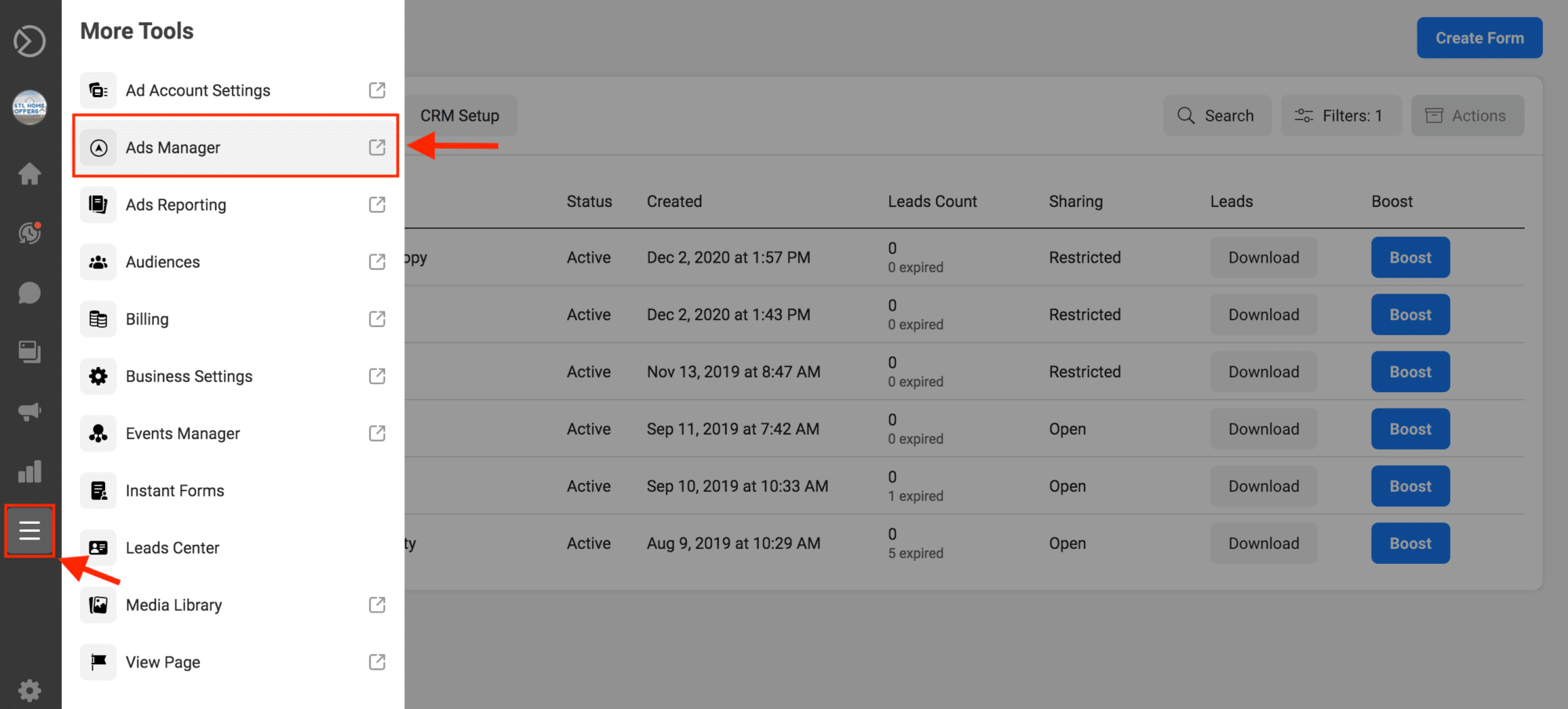
Once you’re in the ads manager you’ll create a new ad. (NOTE: The ads manager should open up in a new tab on your browser.)
After clicking on create, you’ll be prompted to select which type of campaign you want to run. There are different types of campaigns that you can run, but you’re going to want to run a lead generation campaign.
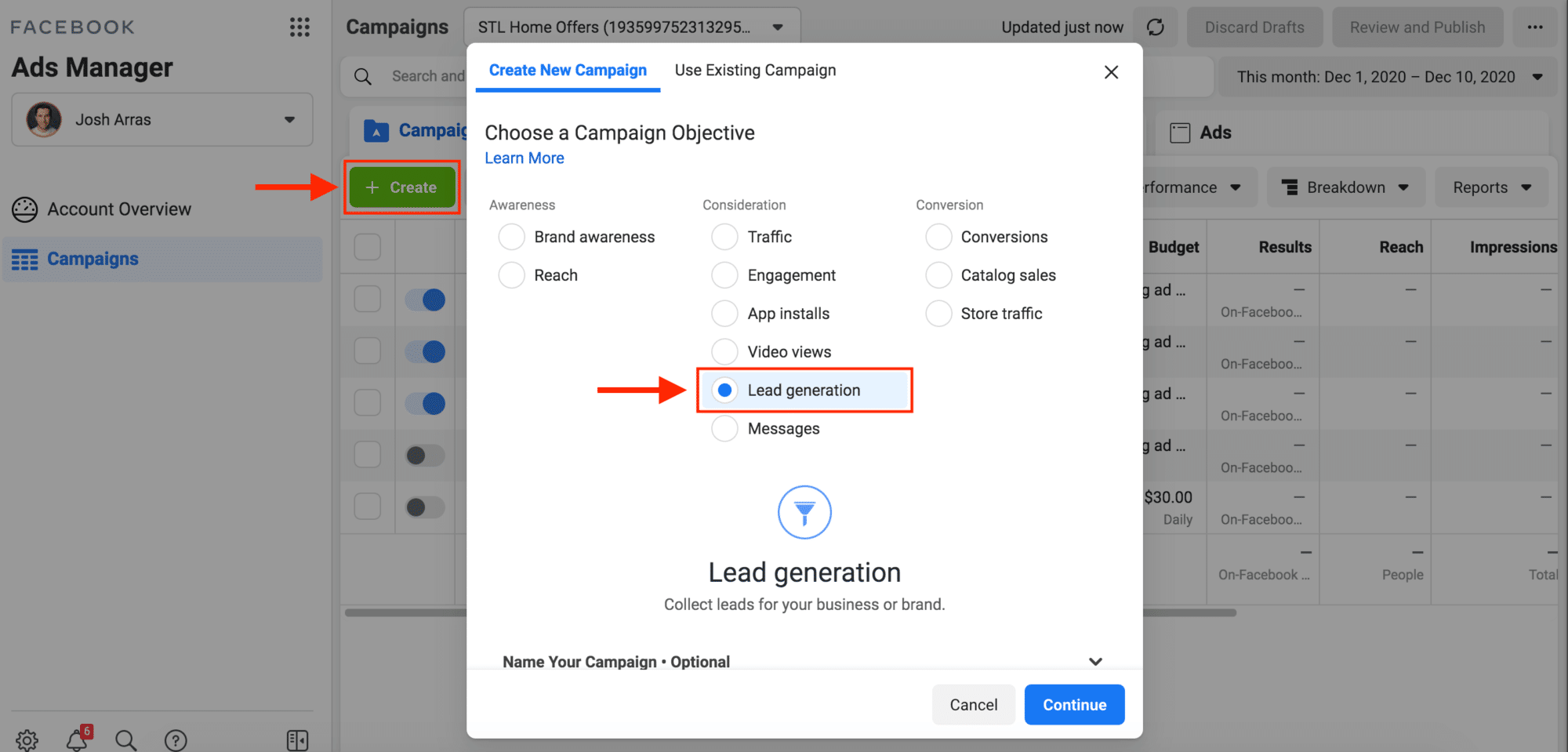
The three types of campaigns are awareness, consideration, and conversion.
Facebook kind of breaks it out based on the three stages of sales, so you can build brand awareness if that's something you want to do.
People who are in the middle of the funnel want to have consideration or conversion, but what we're going to focus on is lead generation.
If you want to use a Facebook lead ad, you have to use the lead generation campaign.
After clicking on the type of lead generation campaign you’re going to name the ad. Again name it something that will help you remember what this ad is, and is congruent with the lead form you just created.
So we will name this ad STL Lead Ad – 15 mi.
Next you’ll click continue.
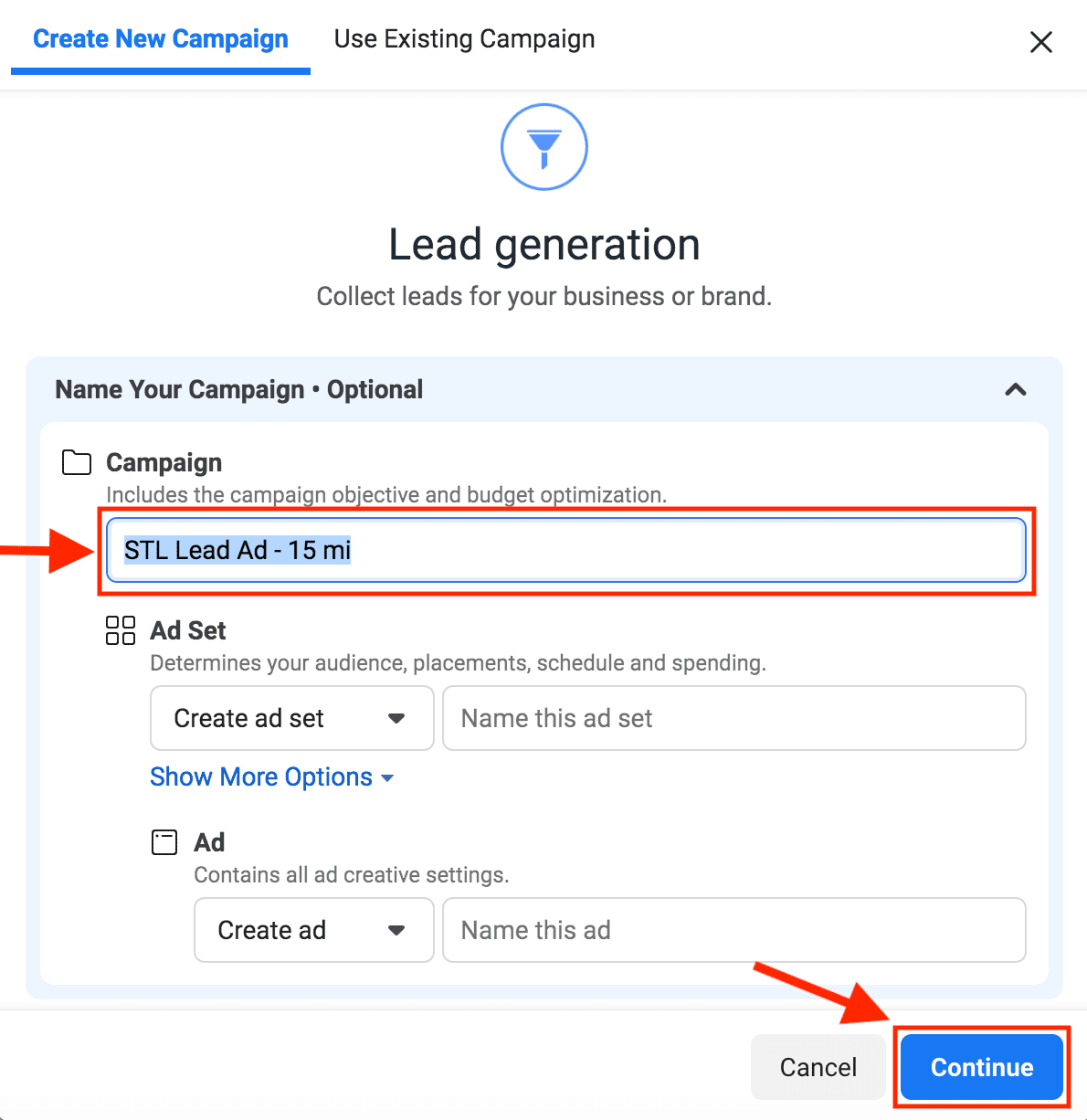
After clicking continue you will be building out your campaign right now. So you’ll be building out your first ad.
You’ll see the campaign name.
If you scroll down, you have to turn on the special ad categories or else your ad will get flagged because you’re talking about buying real estate. And if you're doing any type of credit employment or housing, you have to use this campaign.
And you’re going to select housing from the drop down menu.
What that's going to do is it's going to dramatically reduce the amount of targeting that you have. Again, that's unfortunate, but everybody has to play by the same rules. So it's okay.
If you scroll down you’re going to click next.
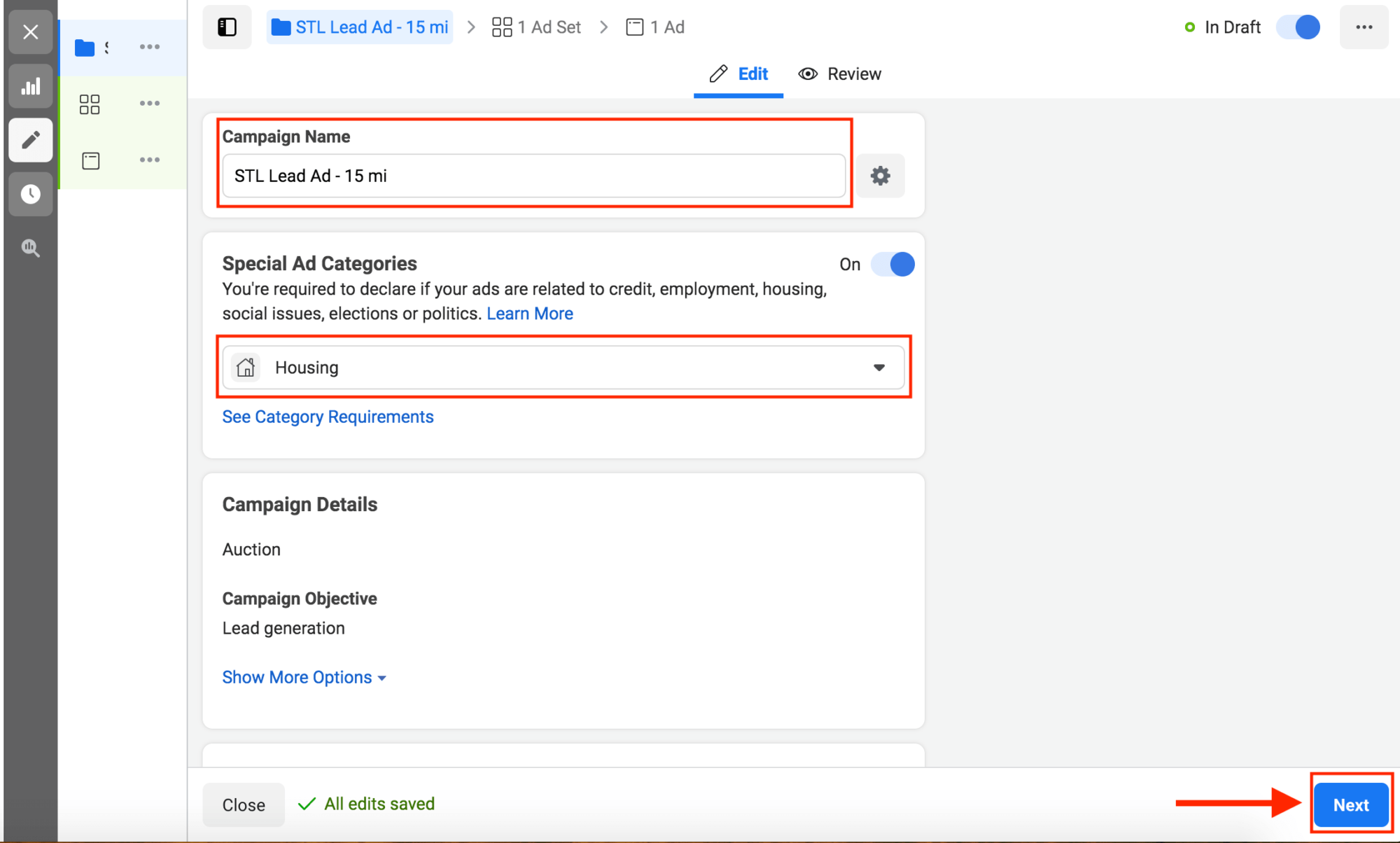
This is going to take you to the ad set level, which you will name.
For this example we’ll name it STL lead ad 15 mile – image. We're going to use images and we're going to turn on something that's called dynamic creative.
And what that allows you to do is it allows you to give Facebook three different ads. You’re going to use three different images, three different headlines and three different pieces of body copy. And Facebook's going to spin up a bunch of different ads for you, and it will tell you which ones are working the best.
So it's kind of split testing all of your ads automatically. And it works really well.
And you can run this for three to four weeks and then you can come back and look and see which one of your ads is performing the best. It's really easy to do. So make sure you turn that on.
And one thing you want to make sure you do is make sure that the Facebook page you're using is the correct Facebook page.
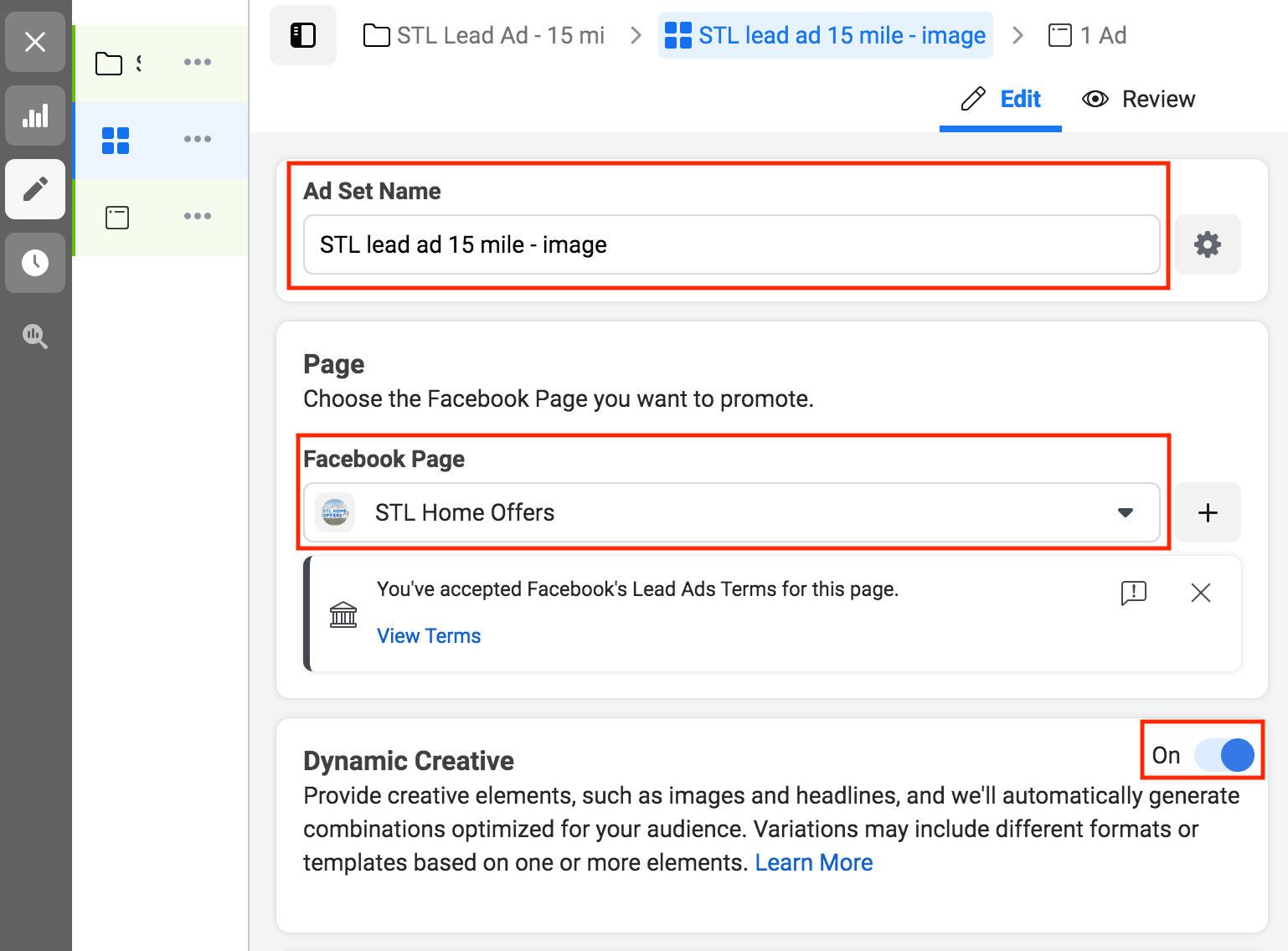
3. Select Your Budget and Target Audience
Next you need to set your daily budget. So you can get started anywhere really from $5 to $20.
If you want to see any kind of legitimate results, we recommend you spend at least $15 to $20 a day, but you certainly could get started with even $5 to $10 a day.
Just know that if you're spending $5 to $10 to get a lead then you might only get one lead a day. You may only get one lead every two or three days. So that's all based on your daily budget, but we’re going to set our budget at $15.
Start date is immediately and there's no end date. So we're just going to run this for the foreseeable future. You can always come in and turn them back off later.
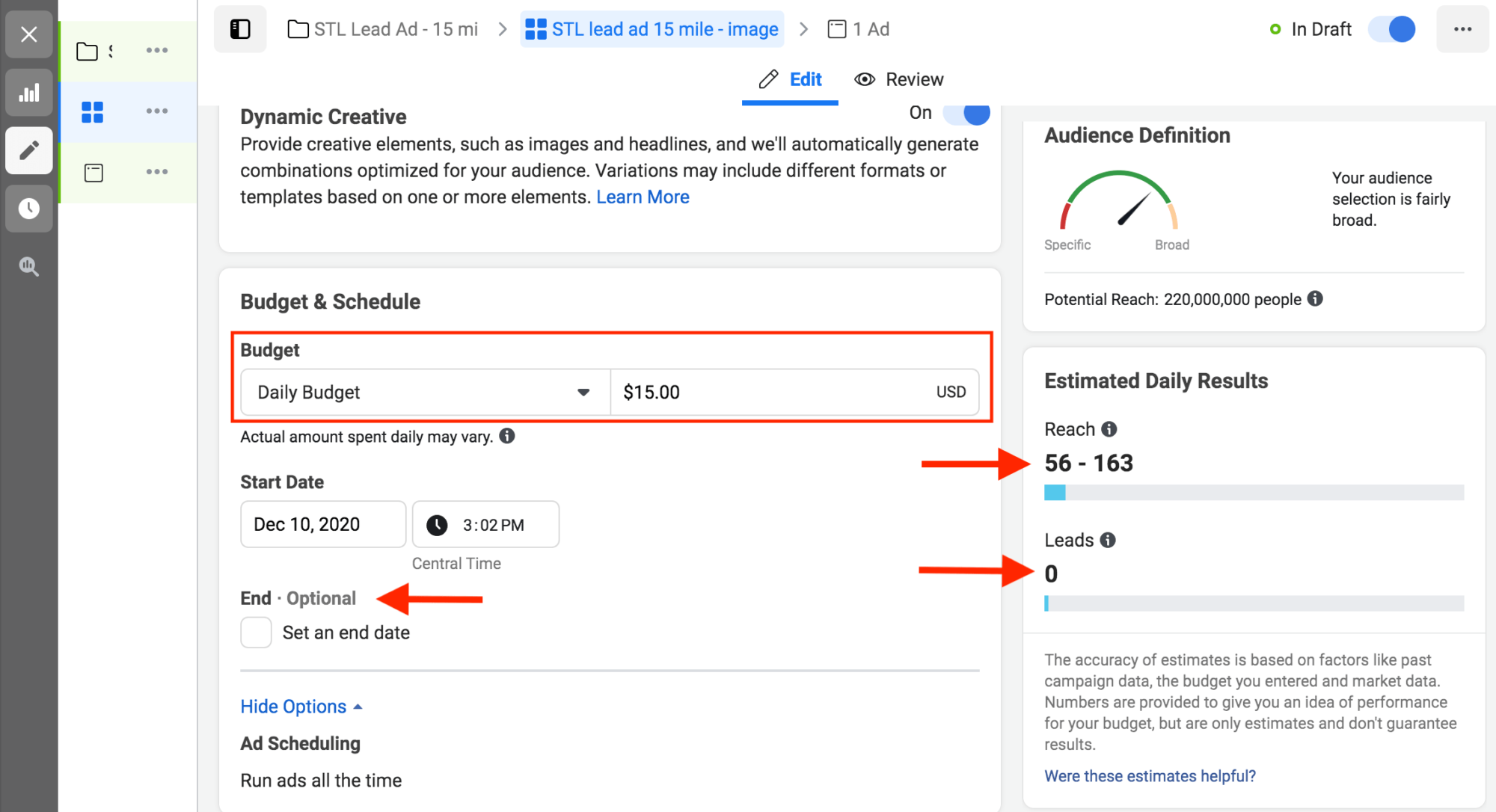
This is going to show you that you're going to reach about 56 to 163 people (based on this example) a day and your leads are zero leads. Now a location hasn’t been selected yet. When you select a location that should change.
So you’re going to edit this. You’re not going to market to the entire United States, so you need to select your audience.
We are going to type in St. Louis , Missouri. You can now see that that changes. The reach is now 371 to about 1,100 people. And we're going to generate somewhere under 10 leads per day.
Also be sure to check the radius on the map after typing the location you invest in. The reason being is the 15 mile radius may cover some areas you don’t invest in.
If an area in the radius isn’t an area you invest in you can drag and drop the pin onto the map to choose the areas you do invest in.
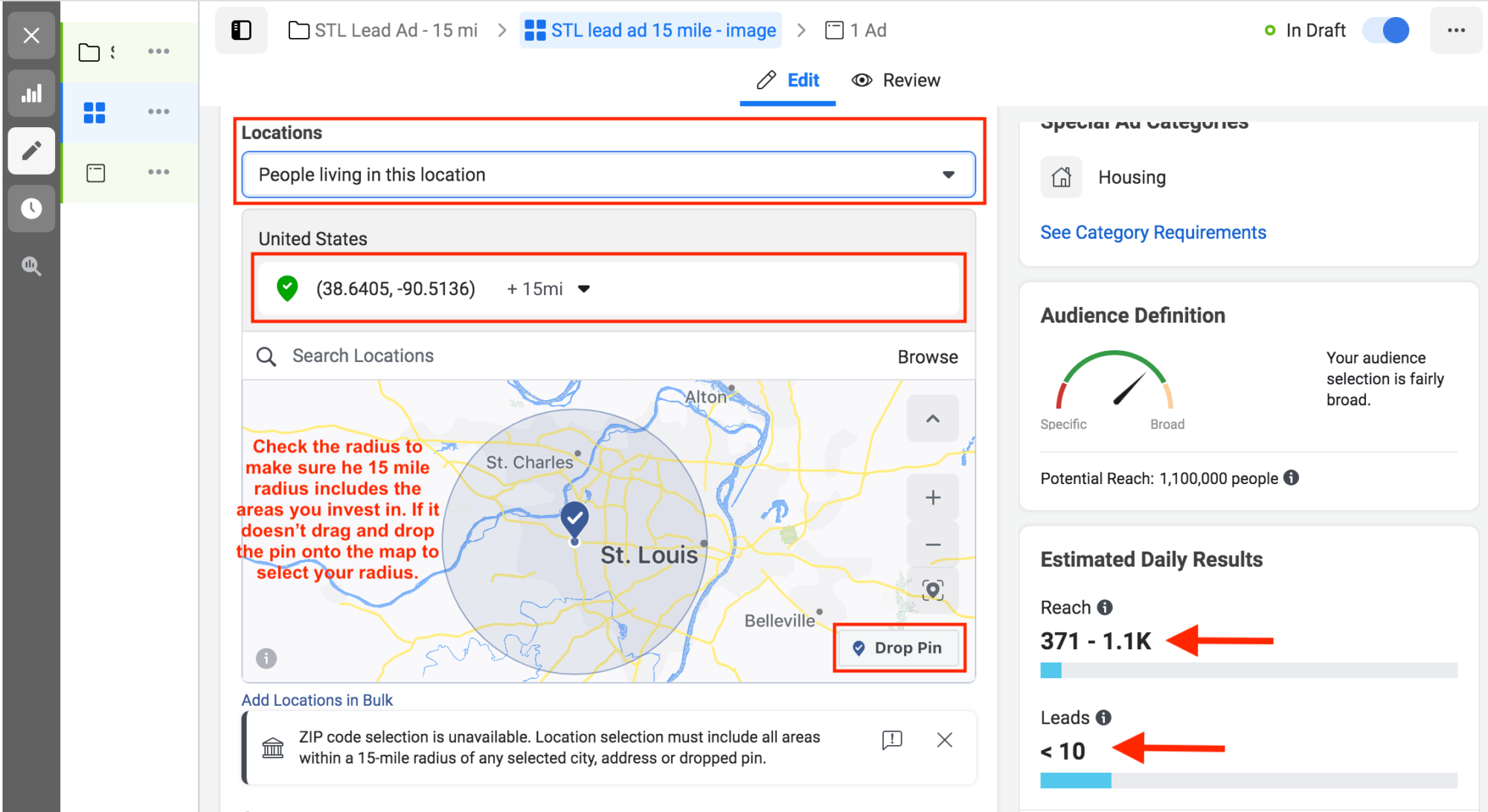
You're not going to be able to edit the age or the gender. Facebook doesn’t allow these to be changed for ads in the Special Ad Category.
So really all you need to do is drop a pin in your market. And that ad is going to start being run to all people in that market.
You want to make sure that it's people living in the area. So you will select people living in this location.
Our reach is going to be about 400 to 1100 people who will see this per day. And it's estimating that we'll generate somewhere under 10 leads.
Next you will need to select the placement of the ad. Meaning where do you want your ad to appear on the social media platform. We recommend running ads on Facebook and Instagram only, not on audience networks, not on messenger. And only run it right to start inside of the feed. So the Facebook news feed, the Instagram feed, not on marketplace, not on Instagram explore, stories are fine, no InStream videos.
So, literally just the Facebook news feed, the Instagram feed, and stories.
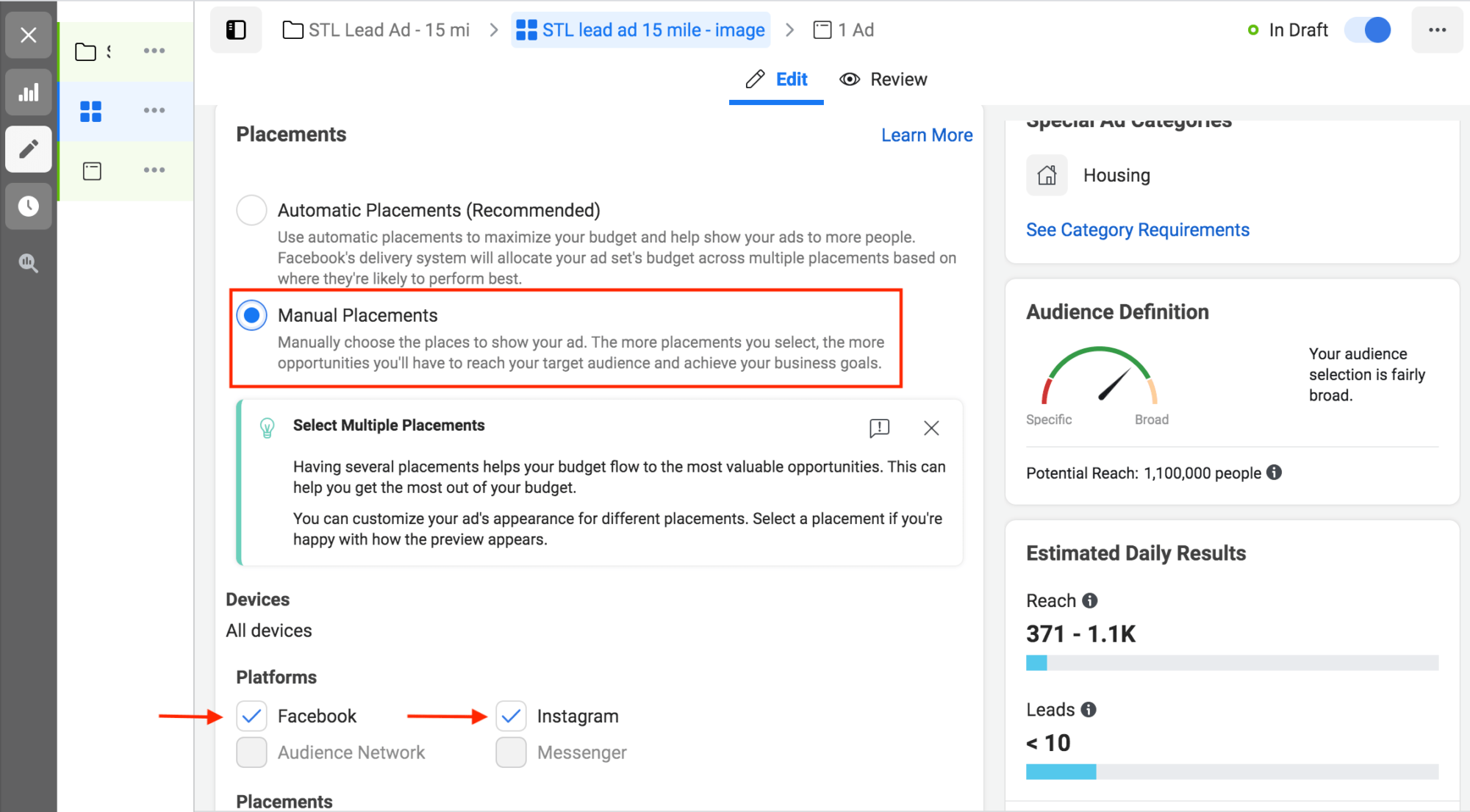
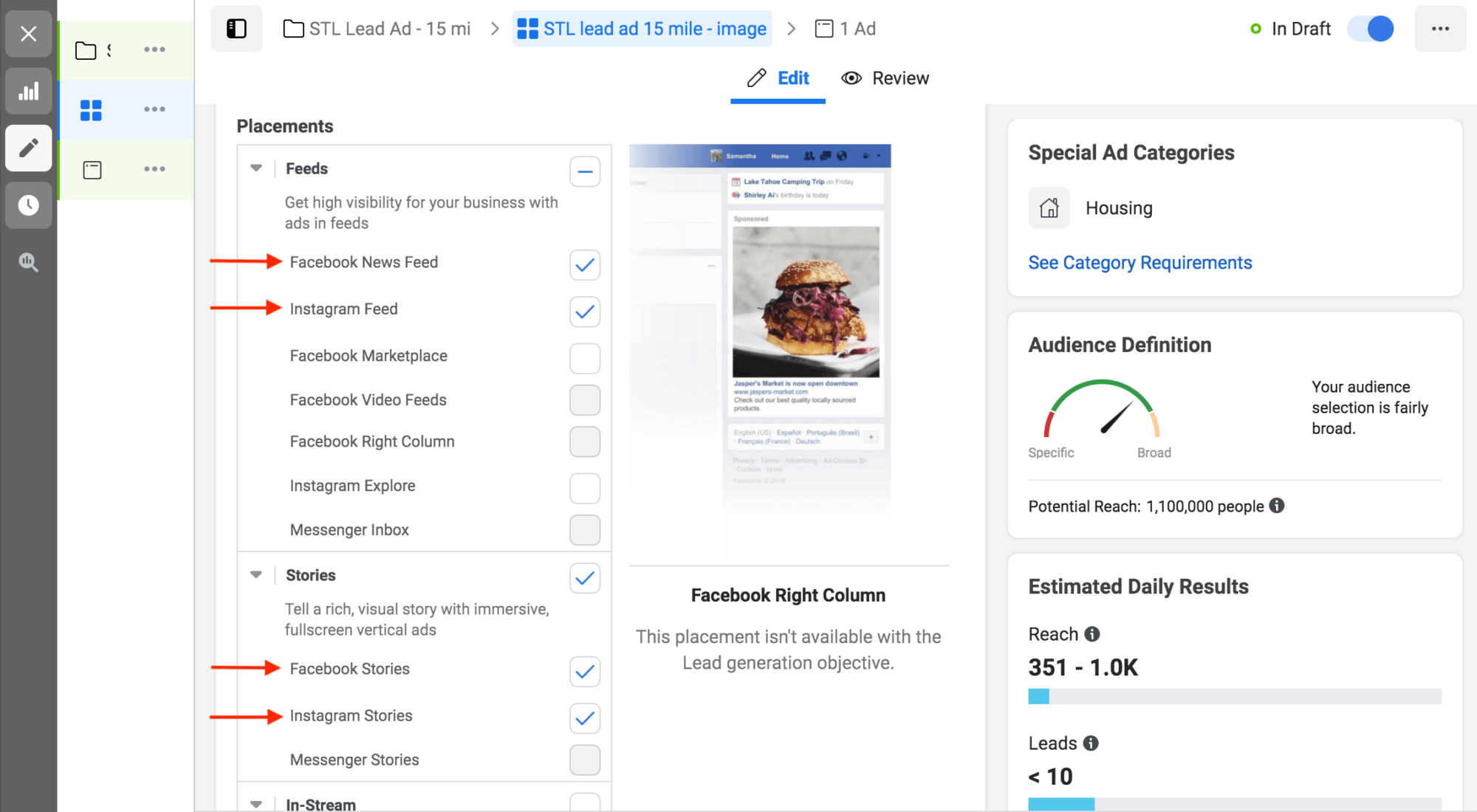
You don’t need to do anything with Optimization & Delivery, so you can click next.
4. Build Your Ad Creative
This is where you’re going to create the actual ad.
So the first thing you need to do is name your ad. We’re going to name our ad STL – 15 mi Pin Drop – Image. The reason we chose this name is because maybe we’ll run another ad within the same campaign later on. The new ad could be a video ad. So it's easy to differentiate between a video ad and an image ad.
Again, we're running this from our STL Home Offers business page. If we want to run Instagram ads and we don't have an Instagram account, it'll just run it from this same STL home offers page on Instagram.
So you don't actually have to have an Instagram account.
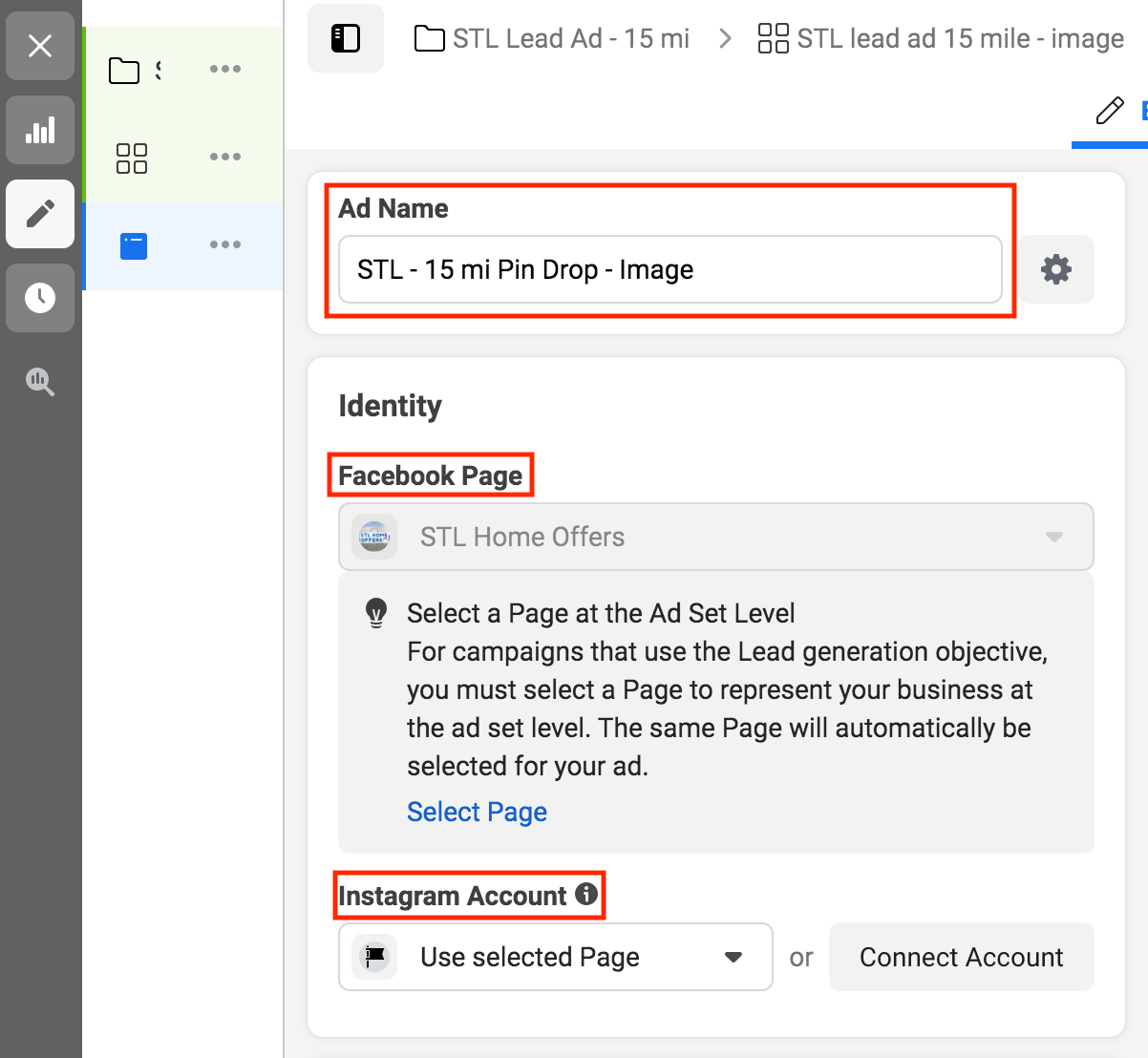
We're going to do a single image or a video, and we’re going to go in here and select the images.
To select your images you will click on select images, and then a select image box will appear for you to select your images.
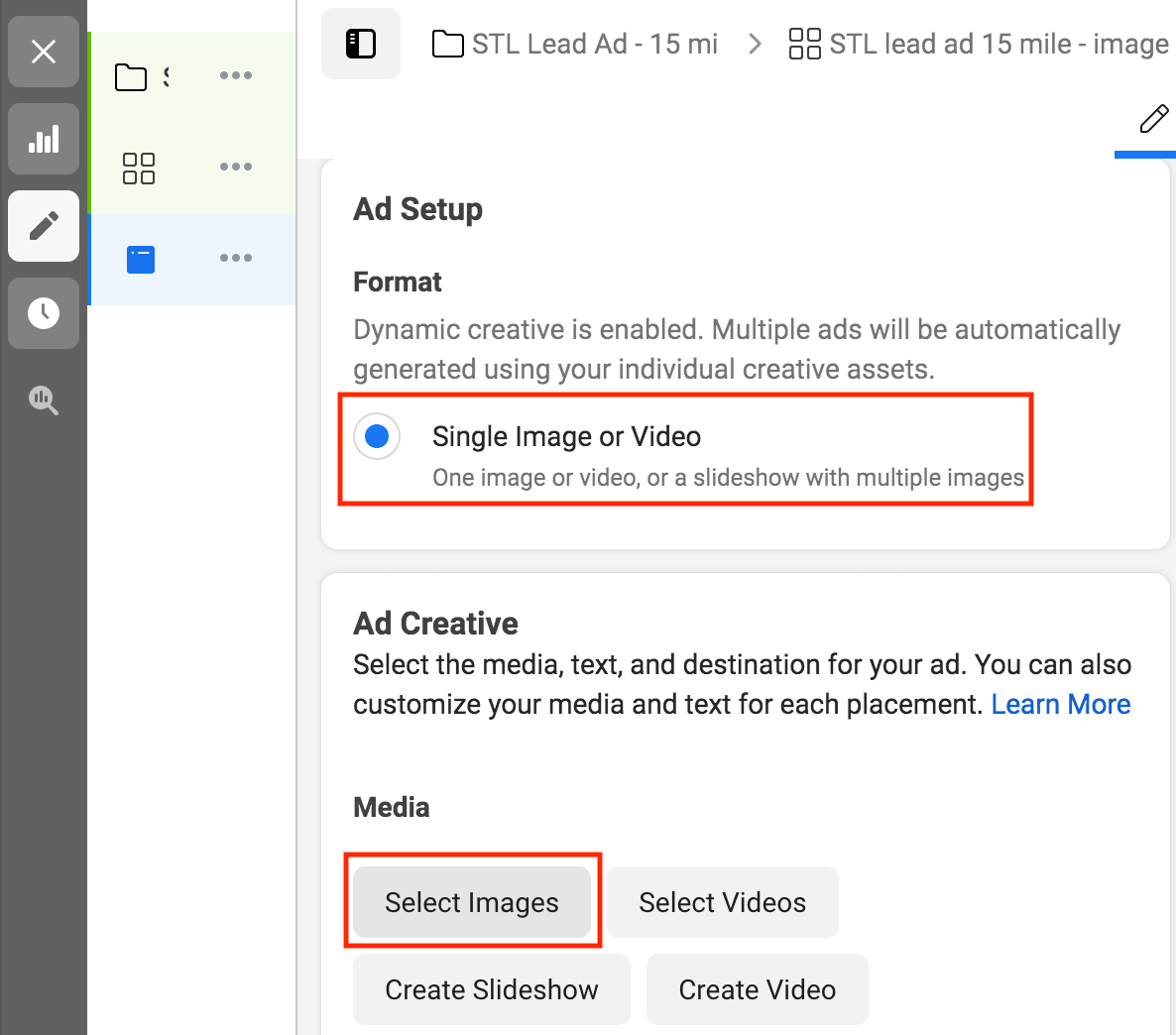
By default, it just throws an image into the ad preview that you might already have in your Facebook ads manager, but you can select some other images that you’ve already added.
We are going to select three images we have uploaded, and then we’ll click continue.
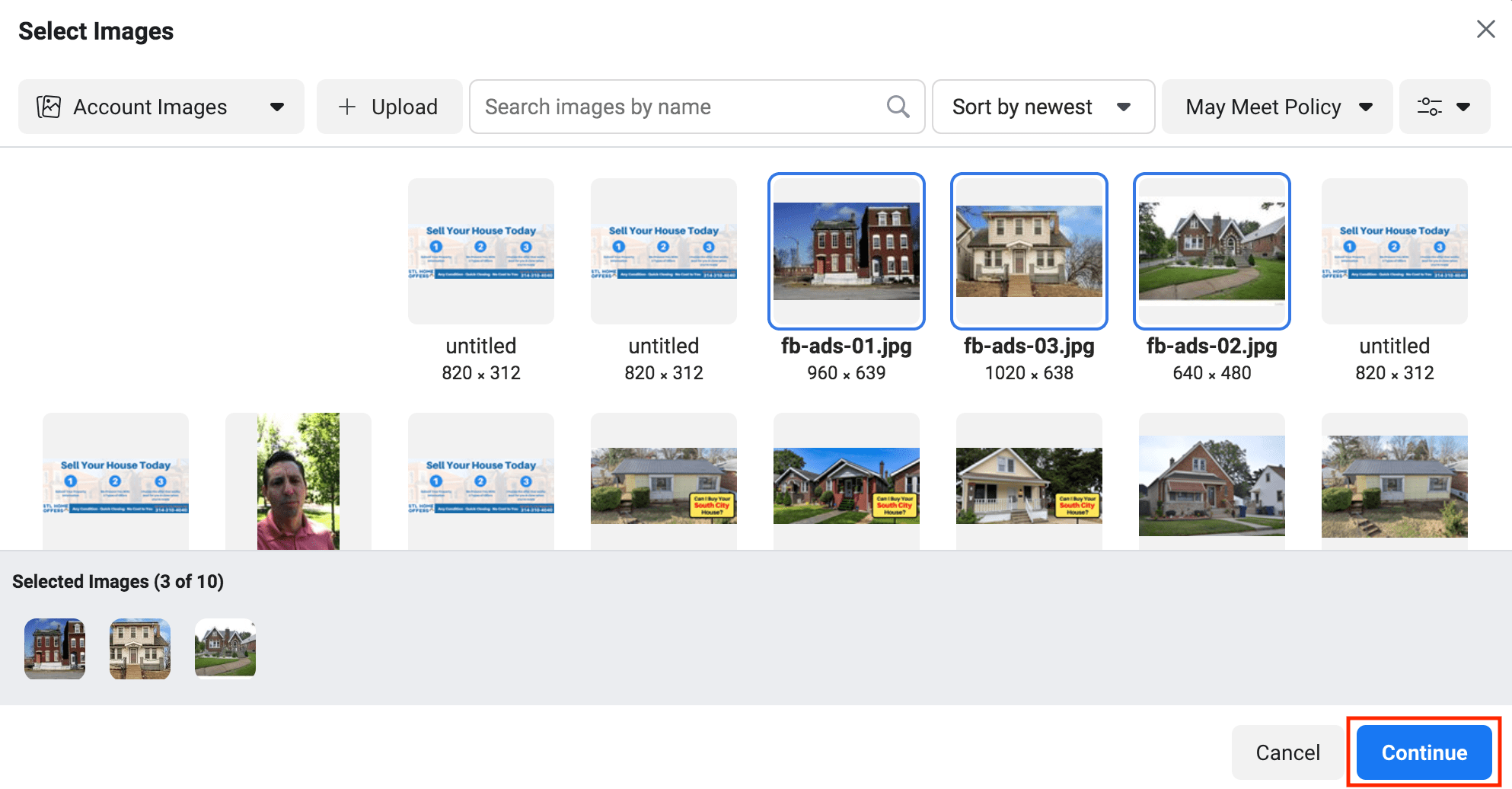
You can add up to 10 images. And again, what this does, it's called creative dynamic ads. So what it does is it just takes all these different images and headlines and creates a bunch of different ads.
Facebook will automatically split test them and let you know which one works the best. You can see below that it's building a preview over to the right on the fly.
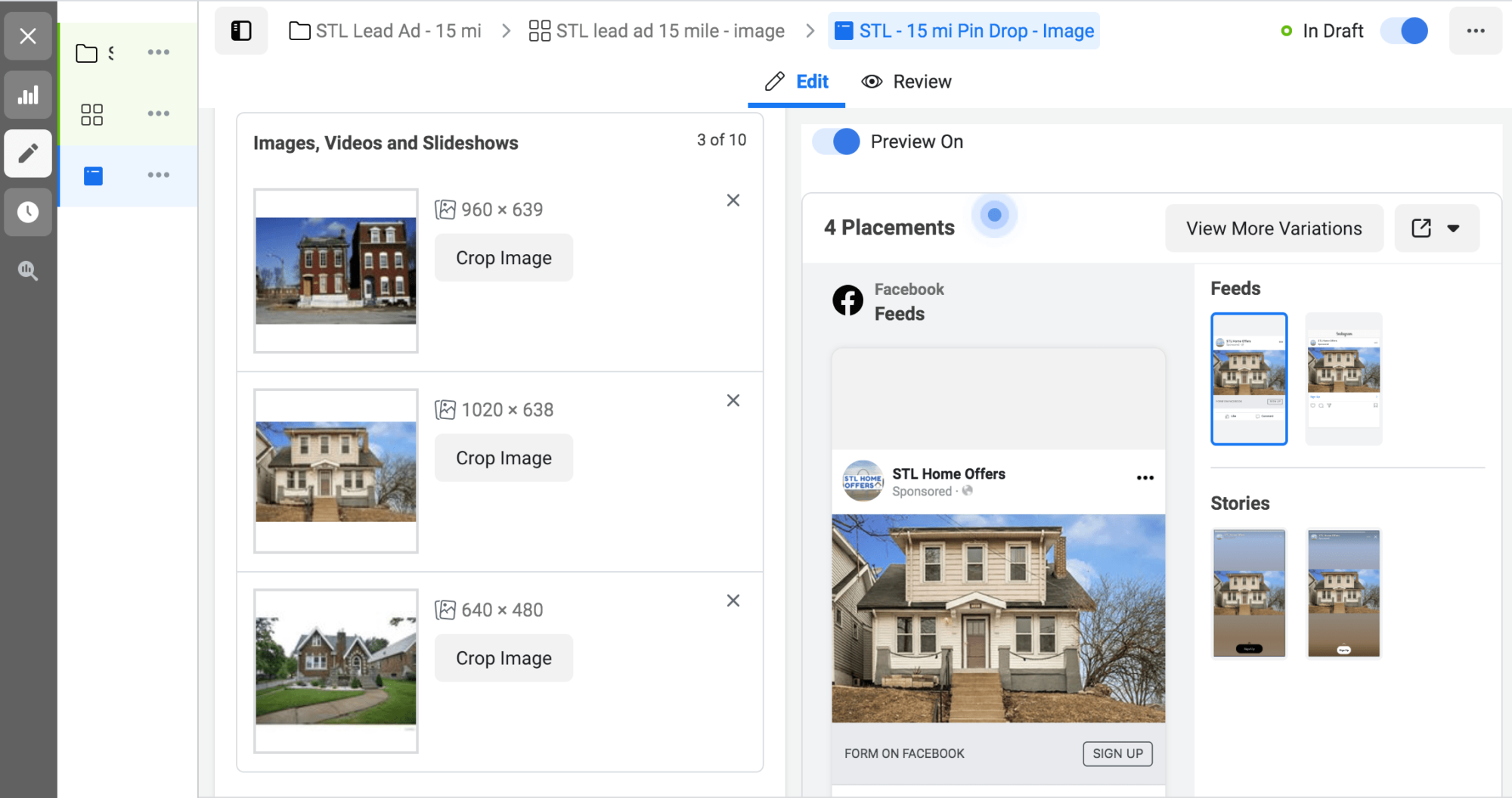
Now what you need to do is go and add the primary text, the headline, and the description. You don't need a display link because you’re going to be using a Facebook instant form used to be known as lead forms.
You will select the instant form you created earlier. So we will select STL Pin Drop – 15 mi.
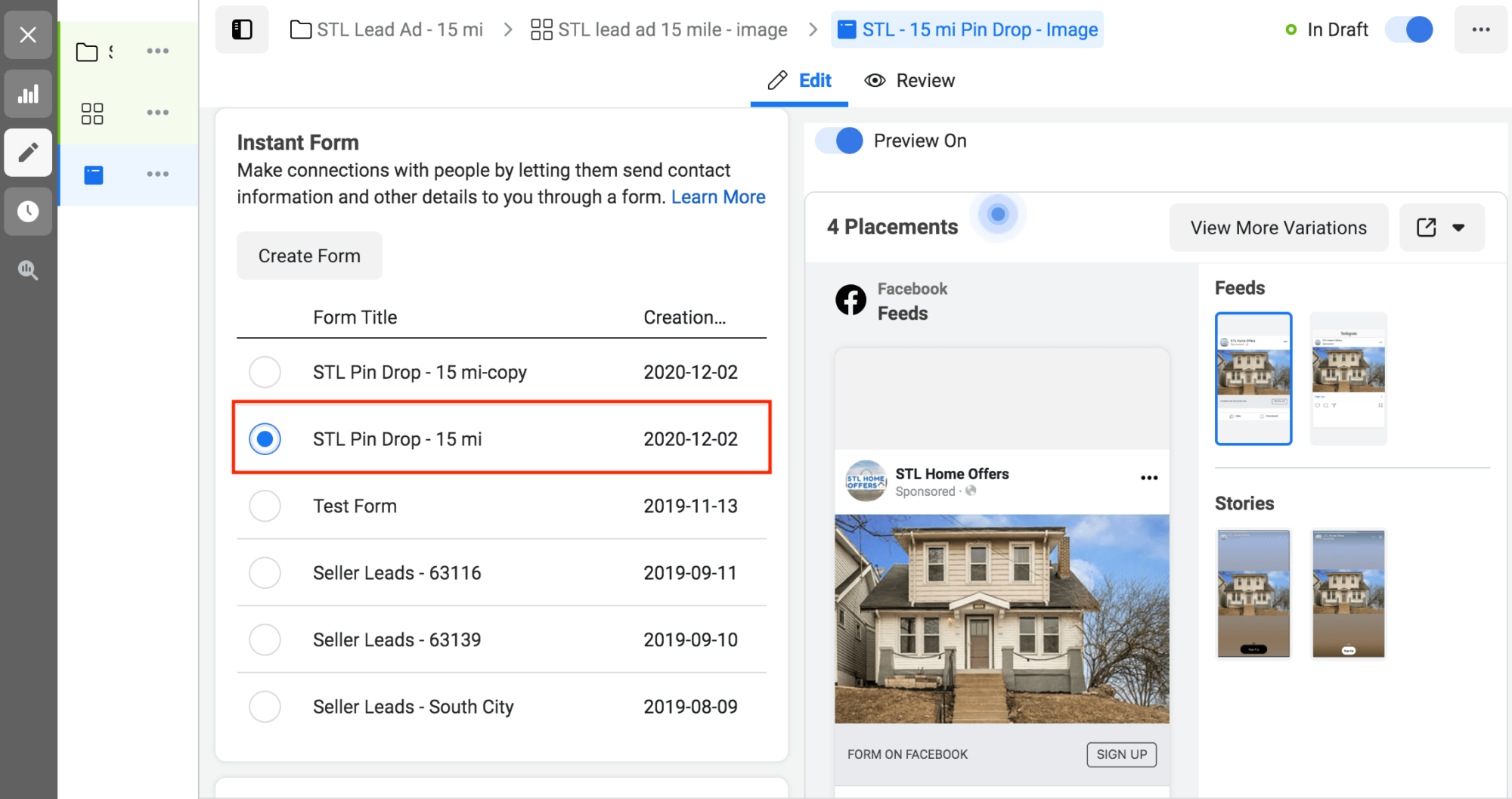
After selecting the instant form, scroll back up and add the primary text, the headline, and the description.
You can copy and paste the copy for the primary text, headline, and description from our Facebook ads template. So again, make sure you download this template.
After you add the first primary text, headline, and description click Add Another Option.
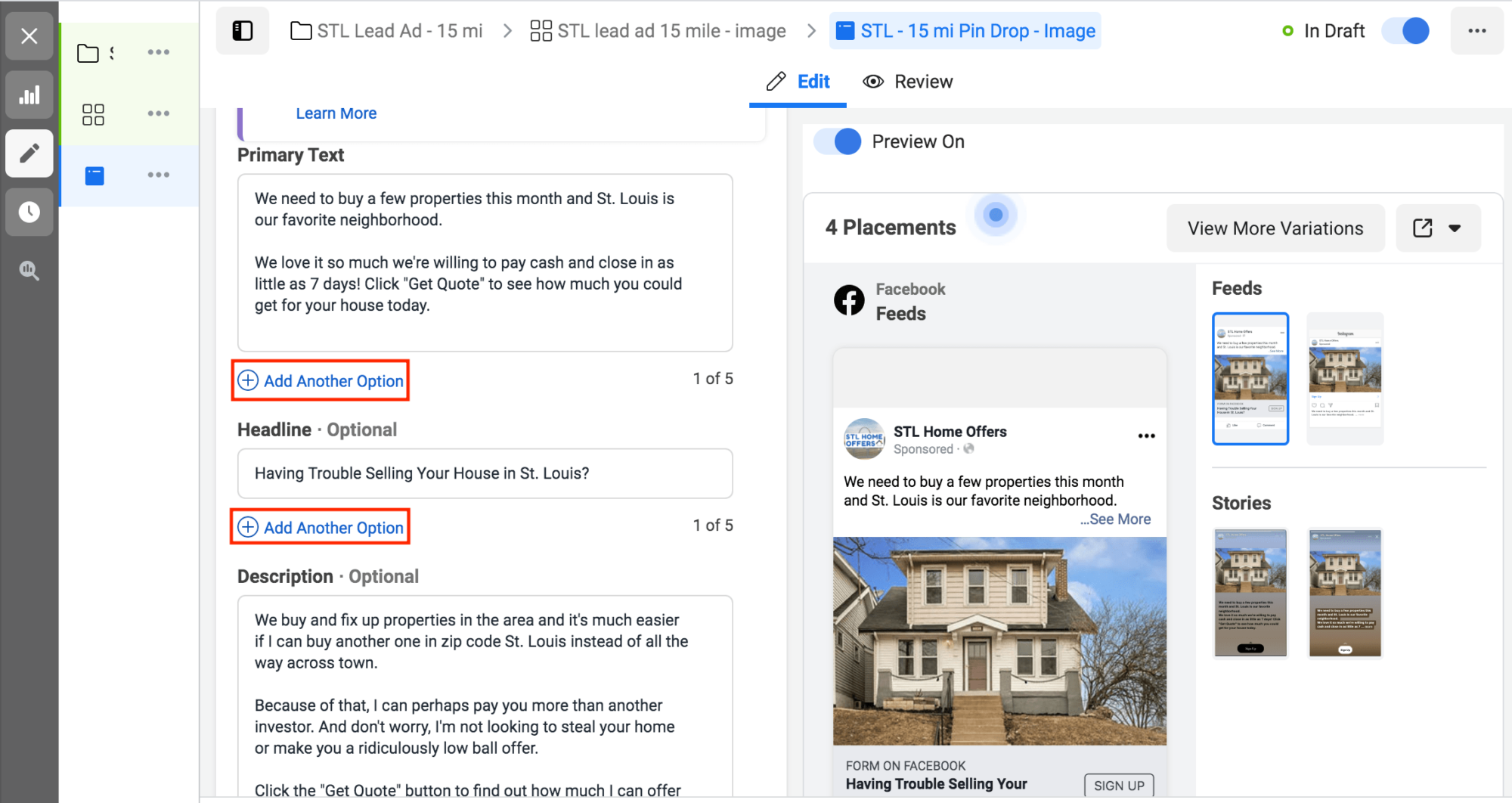
And again, what Facebook is going to do is it's going to dynamically just create a bunch of different ads and kind of mix and match all this ad copy and images and all that. And Facebook's going to tell you after awhile, which ad is performing the best.
So, it's just a way to automatically split test your ads on Facebook, which is pretty cool.
So it was a bit of a tedious process, but it beats writing your ad out manually by hand.
Now that you’ve got all your copy in place your ads are basically created.
You can see the different variations of your ads by clicking on View More Variations.
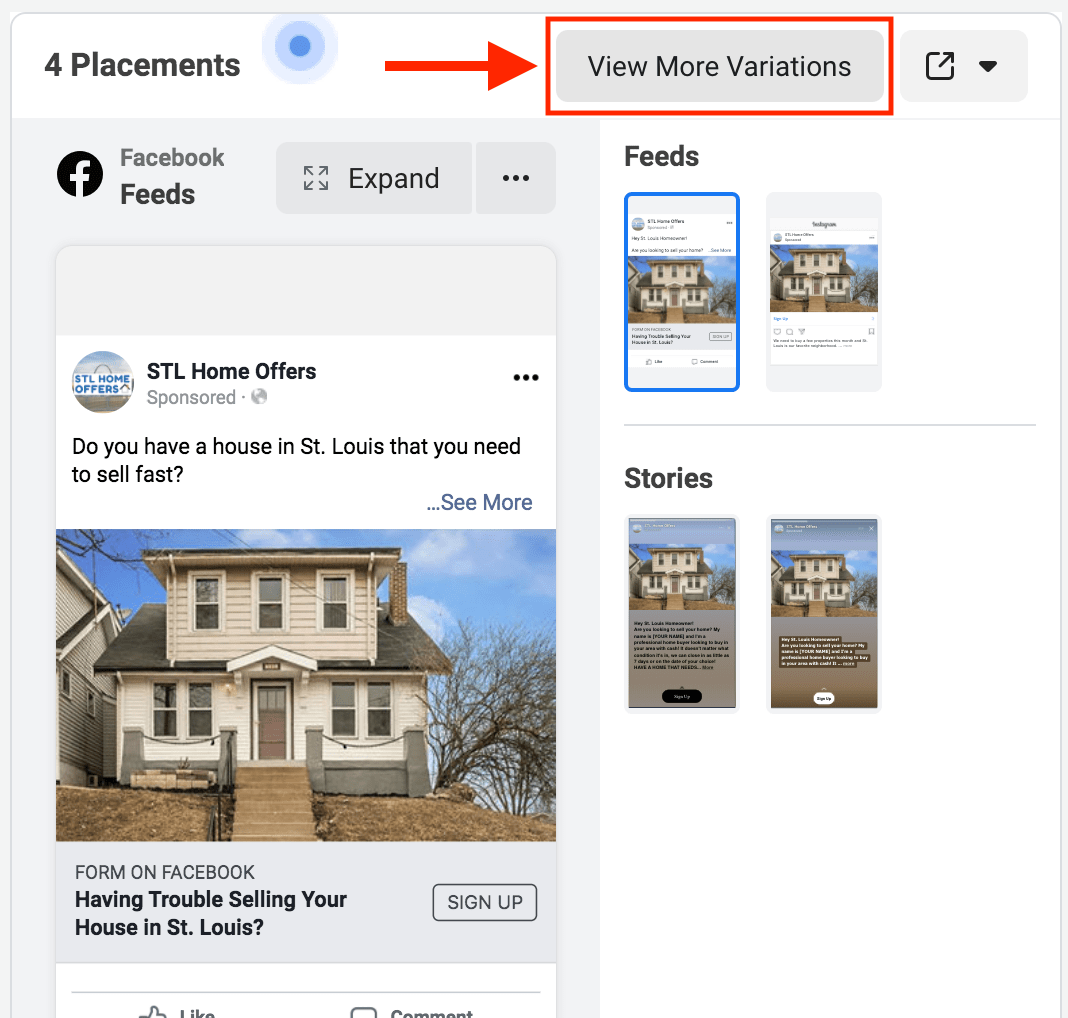
If you scroll down under the ad previews you can see a preview of your lead form as well.
Pictured below is a preview of our lead form.
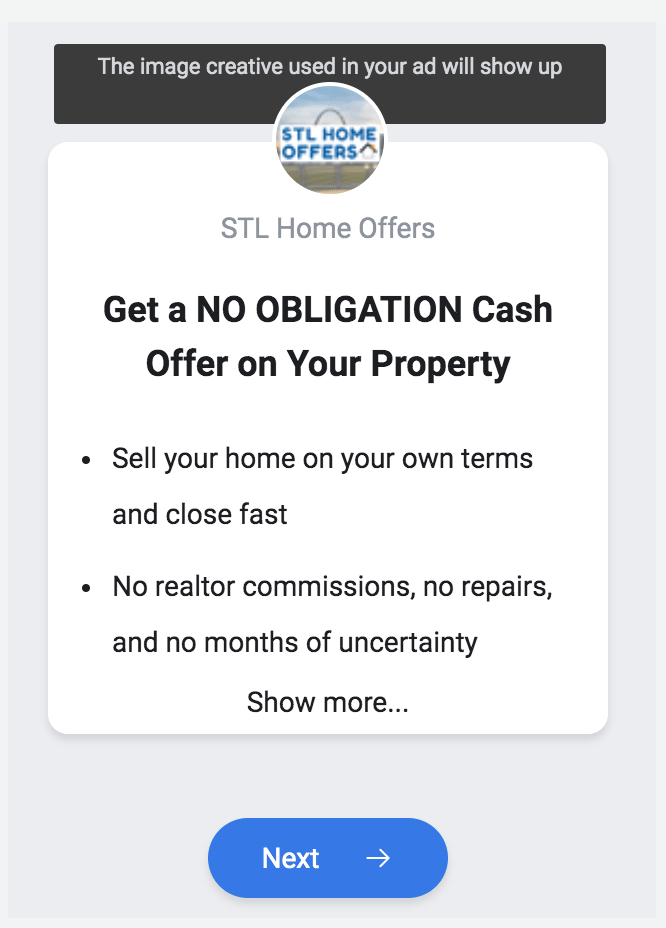
All that is left is to click publish.
After you publish the ad, you’ll have to kind of sit and wait.
It's going to take anywhere from a few minutes to a few hours for Facebook to let you know if the ad was approved or disapproved.
There's no reason why this ad should be disapproved.
Again, Facebook will let you know when your ad is approved.
Now there's one last thing that you're going to want to do if you're using REI Blackbook. And what this allows you to do is every single lead that comes through your lead form is going to go directly into the CRM inside of REI BlackBook.
They'll automatically be followed up with and tagged and sources will be applied to the lead.
The last thing you will do is integrate your REI BlackBook account with your Facebook Lead Ads. This integration bridges the gap between that lead being captured and you being able to contact them.
You can see the step by step integration in the video at the beginning of this post. Or you check out this support article for guidance on this process.
And that is how you create your first Facebook Lead Ad.
One of the most important things you can do is call these leads immediately. That's why it's important to hook it up to your CRM. Because as soon as a lead comes into Facebook you're going to be contacted if you have your CRM integrated with your Facebook Lead Ads.
You're going to be notified immediately that you've got a new lead and you could literally call them within the first 60 seconds of receiving that lead. That's going to dramatically increase your lead to contact ratio.
If they just filled out this information, most likely they're doing it on their phone. Chances are they still have their phone in their hand.
So, you can call them, it's dramatically going to increase your contact rate and also your lead to appointment rate, which is important.
Another thing is a lot of these leads that you're generating off of Facebook may not be ready to sell their house right away.
And that's okay because of the system like REI Blackbook, you could throw them on a longer-term drip campaign, so they receive text messages and emails and ringless voicemails from you.
And they'll reach out to you when they're ready to sell their house.
So you can generate a ton of leads, put them in a follow up campaign. And then they're going to start warming up in that follow up campaign and reaching out to you when they're ready to sell.
If you’re doing marketing for real estate investors and you’re looking for a way to generate motivated seller leads download our FREE Facebook Lead Ad template and create your first ad today!
What You Should Do Now:
- Get started with REI Blackbook for FREE: Get 14 days FREE access to our software and start converting more leads into deals.
- If you'd like to learn the exact strategies our power users are implementing to generate motivated seller leads consistently, check out our Motivated Seller Guide.
- If you'd like to learn how our team can build out your REI Blackbook system FOR you, head to our implementation page.
- If you know another real estate investor who'd enjoy reading this page, share it with them via email, Linkedin, Twitter or Facebook.
Recent Blog Posts
Get Started with REI BlackBook Today
Get started today and get 14 days free access
Without REI BlackBook we would not have gotten as far as we have as fast as we have. It is an invaluable swiss army knife for our business.
Andy Wright
Mountain Shamrock Properties