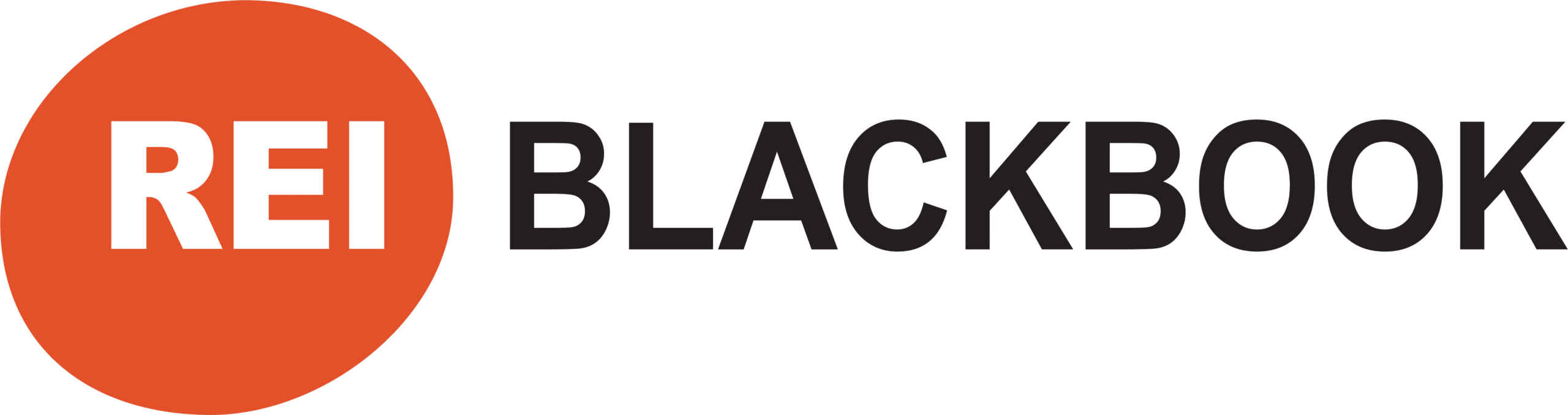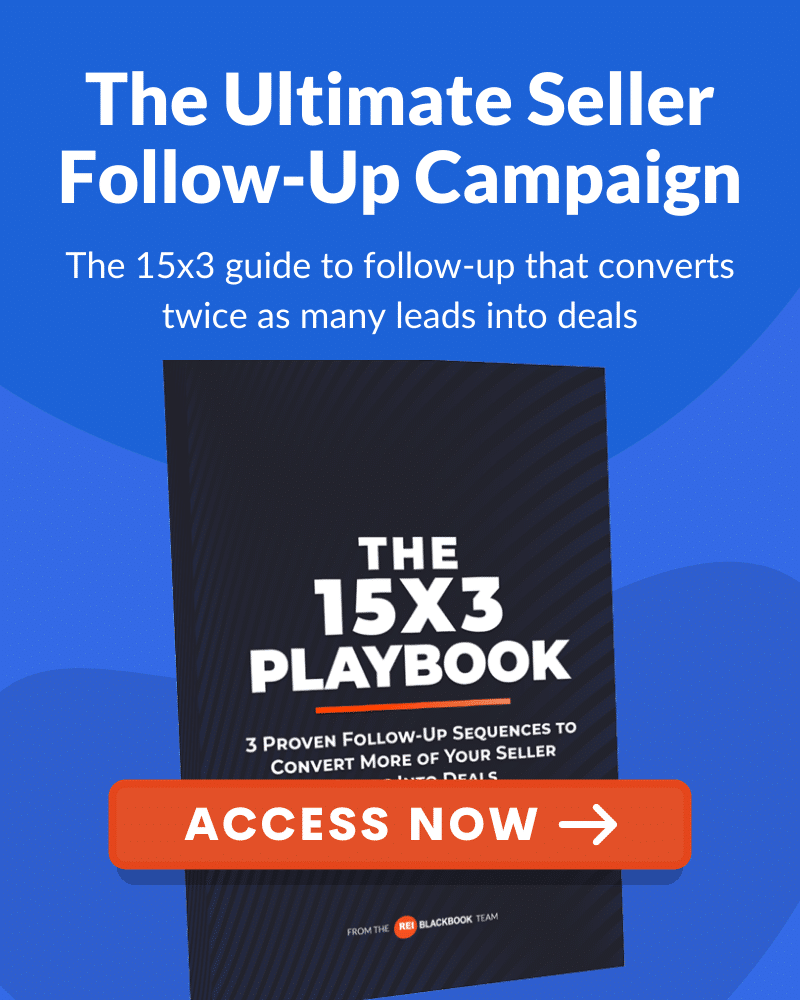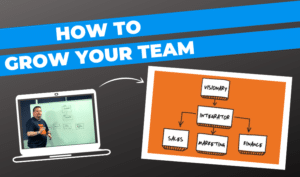How Facebook Ad Tracking Can Drive More Deals
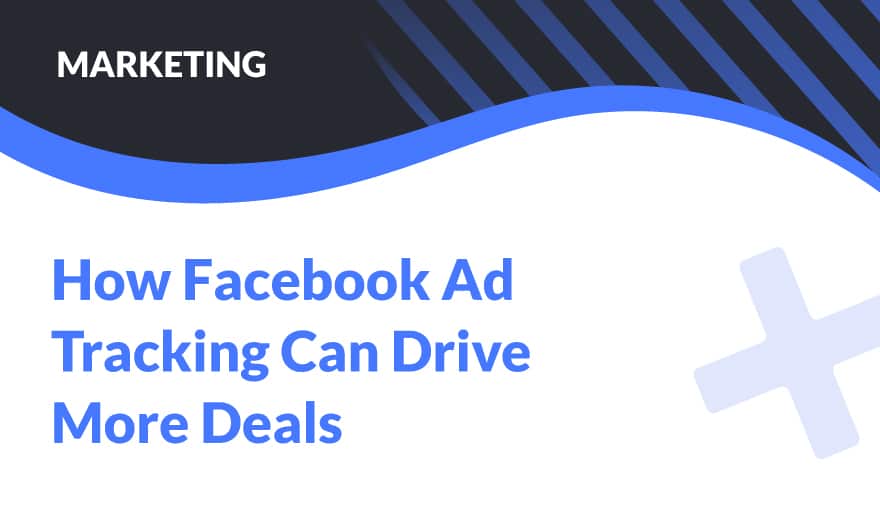
In today’s post, we’re going to show you how Facebook ad tracking can help you to drive more deals in your business.
When you’re marketing for motivated sellers with paid social media outlets like Facebook and Google, ad tracking is crucial for understanding how to best optimize your strategies and budget.
One of the great things about running video ads on Facebook (which, if you’re looking for help getting that set up, be sure to check out this post) is all of the immediate data they provide.
With Facebook Ads Manager, you can track information like:
- The length of video views
- Percentage of your video people watched
- How many people watched your video
- How many people clicked on the CTA in your ad
- How much it costs to get somebody to watch and/or click on a video
Facebook has some default views for reporting with some great information, but in today’s post we’re going to show you how to make a few simple tweaks inside of the Facebook Ads Manager to customize your reporting and better understand what’s working about your ads and where you might want to focus more of your marketing budget.
Before we get into it though, a quick disclaimer:
If you’ve never run Facebook Ads before, don’t worry if you don’t see a ton of results or immediate success.
It can take the Facebook algorithm around a week or two to learn who to serve your ad to.
How does it do this?
It takes note of data such as the types of people that engage with your ad and how many people are viewing and/or clicking on your CTA link and then goes out and finds more people like that to show your video.
Facebook wants to make it very easy for you to advertise to your desired audience because advertising is how they make their money.
If you’re happy to keep spending your hard earned money running ads with them, they’re happy.
So now, let’s jump into the Facebook Ads Manager so we can show you how to properly set up your account so you can accurately track the success of your ads.
And if you prefer to watch a video, Josh walks you through the entire process below:
How To Customize Your Facebook Ad Tracking Inside of Facebook Ads Manager
Once you’re inside of the Facebook Ads Manager, you’ll be able to see all of the ads you are currently running or have run in the past.
In previous posts, we showed you how to create a couple different kinds of ads like Facebook Lead Ads and Facebook Video View Ads and in this post, we’re going to be using our Video Views ad as an example.
When it comes to tracking video view ads specifically, there are certain metrics you’ll want to track that you may not care about tracking for a static image ad.
The metrics you want to track for video views are:
- How many people are watching?
- How long are they watching for?
- How many people watched 25/50/75 or 100% of your video
You want to know all of this info because it will ultimately give you more insights as to how successful your ad is.
Of course, you also want to track how many clicks you’re getting to your website and/or how many leads you’re getting, but if you’re NOT getting any leads, these video-specific metrics will help you diagnose the problem.
For example, if you see that most people aren’t watching past the 25% mark in your video, chances are your ad is not engaging enough.
Make sense?
How To Assess The Success Of Your Ad Campaigns
Once inside of Facebook Ads Manager, from the “Campaigns” view, select the campaign you want to view and then go into the “Ads” tab.
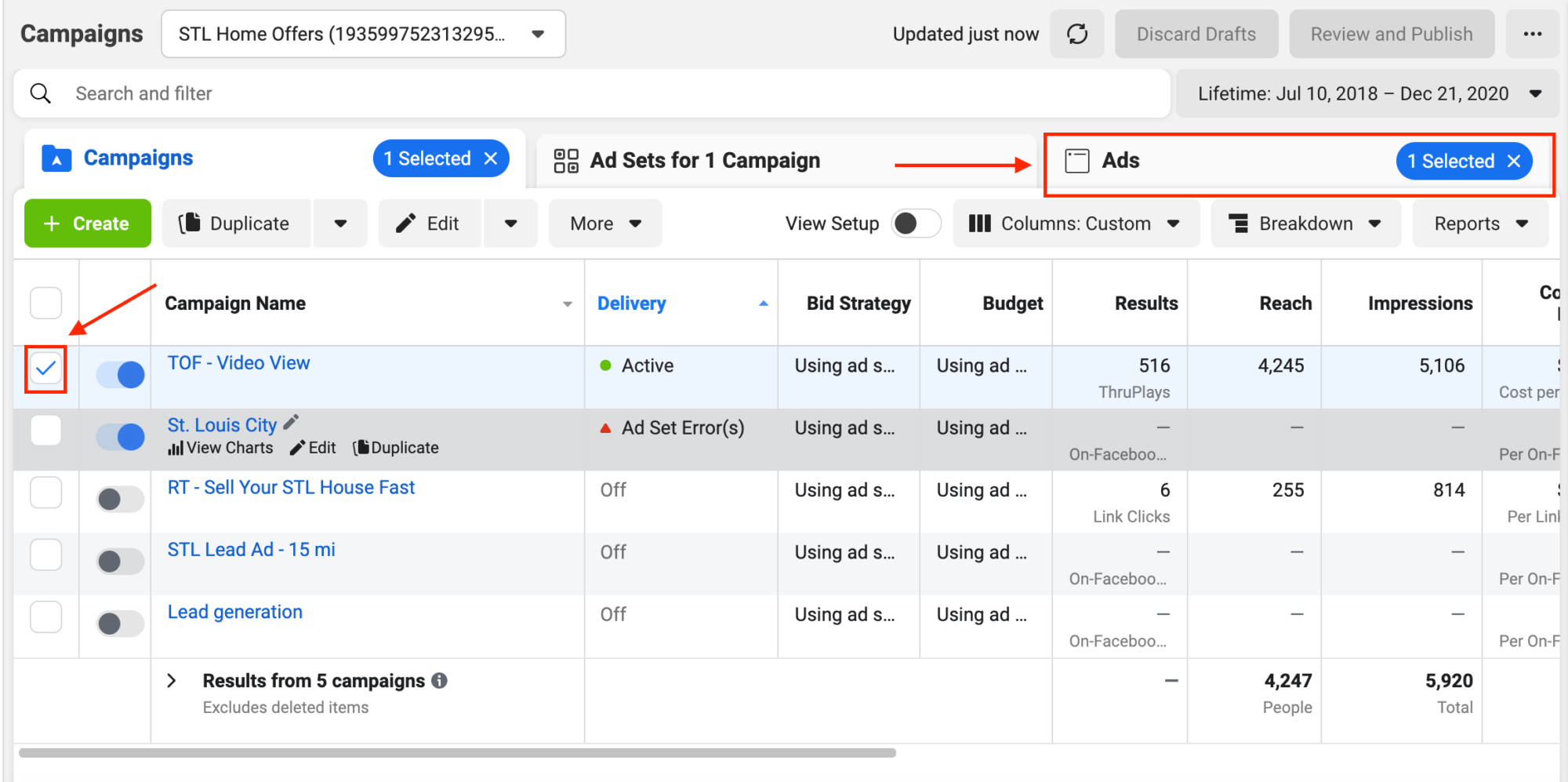
You’ll see some of the default information Facebook gives about your ad in what they call “Performance View”.
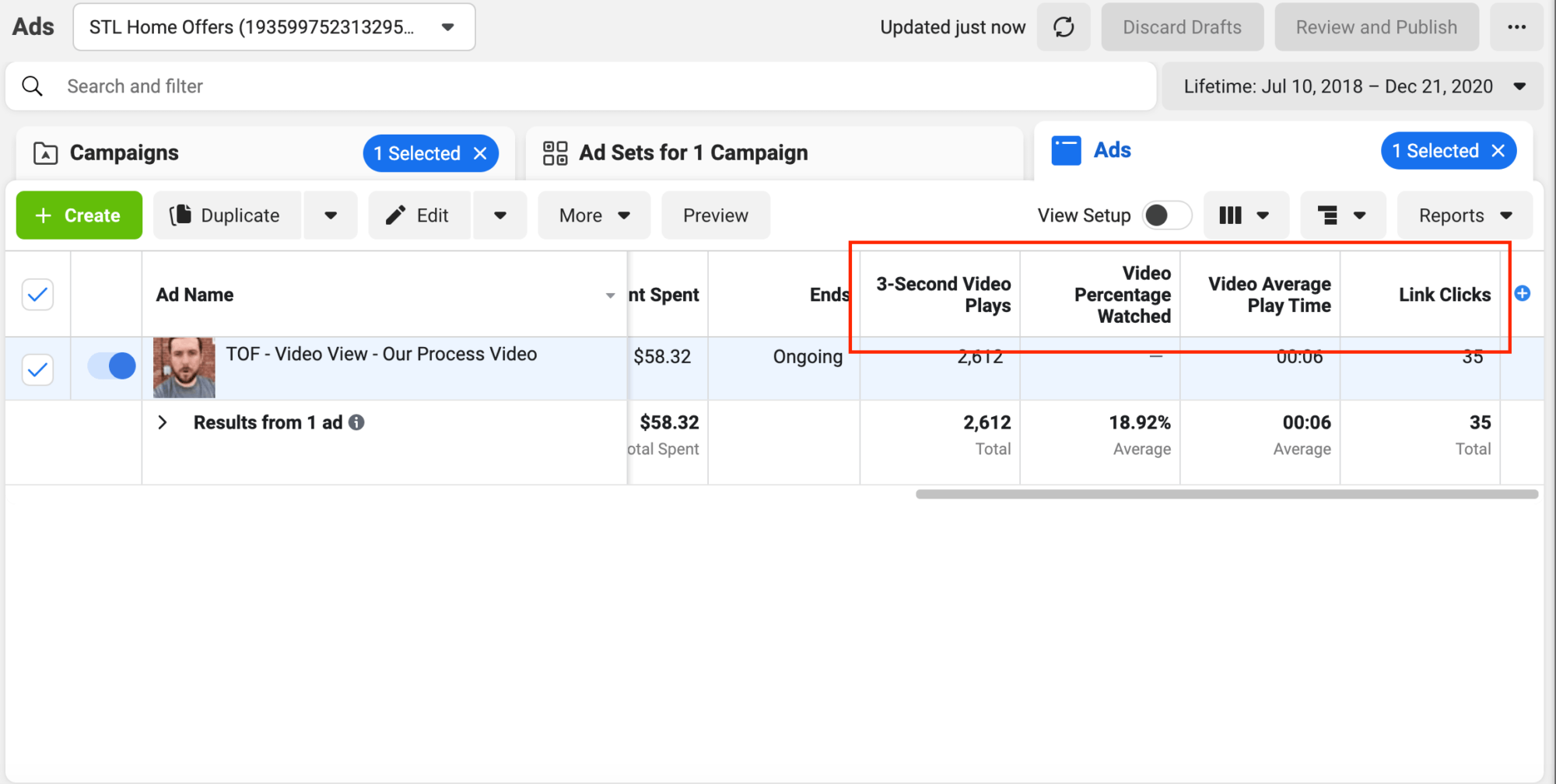
You can scroll along from side to side to see all of the different video stats available in the default view like:
- 3 Second Video Plays
- Video Percentage Watched
- Video Average Play Time
- Link Clicks
While all of this helpful information, when it comes to accurately tracking the performance of your Facebook Video Views ads, you’ll need a little more.
You’re going to want to add more data points so you can better diagnose whether your ad was successful or not.
The way you’re going to do this is by creating a custom view of the reporting.
But before we do that, let’s show you what it looks like…
In our example, we set up the custom view to show additional data points like:
- Video plays at 25%
- Video plays at 50%
- Video plays at 75%
- Vide Plays at 100%
- Amount Spent
So why do you want to know this kind of information?
So you can retarget those who were highly engaged with your video with a more direct ad for a very low budget and move them further down your sales funnel.
Let’s say you had 1,000 people watch your video in a week. In this video, you are explaining the process of what it’s like to sell your house without a real estate agent and you include a CTA (call to action) to submit their information and receive an offer on their house.
Of those 1,000 people:
- 300 people watched the video all the way through but did not opt in to receive an offer on their house
- 500 more watched the video 50% of the way through
The data would tell you that there were 800 people in your market who were highly engaged and interested in what you had to say.
And let’s face it, there are so many things far more interesting than a video about how to sell your house without a real estate agent available to watch on the internet.
Armed with this information, you could run a more direct retargeting ad driving them to opt in and receive an offer from you.
How To Create A Custom View Of Your Facebook Ad Data
Under the “Columns” dropdown, select “Customize Columns”.
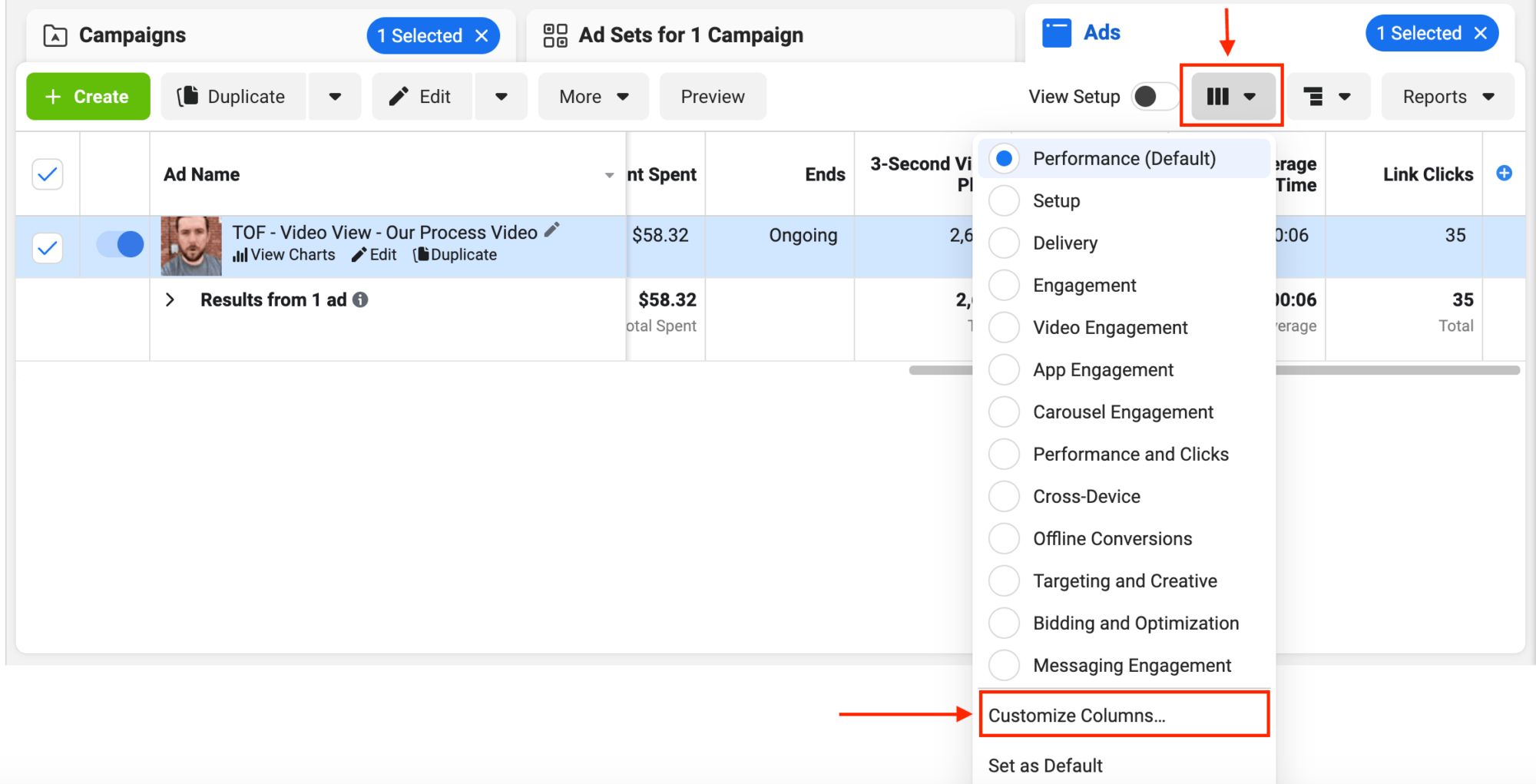
From here, you’ll see a list of all possible data points you could add to your reporting:
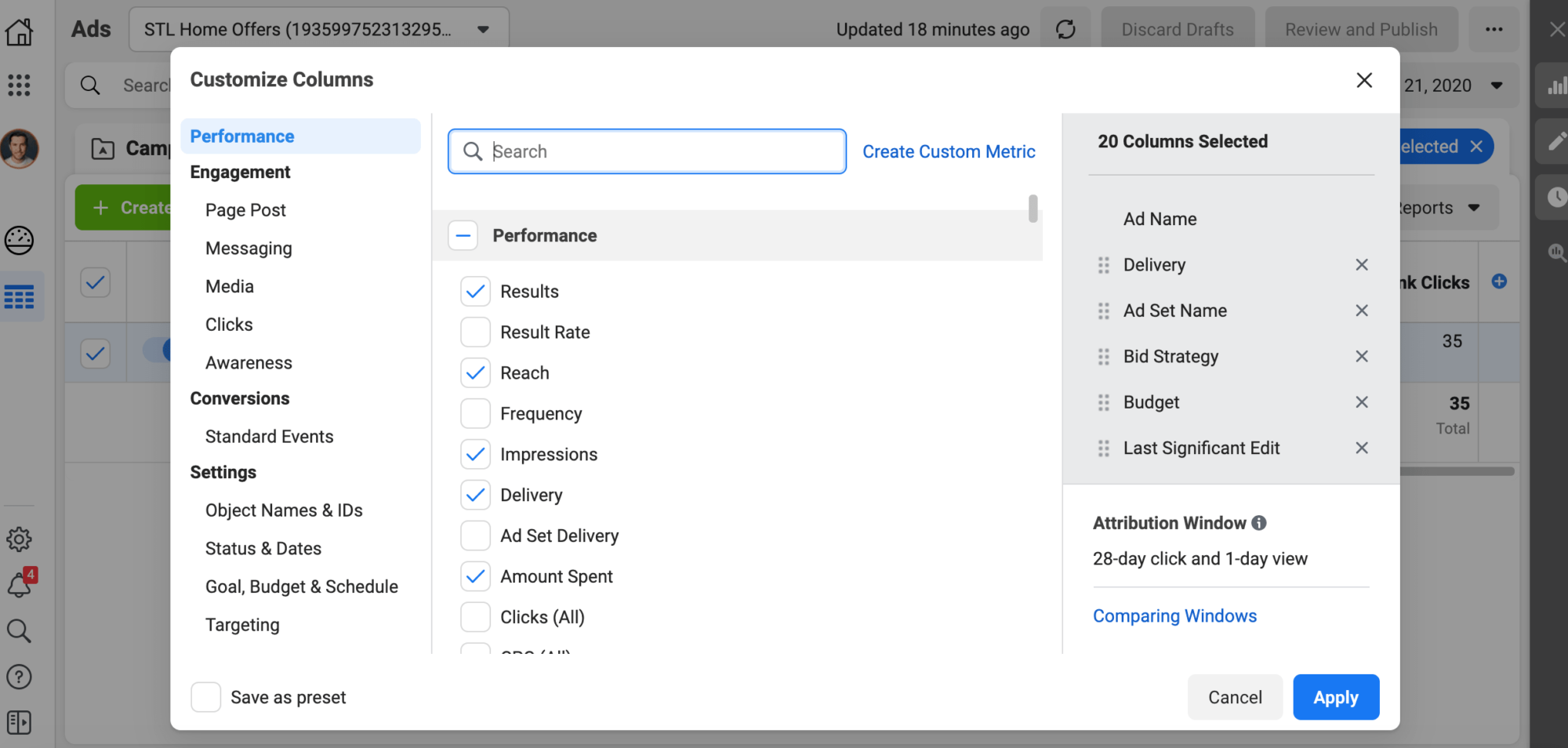
You can scroll to select from the list or type to search.
You’ll want to select all of the data points you want to track by searching terms like:
- Video
- Click
- CPC
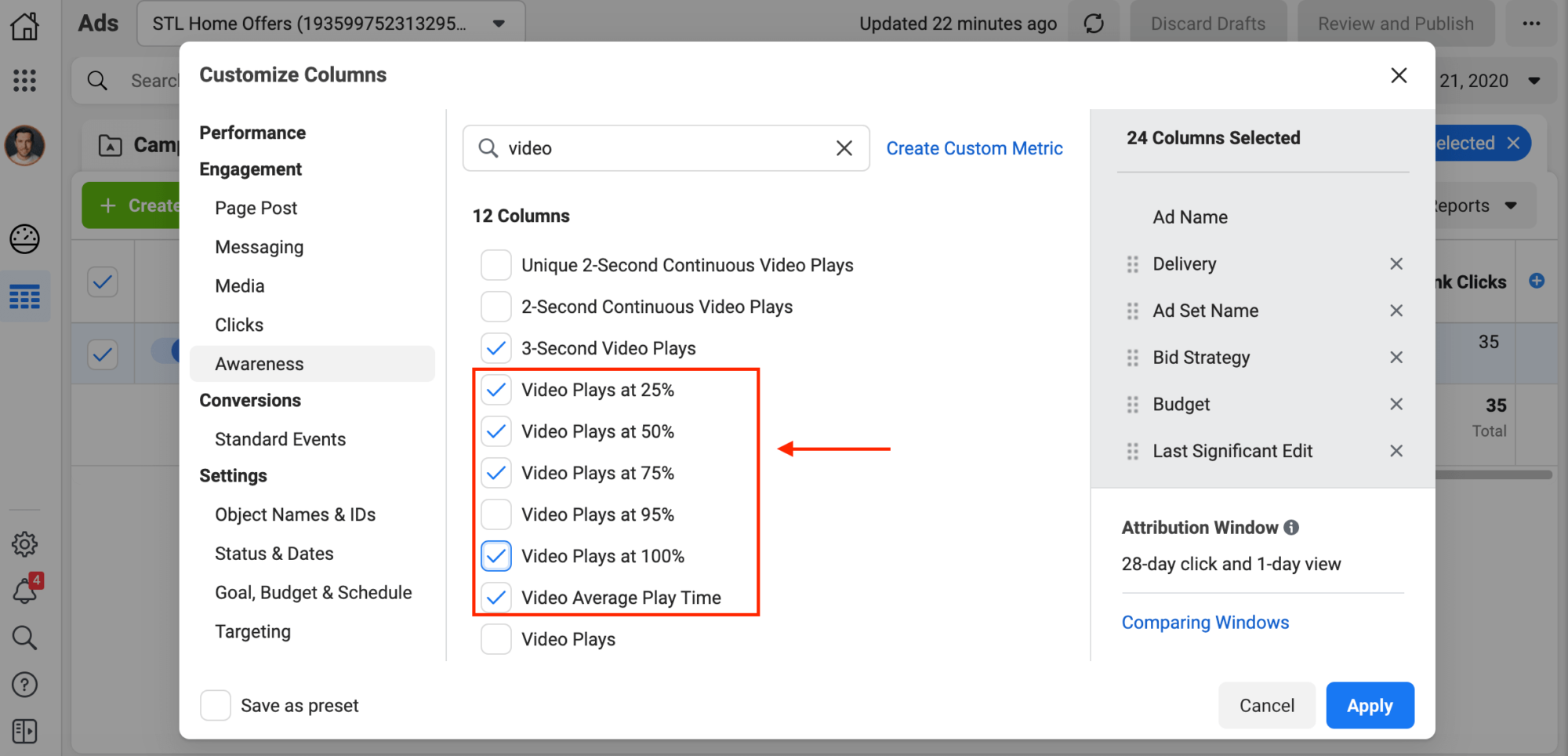
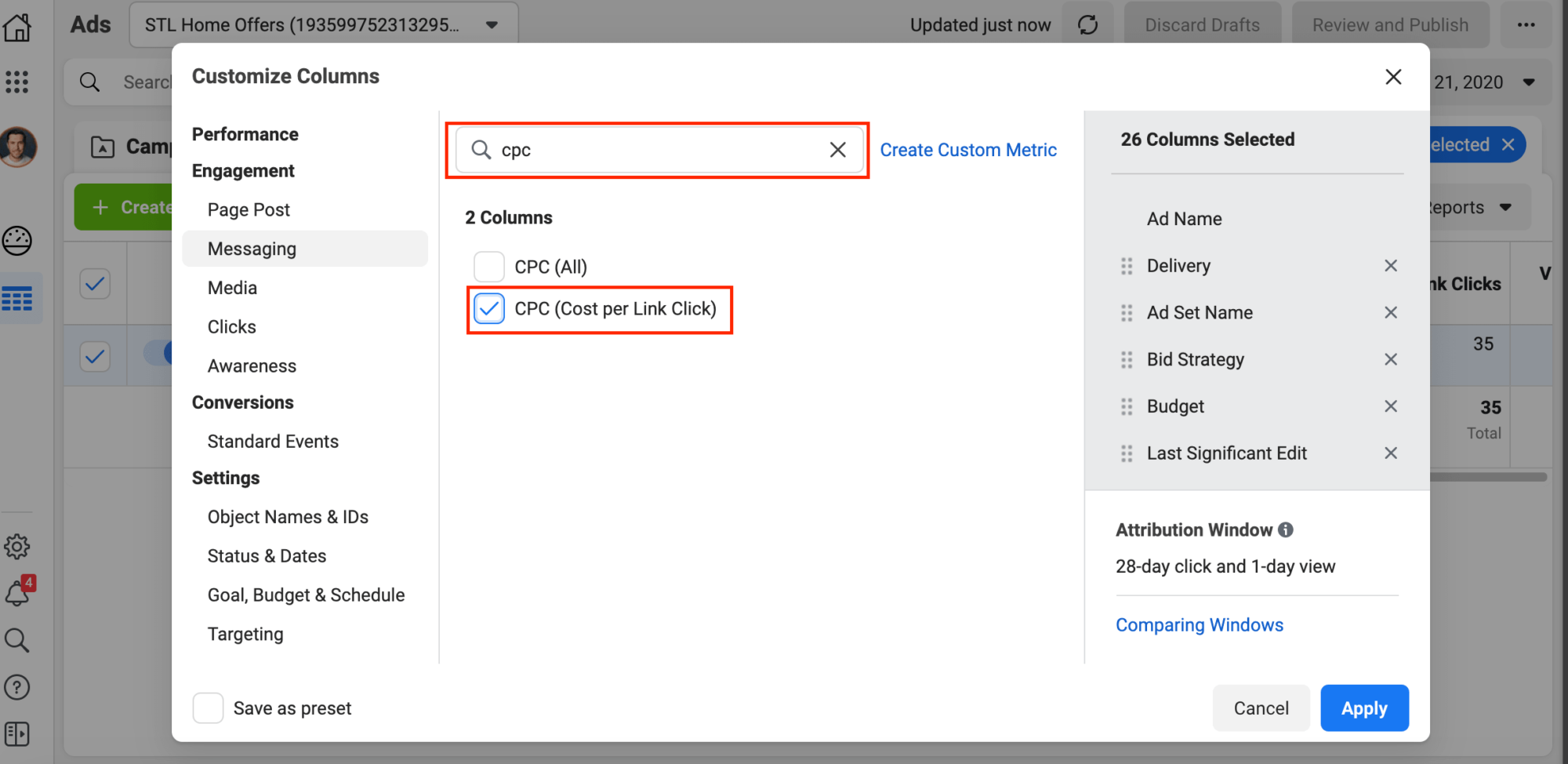
If you were running Facebook Lead Ads, you might want track things like the number of leads you're getting as well.
Scroll through all of the data points to see if there’s anything else you want to track. The great thing is that it’s fully customizable.
Once you’ve selected all of the data points you want, select “Save as preset” and give it a name.
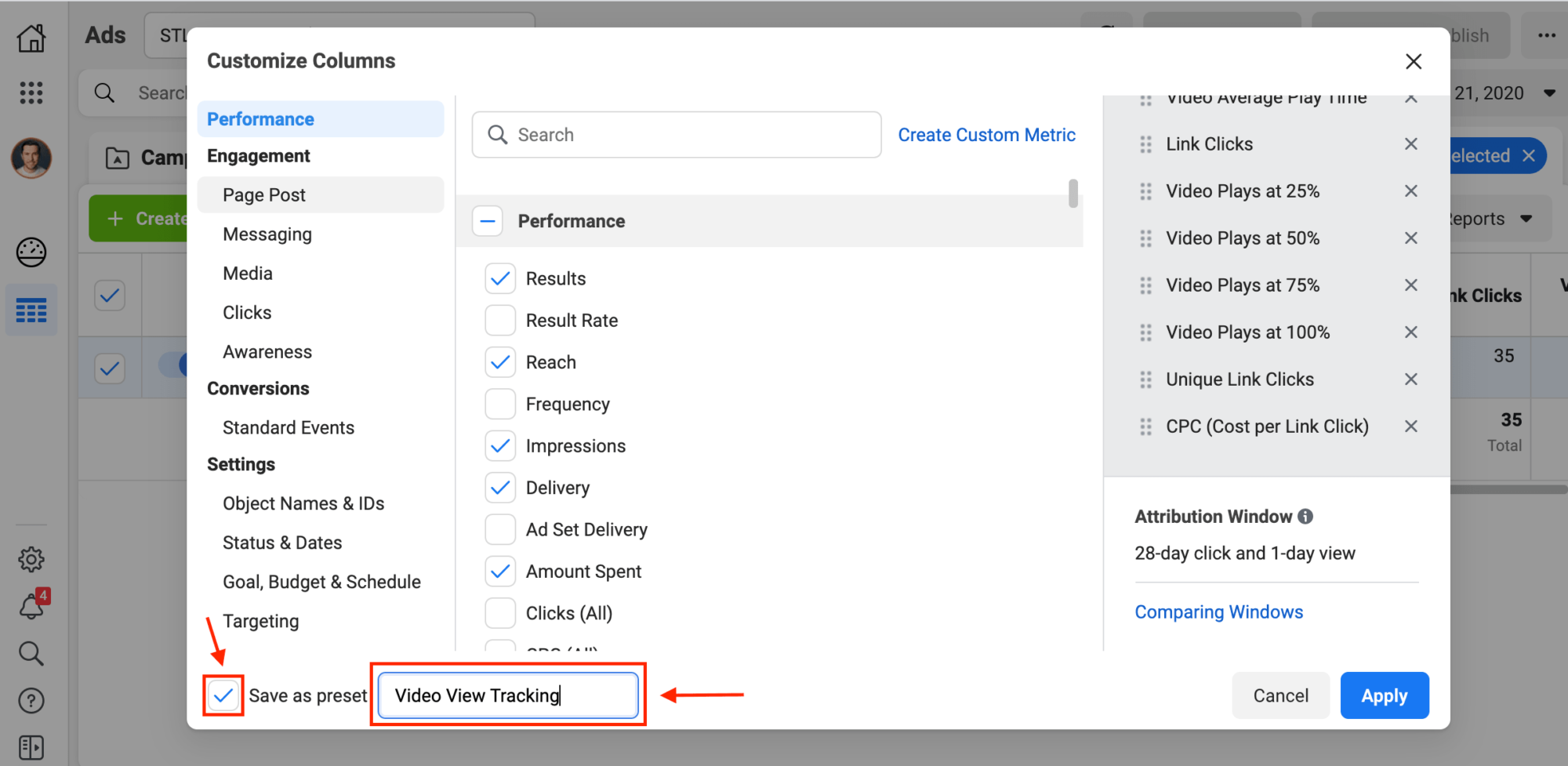
In the future, you can set your custom view as the default view for any video ad you run to help you accurately track video views campaigns.
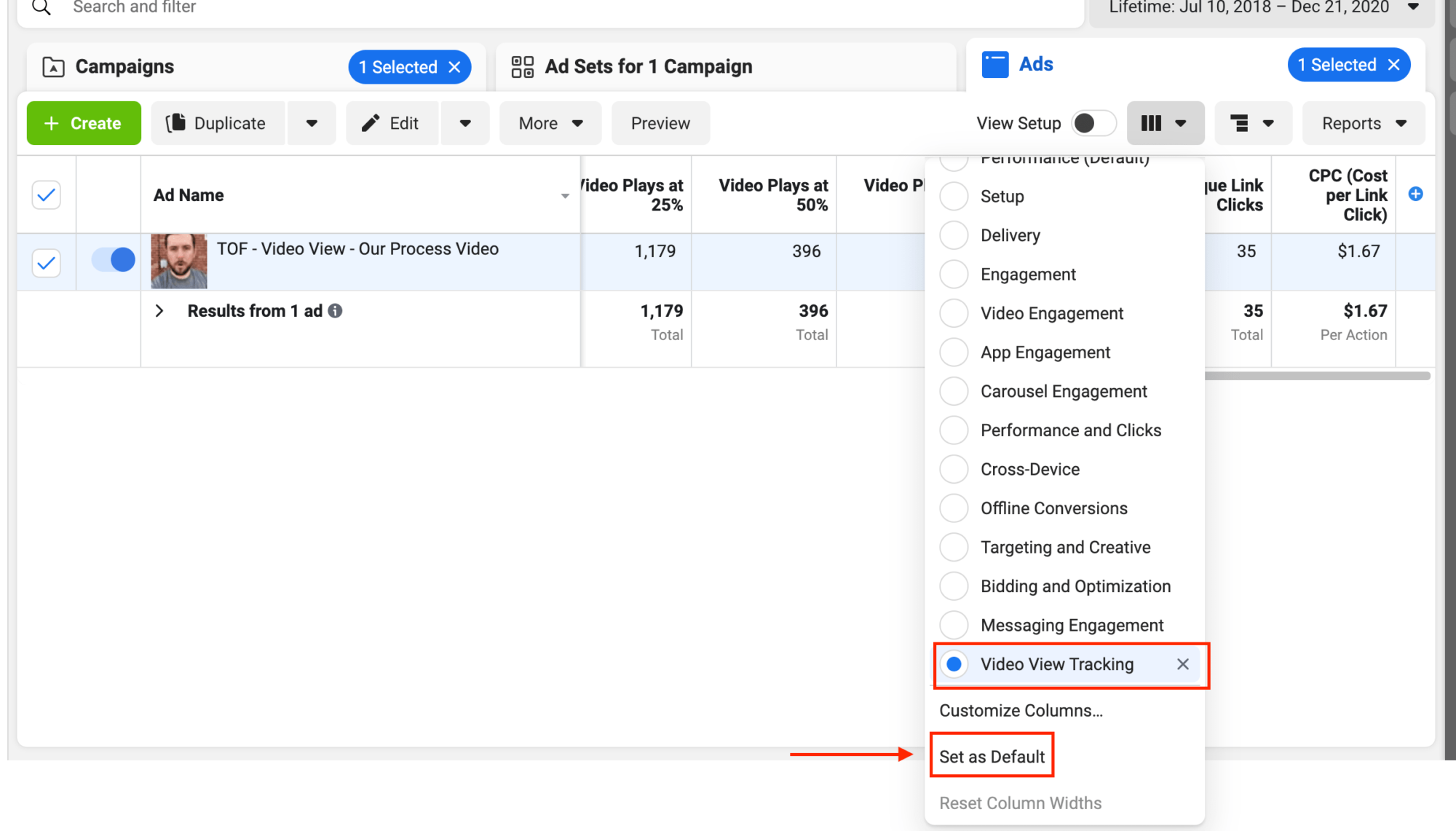
Inside of the Facebook Ads Manager is only one part of the equation when it comes to campaign tracking though.
Now, let’s jump inside REI Blackbook to take a closer look at Campaign Tracking Links.
How To Leverage Campaign Tracking Links Inside REI Blackbook
Have you ever heard of UTM’s for campaign tracking with Google Analytics?
If not, let me explain.
According to Hubspot:
“UTM codes are snippets of text added to the end of a URL [also known as URL parameters] to help you track where website traffic comes from if users click a link to this URL. Marketers can customize this text to match the webpage this URL is linked on, allowing them to attribute the success of that campaign to specific pieces of content.”
Google Analytics tracks this kind of information very well.
It isn’t the only tool in town though.
REI Blackbook has a custom UTM generator with built-in logic to give you even deeper insights into your tracked conversions.
Why would you need this?
Say you had a video view of a Facebook ad that turned into a lead and then turned into a deal.
By using an REI Blackbook campaign tracking link as your clickthrough website URL in your Facbook Ads, you’ll have highly detailed information about where every lead is coming from.
This lets you know what is working within your marketing strategy. It also allows you to funnel more of your marketing budget to those channels.
Let me show you what I mean.
Once you’re inside of your REI Blackbook account, choose “Campaign Tracker” from the “Marketing” dropdown menu.
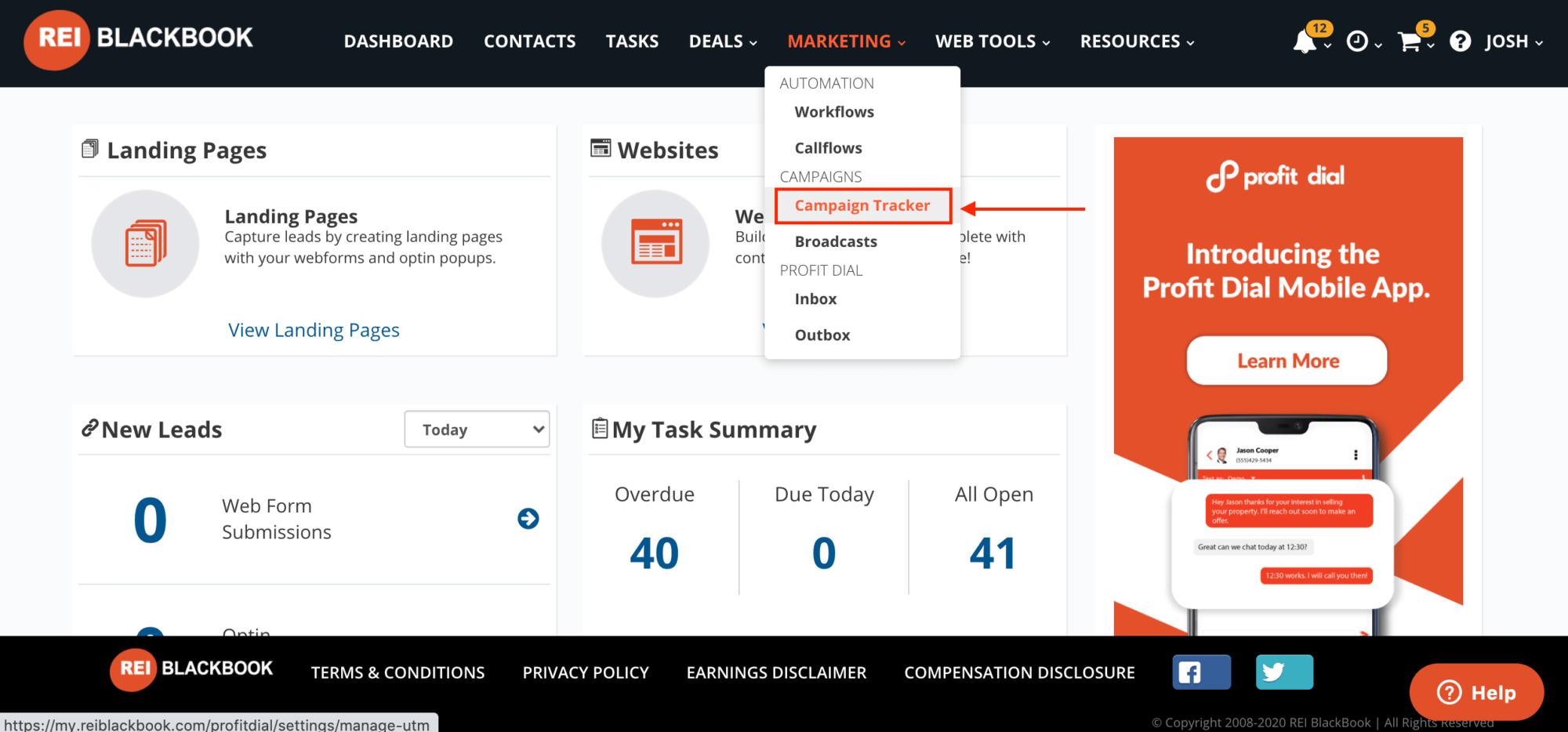
Once you’ve created a campaign tracking link (which we show you how to do in this article, or you can watch this video Josh created walking you through it at 9:02) you’ll be able to view all of the details of clicks or opt ins associated with that link.
To view this information, click on the number in the “Leads” column of the Campaign Tracking page.
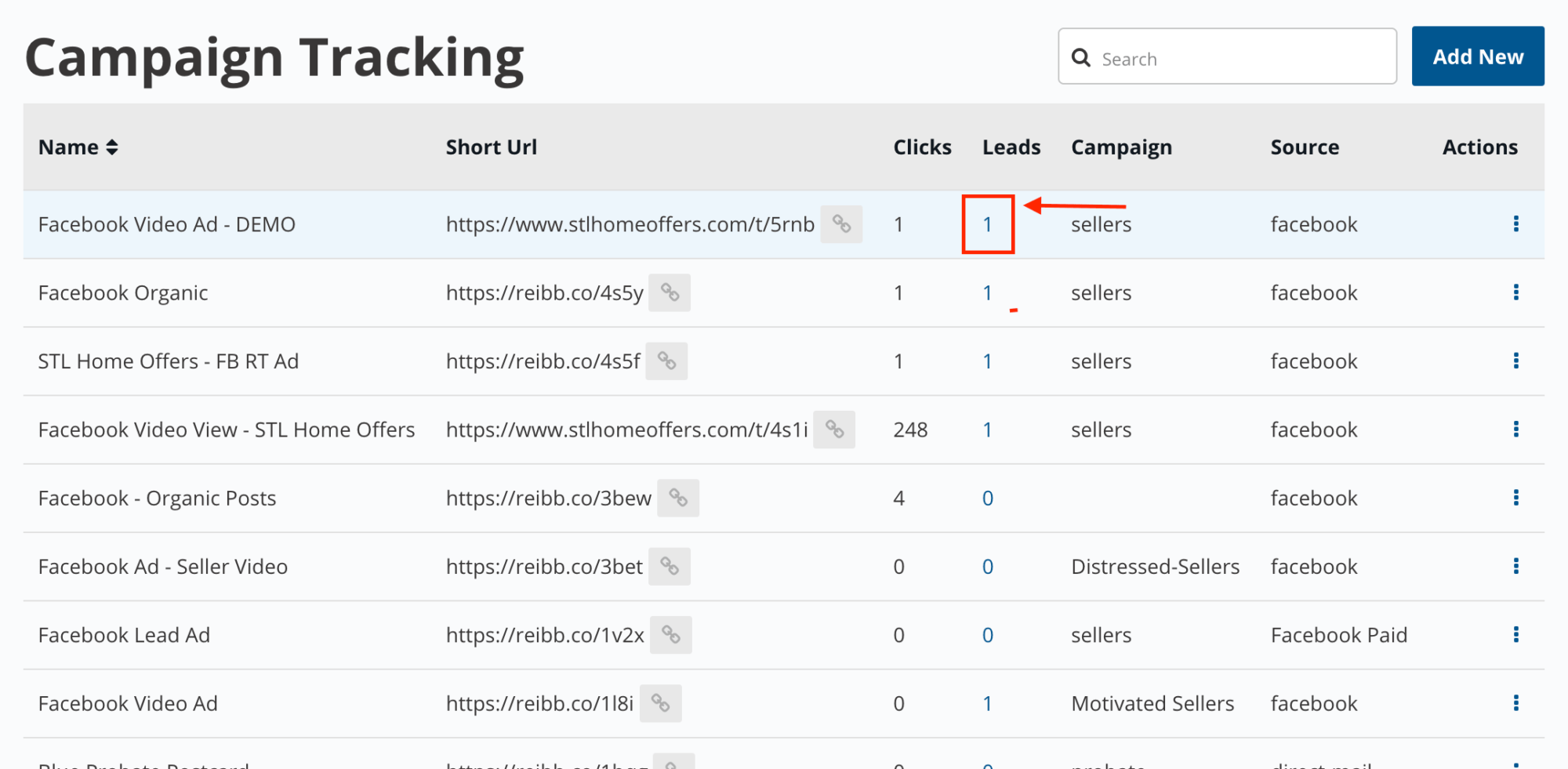
Then click “View”.
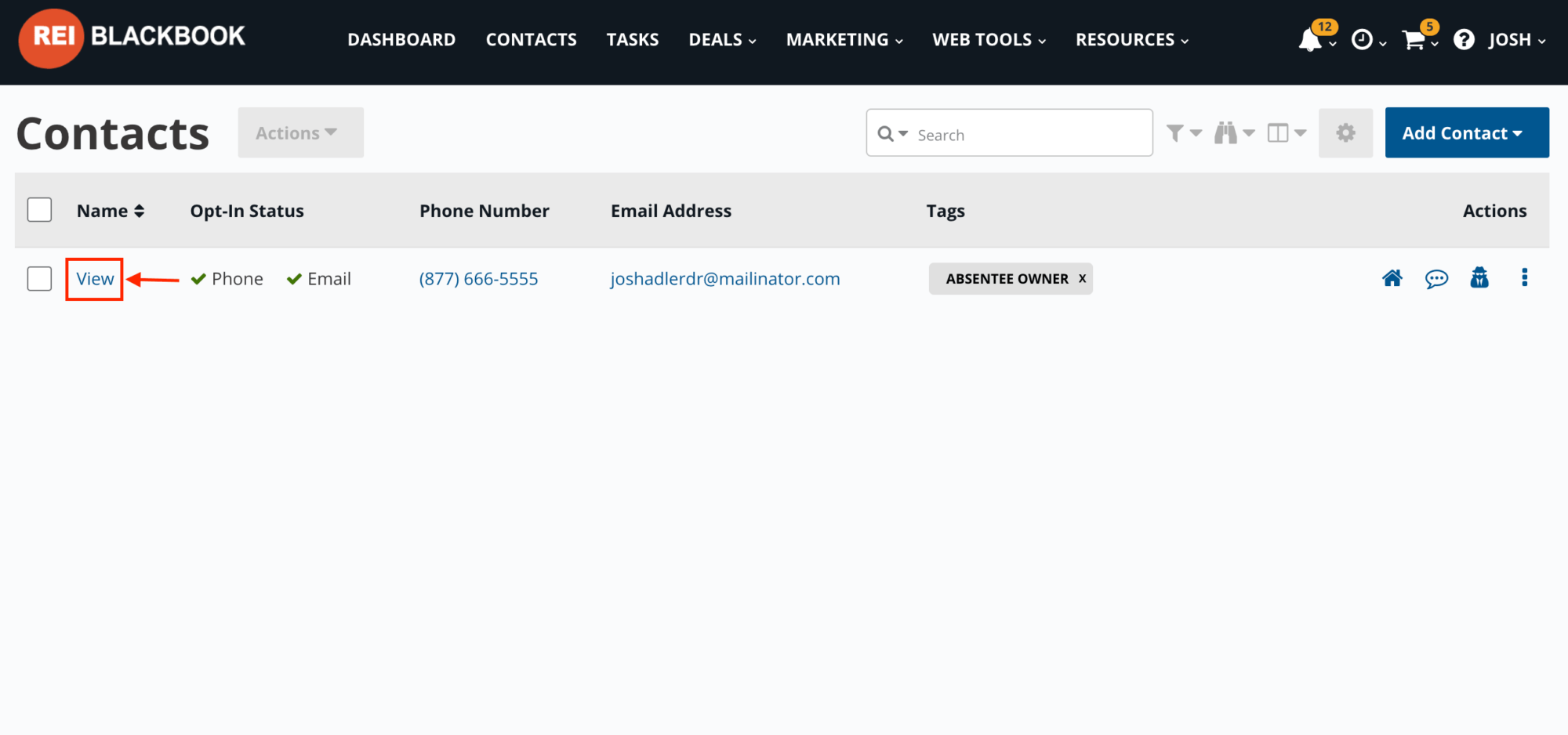
Under the “Tracking” tab, you’ll be able to view all of the tracking info associated with that lead.
Let’s say this lead turned into a deal. Naturally, you'd want to find out what ad they saw to bring them into your funnel.
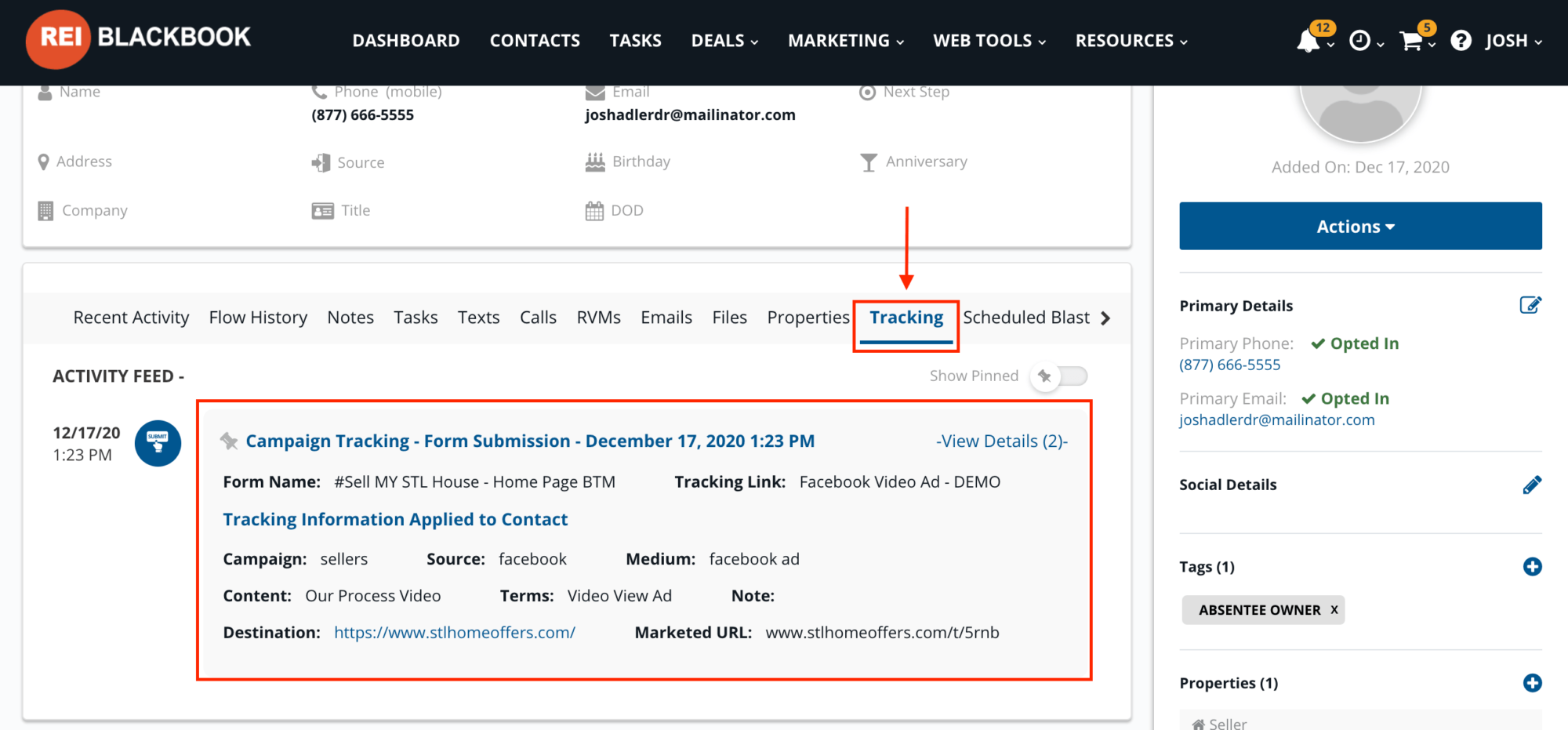
You can see here the campaign was targeting sellers, the source was Facebook, the medium was Facebook Ad, the terms was “Video View Ad” and the content was “Our Process Video”.
Now you know exactly what is working in your marketing efforts and can double down where it counts.
So to Wrap Things Up…
Are you starting to understand how powerful this information is when it comes to tracking your campaigns?
Not only does Facebook give valuable insights to how engaging your videos are, when you use campaign tracking links to drive traffic to your offer pages instead of just using the page URL, it has intelligence built in to capture all of this information.
So when you close the deal, you can see where your lead came from and can determine whether your ad spend is turning into revenue or if they’re not actually turning into deals so you can turn those ads off and try something new.
If you’re ready to learn more about Facebook ad tracking and advertising for your business, be sure to check out our entire playlist dedicated to Facebook ads for real estate investors on your YouTube channel. While you’re at it, be sure to subscribe to our channel so you never miss a training video.
And if you want our proven Facebook Ads templates and video scripts to put to work in your business, you can grab them here absolutely free.
What You Should Do Now:
- Get started with REI Blackbook for FREE: Get 14 days FREE access to our software and start converting more leads into deals.
- If you'd like to learn the exact strategies our power users are implementing to generate motivated seller leads consistently, check out our Motivated Seller Guide.
- If you'd like to learn how our team can build out your REI Blackbook system FOR you, head to our implementation page.
- If you know another real estate investor who'd enjoy reading this page, share it with them via email, Linkedin, Twitter or Facebook.
Recent Blog Posts
Get Started with REI BlackBook Today
Get started today and get 14 days free access
Without REI BlackBook we would not have gotten as far as we have as fast as we have. It is an invaluable swiss army knife for our business.
Andy Wright
Mountain Shamrock Properties