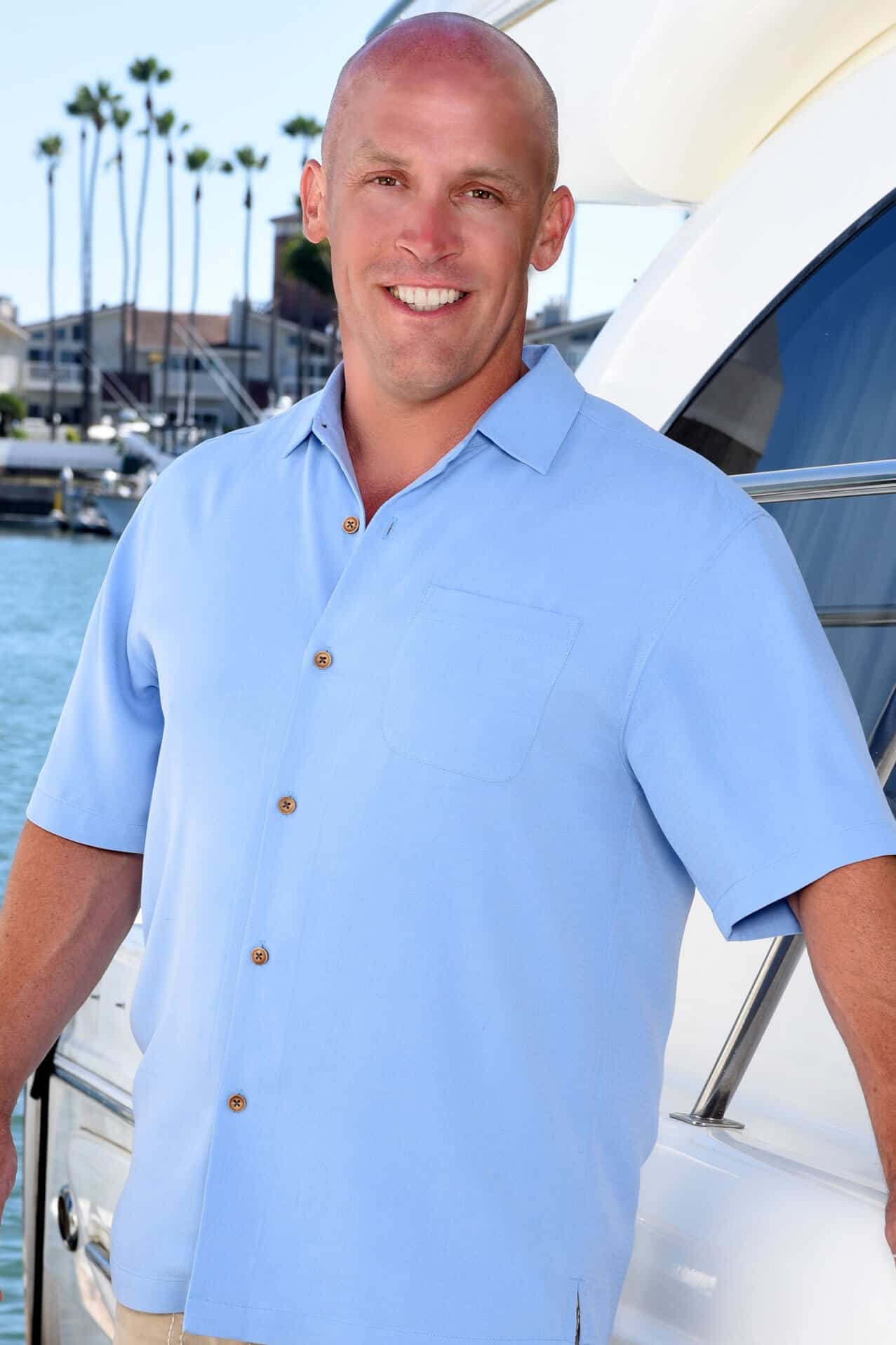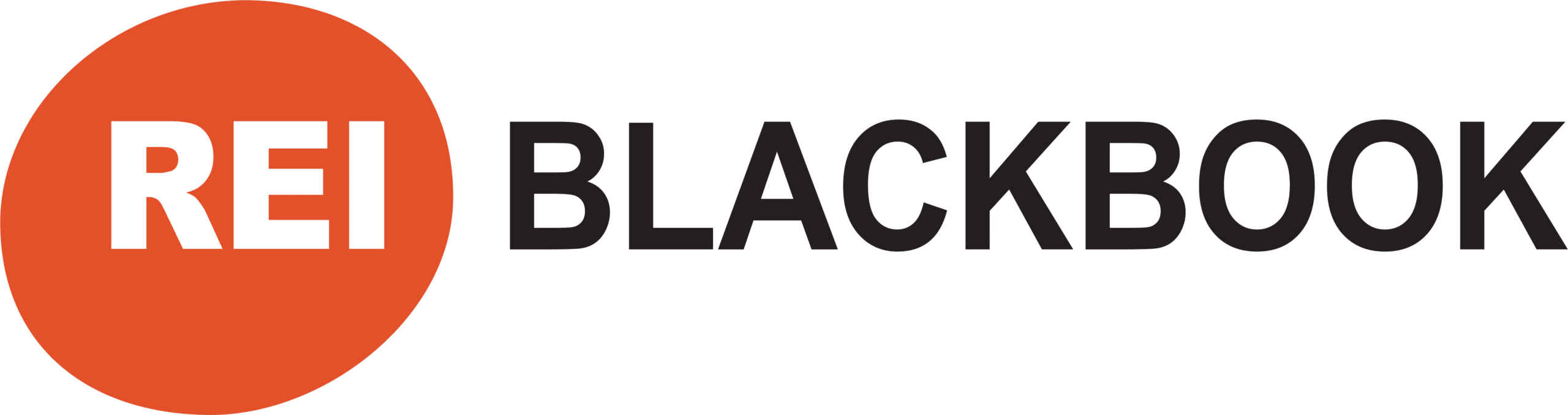Real Estate Investor Website: Build Yours in 30 Minutes or Less
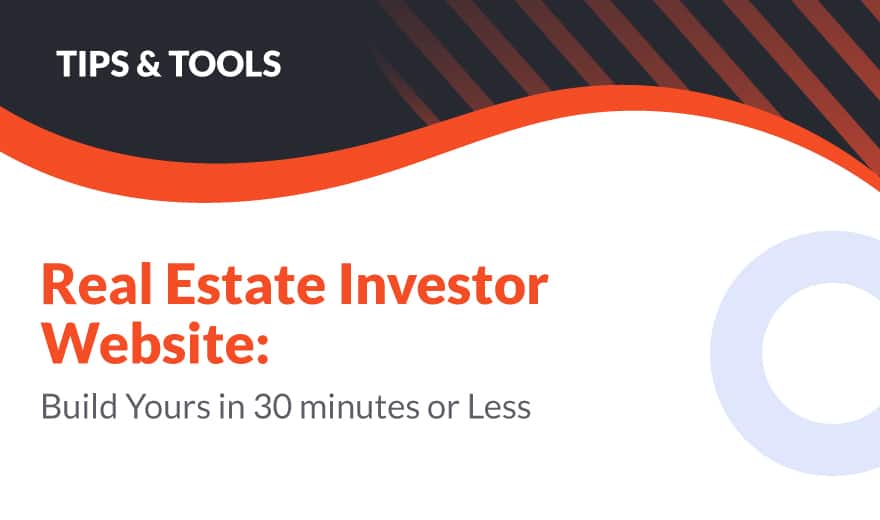
In this post, we're going to show you how to get your real estate investor website up and running in 30 minutes or less.
“How is that even possible” you ask?
Here at REI Blackbook, we like to keep things nice and simple for you. Even website design.
No need to know how to write complicated code.
In fact, you don't need to be very technically savvy at all, (so long as you can follow simple instructions.)
We make our real estate investing websites super simple to set up and start using right out of the box.
But before we get into the “how-to”, let's talk about the “why”…
Why do You Need a Website for Your Real Estate Investing Business?
You need a place where prospective sellers and buyers can find you online.
I want you to think for a moment about how you go into research mode when you are in need of a product or service.
What do you do first?
Chances are you head to Google, comb through blog posts and customer reviews to gather information so you can make a well-informed decision.
It's your job to make sure your website makes it as easy as possible for property owners and potential buyers to find the information they need to make a decision about whether or not to work with you.
Your website needs to do several things:
First and foremost, it needs to look good.
According to this article by Crazy Egg, the average user stays on a website less than 15 seconds. You've got precious limited time to make a strong first impression…
Make it count.
But not only does it need to look good, it needs to function well and be easy to navigate.
And since approximately 50% of internet traffic came from mobile phones in 2020, your site will also need to work well on mobile devices.
In order to really get the most out of your website though, you need to consider what you want to happen when somebody lands on it.
Many investors in the real estate industry make the mistake of only thinking of their website as a pretty online brochure.
Instead, you need to think of it as a sales tool to convert your website visitors into real estate marketing leads for your business.
If you want to understand more about how to get your site visitors to take that kind of action, be sure to check out our post on the 12 elements of a high converting investor website.
But for right now, let's just dive into REI Blackbook and show you how easy it is to get your site up and running in 30 minutes or less.
Prefer a video walkthrough? Check out this video with our very own marketing director Josh Arras.
How To Set Up Your Real Estate Investor Website Inside of REI Blackbook
Once you are inside of your REI Blackbook account, to access your website dashboard, click “View Websites”.
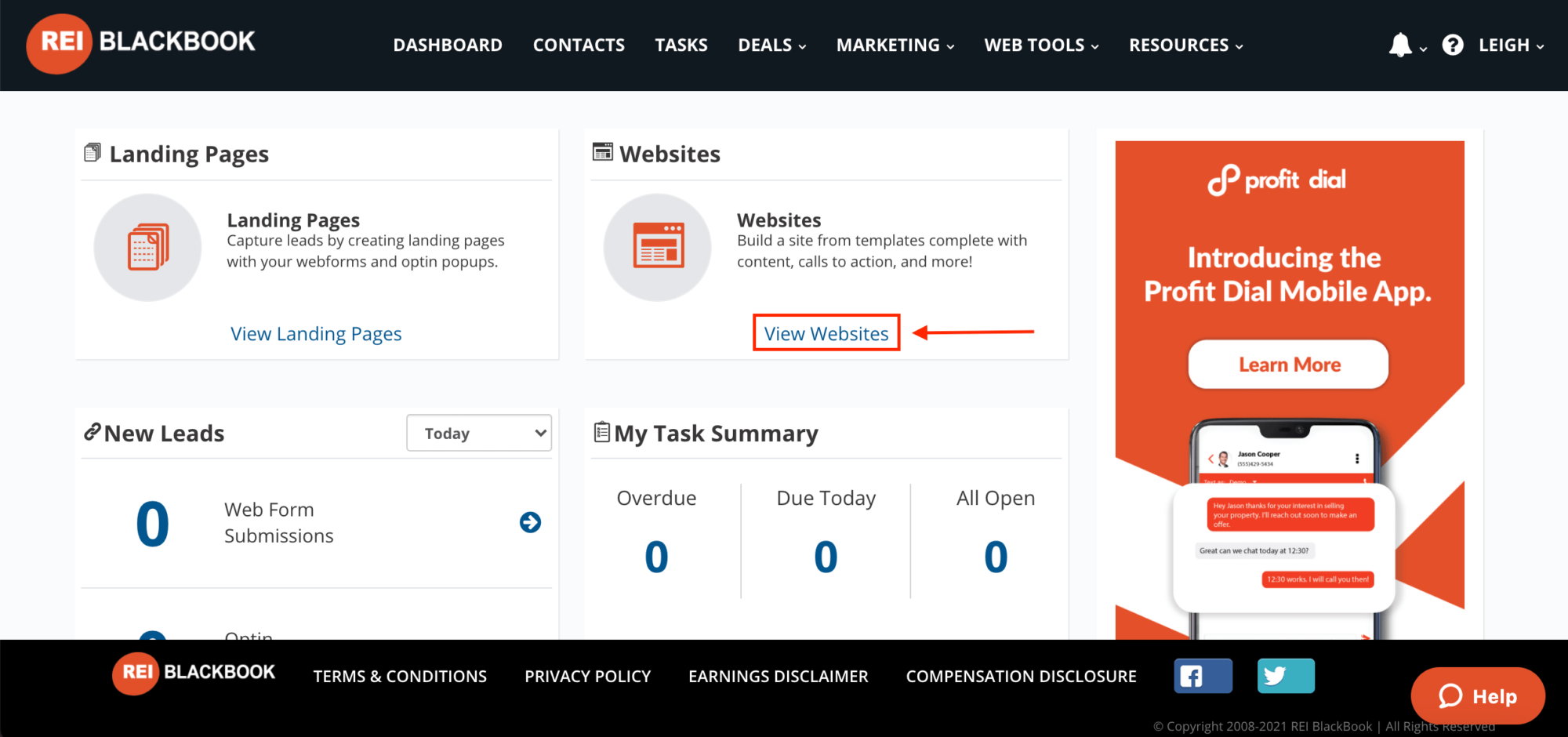
Note: If you have a brand new account, the system is going to first ask you to install your web tools. That process takes about 60 seconds.
Once you're in the website dashboard, you'll see multiple templates you can choose from.
Let's speak for a moment about why you might want to use multiple websites.
Maybe you have a wholesale business. In this case you would need one site for motivated sellers and one site for cash buyers to market your investment properties.
You definitely would not want to use a single website for the wholesale business model because in it, you are speaking to two completely different audiences. (Buyers and sellers.)
In this post, we're going to be showing you how to get a motivated seller real estate investor website up and running as an example. Just know that you can have multiple websites easily and we have templates to support whatever kind of real estate you may be doing.
From here, click “Create New Site”.
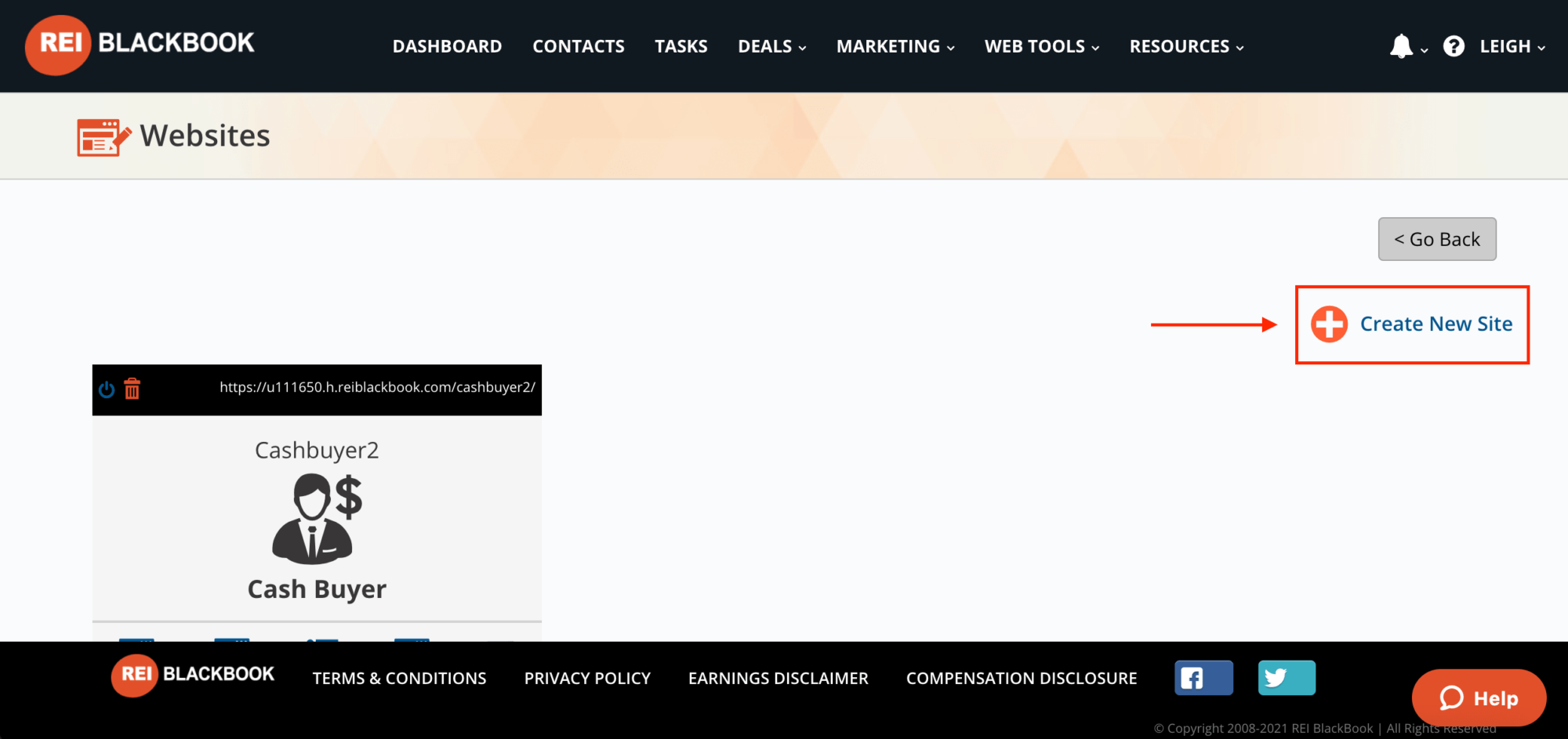
When you do, you'll see multiple templates. Each one has the site design and all of the copy done for you and it's all completely customizable.
For this example, we're going to choose the “Acquire Sellers” template and click the “Build Site” button when prompted.
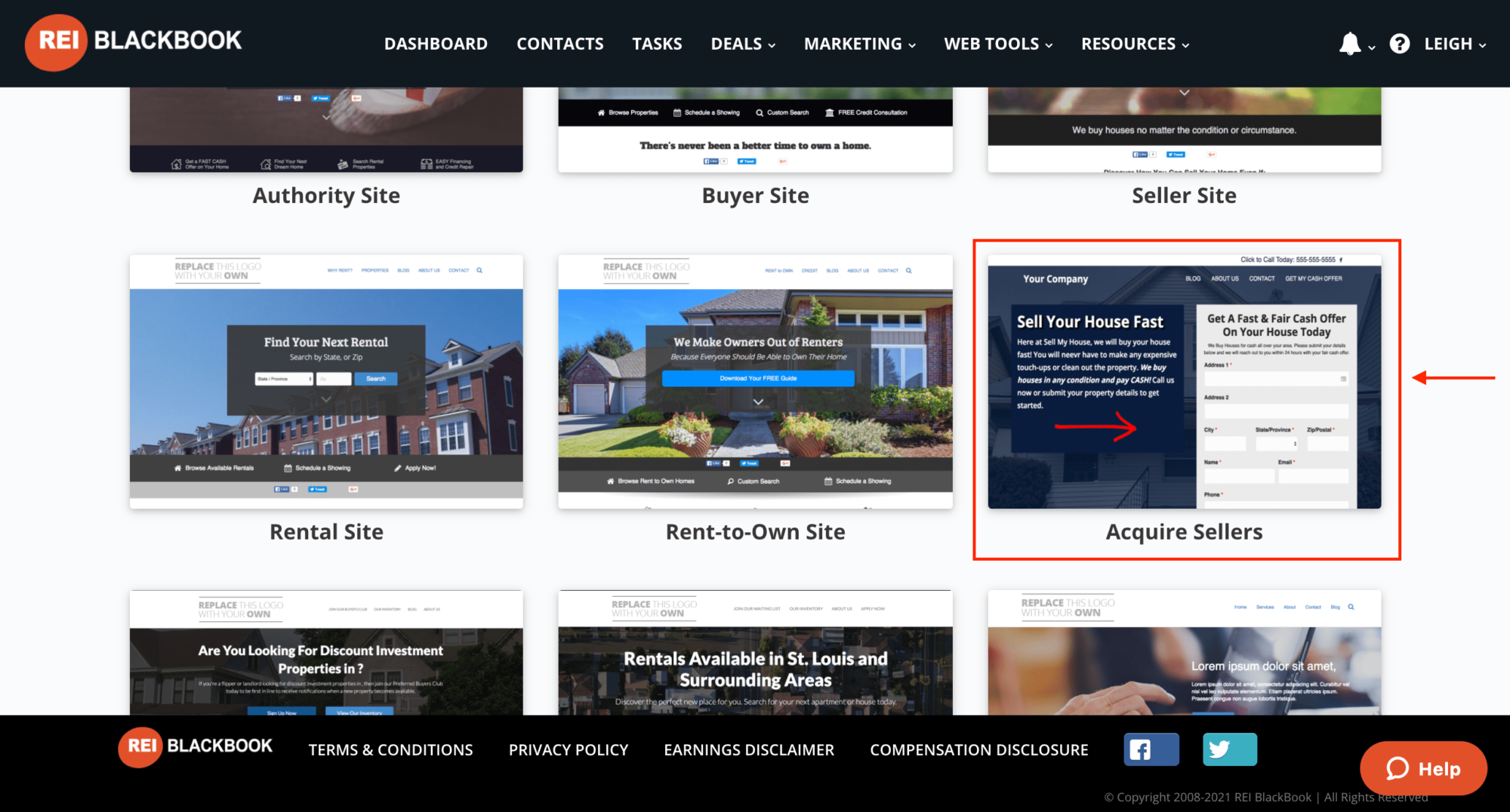
Then click the “Yes, Let's Do It!” button.
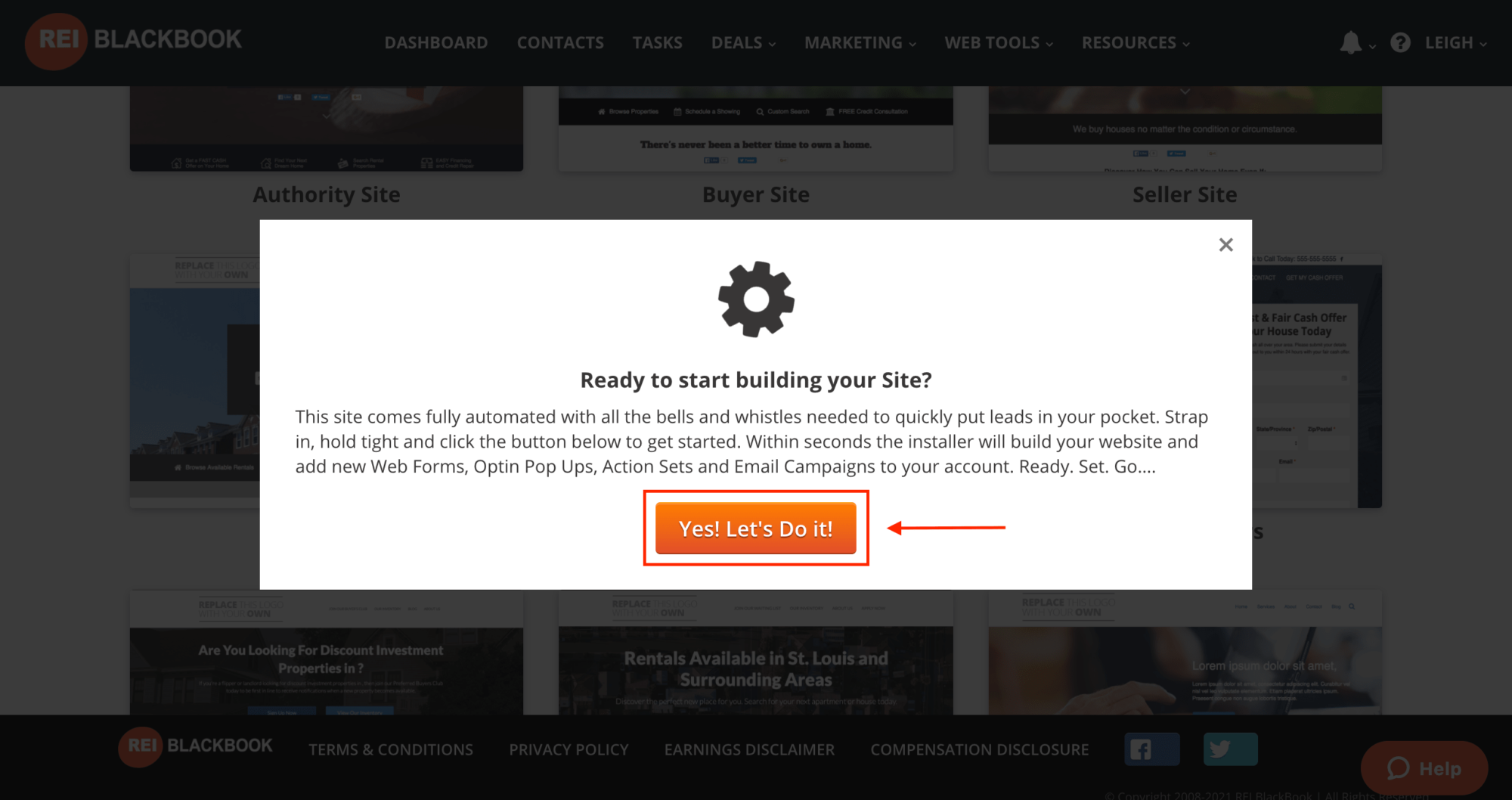
The process of building the site will take approximately 60-90 seconds. Go ahead and refresh the page, once the site is created.
Customizing Your Real Estate Investor Website in REI Blackbook
Once you've refreshed the page, you'll be able to see the main icon for the website you just created. To edit your site, click on that icon.
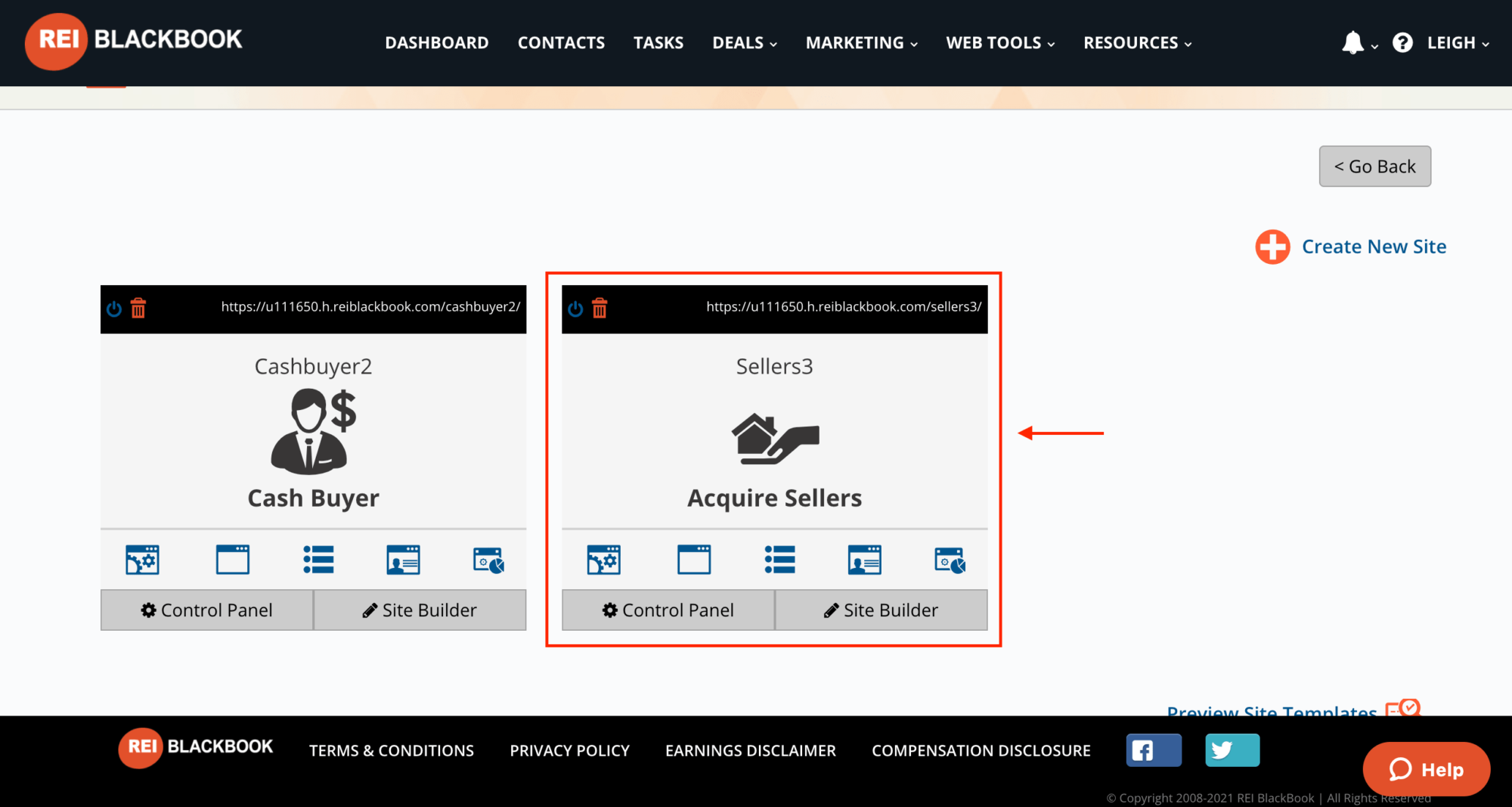
When you do, it will take you to your website control panel.
The first thing you'll want to do is give your site a nickname (used for internal purposes,) so you can easily know at a glance what the website is for.
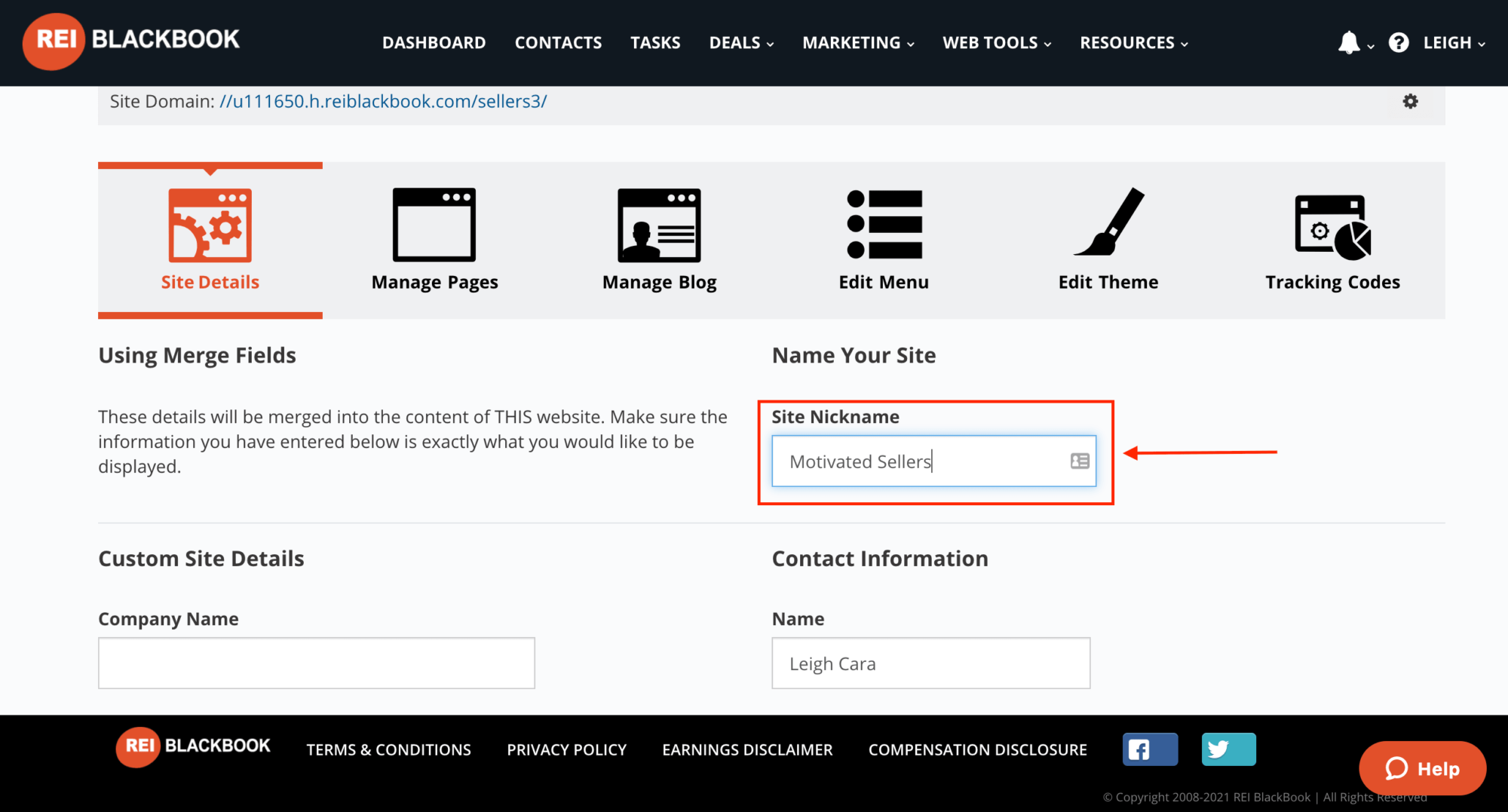
Next you'll want to fill in the Custom Site Details and Contact Info.
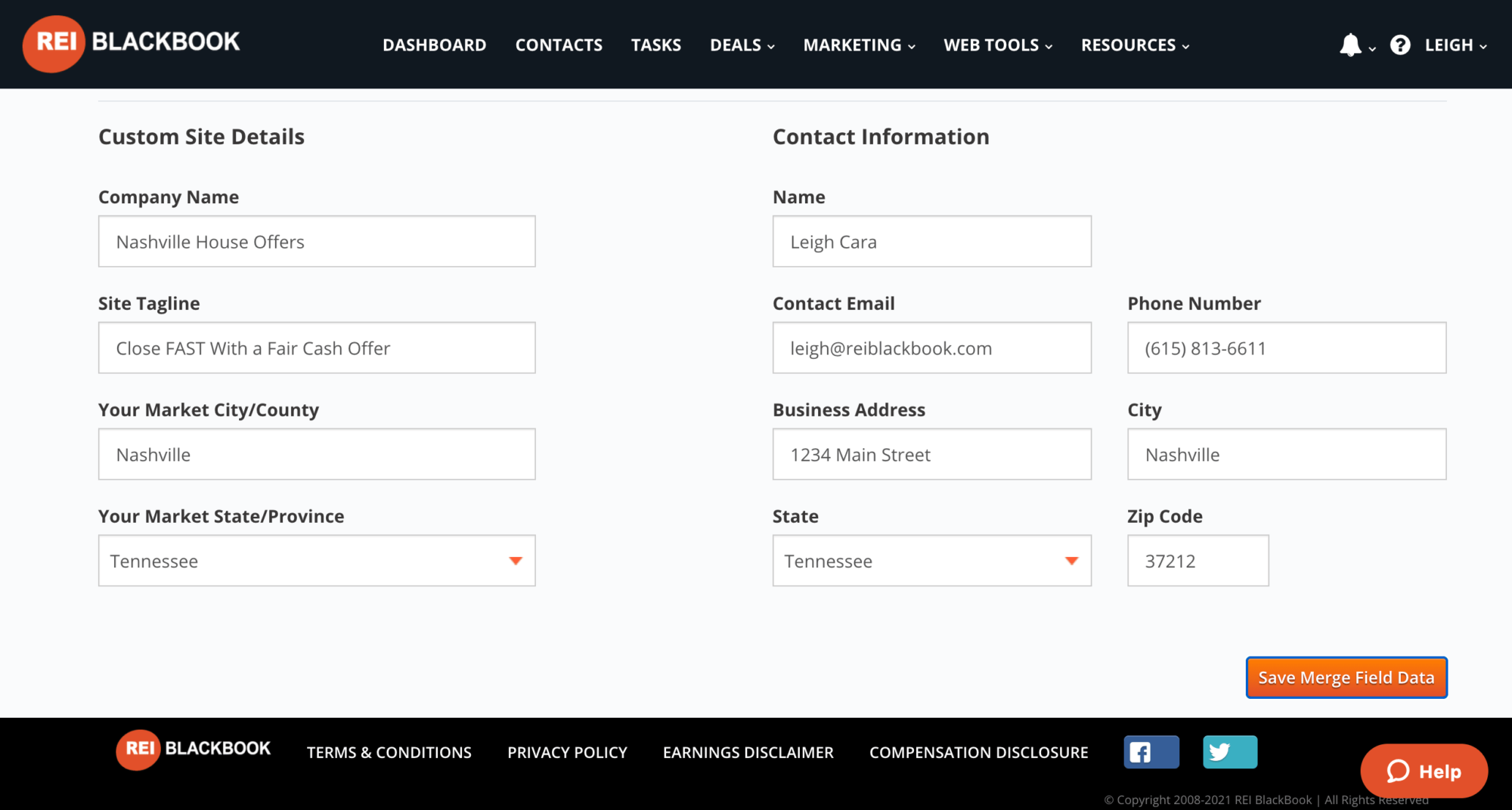
When you enter all of this information here, it's going to merge and push the information site-wide. All you have to do is drop a shortcode into the copy of your website anywhere you'd like to include the info.
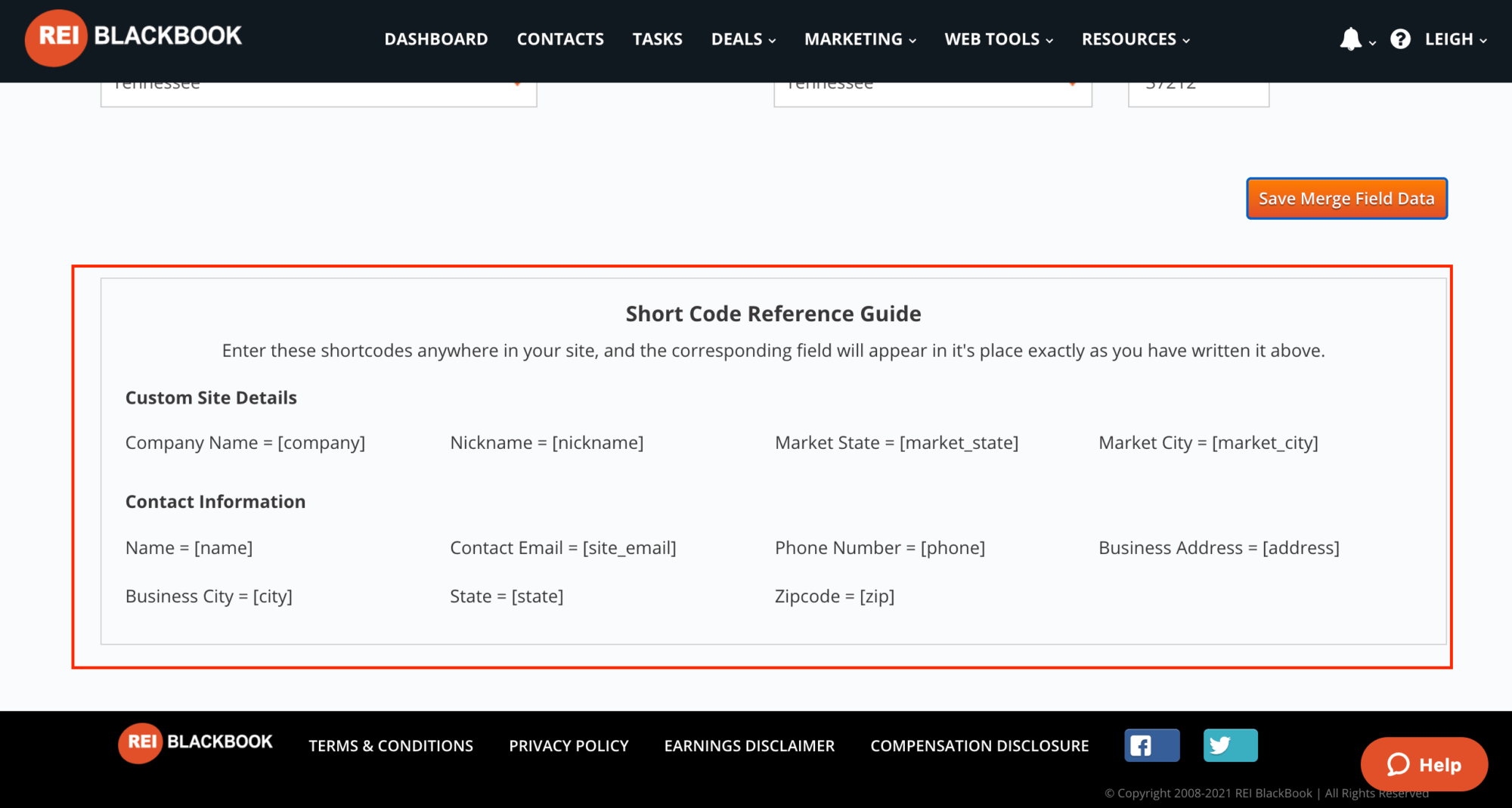
The reason data merge fields are so awesome is it allows you to easily update information.
For instance, if you are currently using your personal cell phone as your business number and you switch to using an REI Blackbook business number, or if you go from working out of your home to having a dedicated office or P.O. Box for your business, you can easily update that information site-wide by updating it ONCE here in your contact details.
Once you've saved your merge field data, you'll be able to customize and manage all the other aspects of your site like creating and managing pages, creating blog posts, editing the menu, editing the theme, adding tracking pixels and more.
You'll notice REI Blackbook automatically generates a subdomain to host your site on. (To learn how to assign a custom domain to your website, read this article.)
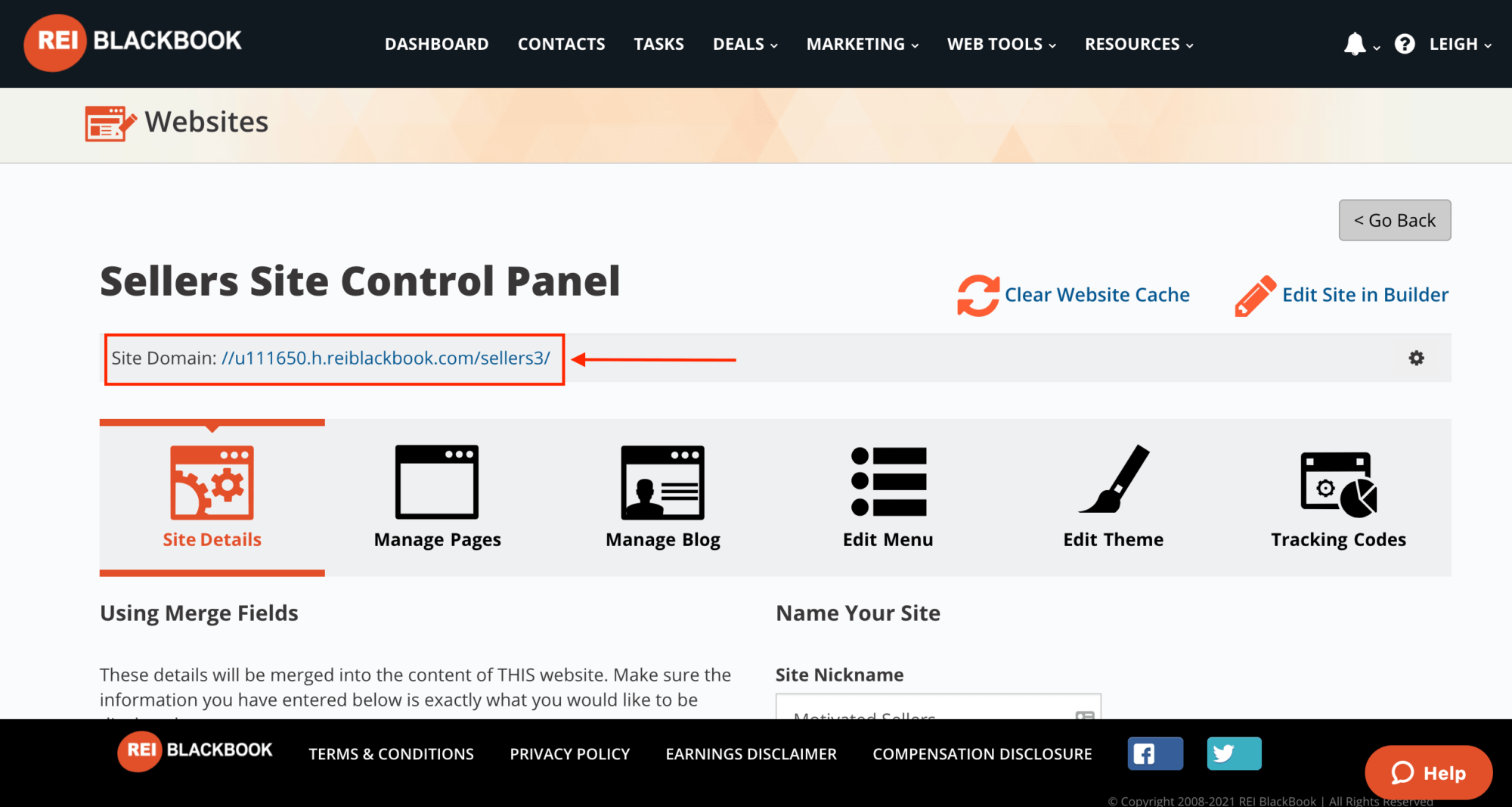
When you click the subdomain to view the site, you'll see that the market city and contact info have all merged in and the site is pretty much ready to use “out of the box”.
There are still a few key things you'll need to do to ensure your site is set up to use as a tool to capture leads and is customized so it's unique to your business.
Adding a Logo to Your REI Blackbook Real Estate Investor Website
Click “Advanced Theme Customize” and then select “Header” and then “Header Logo” from the left-side menu.
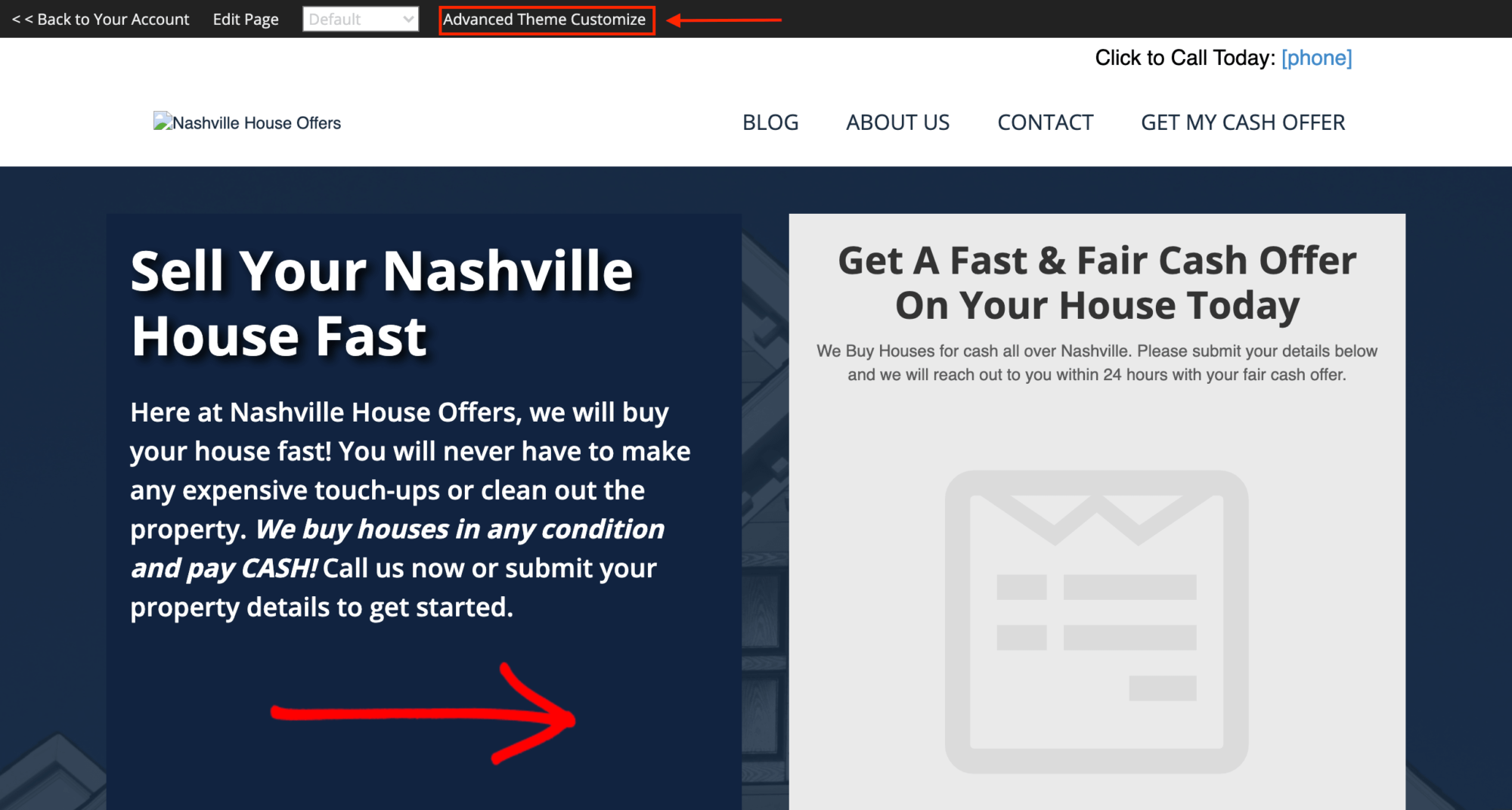
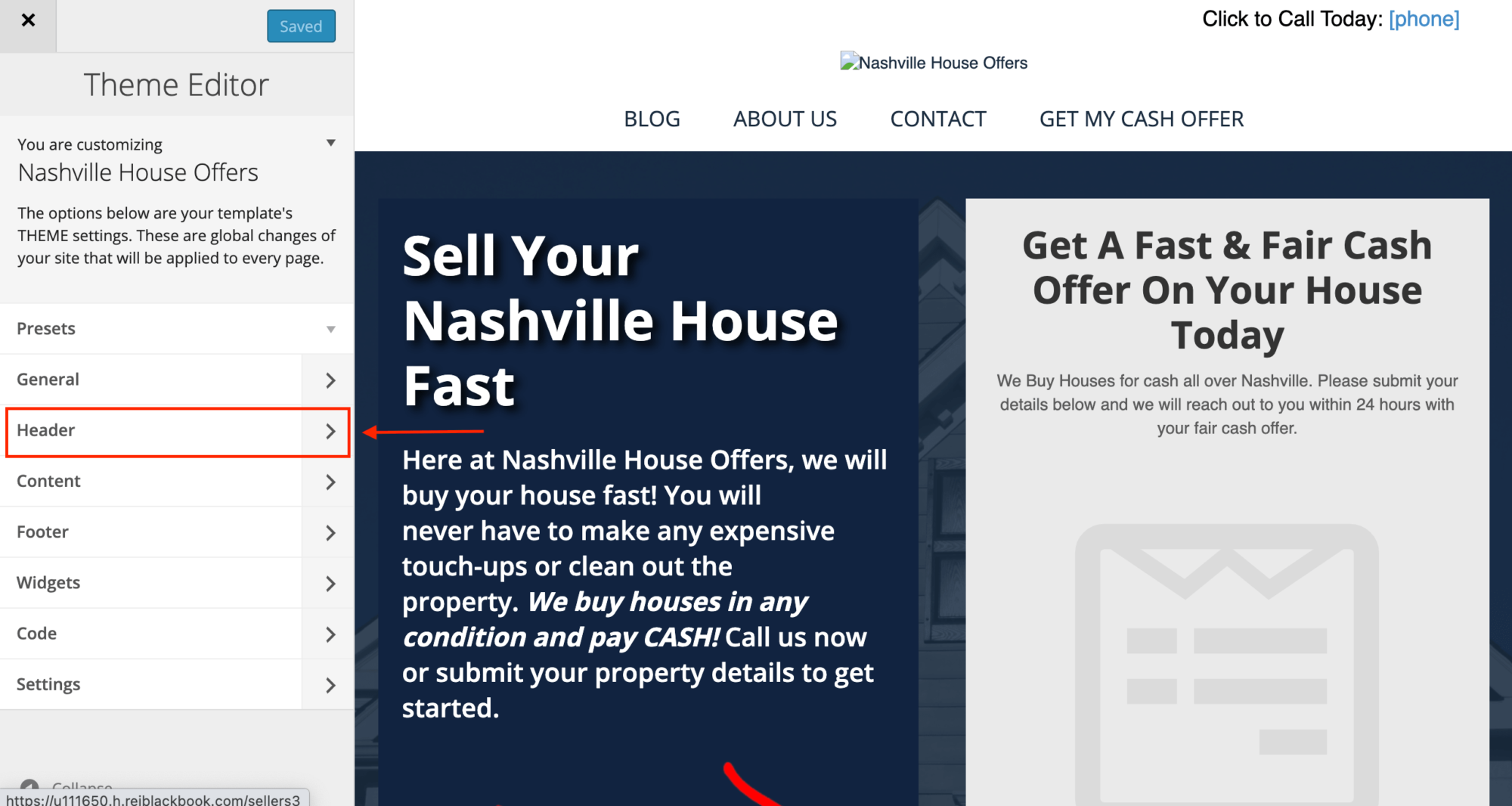
If you don't have a logo image, you can use text by updating it here:
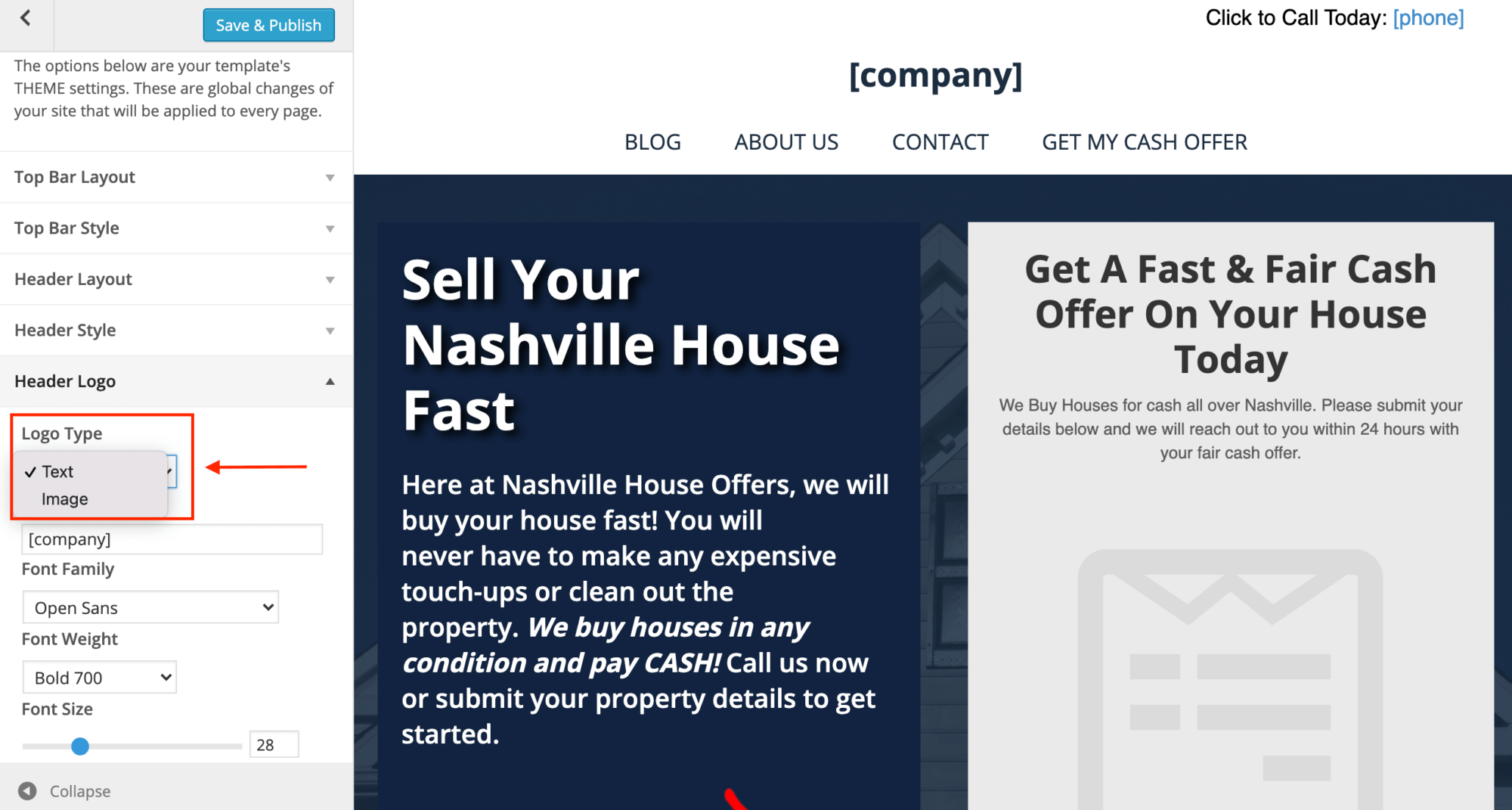
By default, the text logo is going to pull in the merge field data for your company name, but you can change it by adding custom text here:
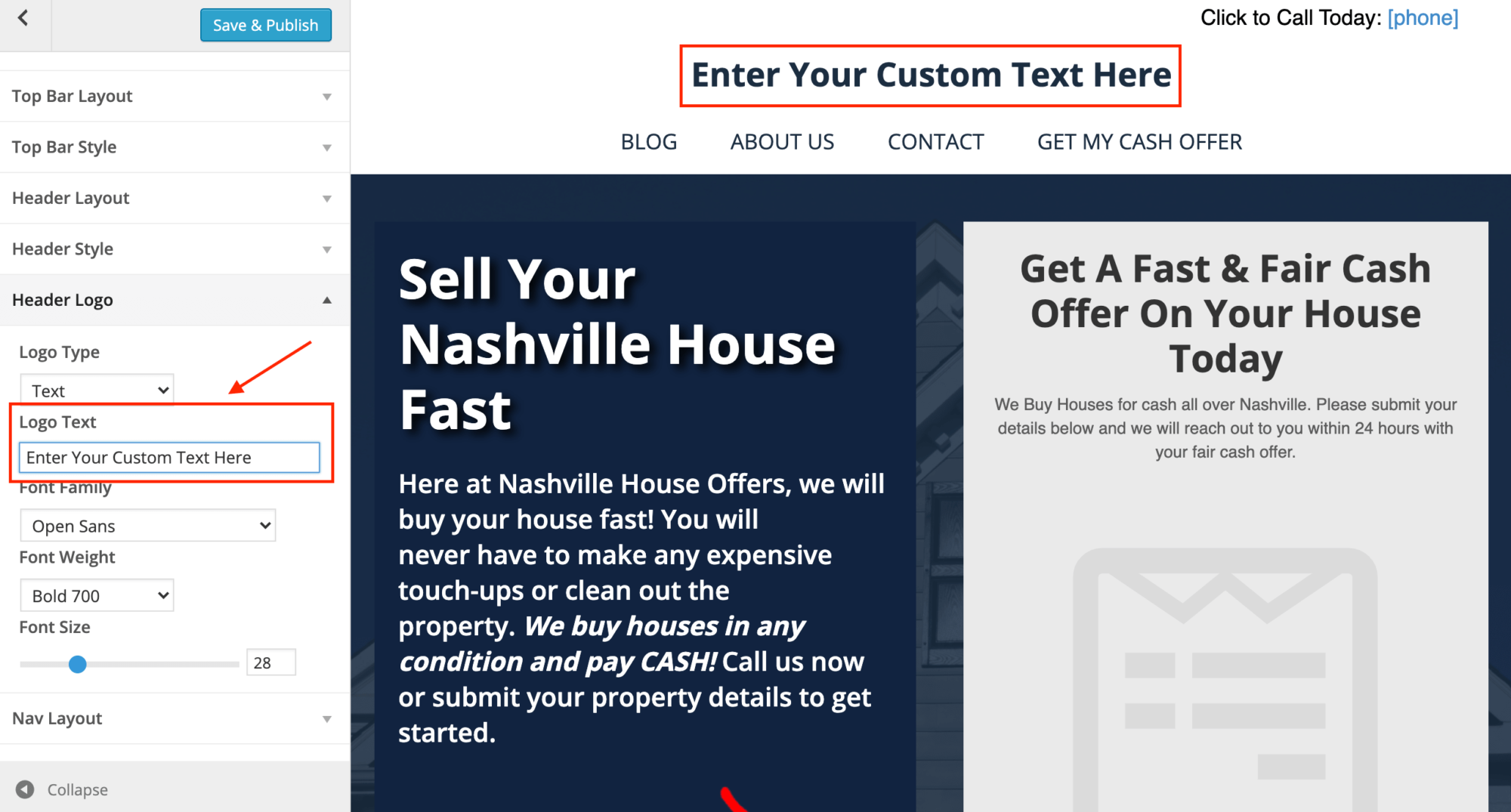
If you do have a logo image, first select “Image” from the Logo Type dropdown menu and then click the button “Select Image”.
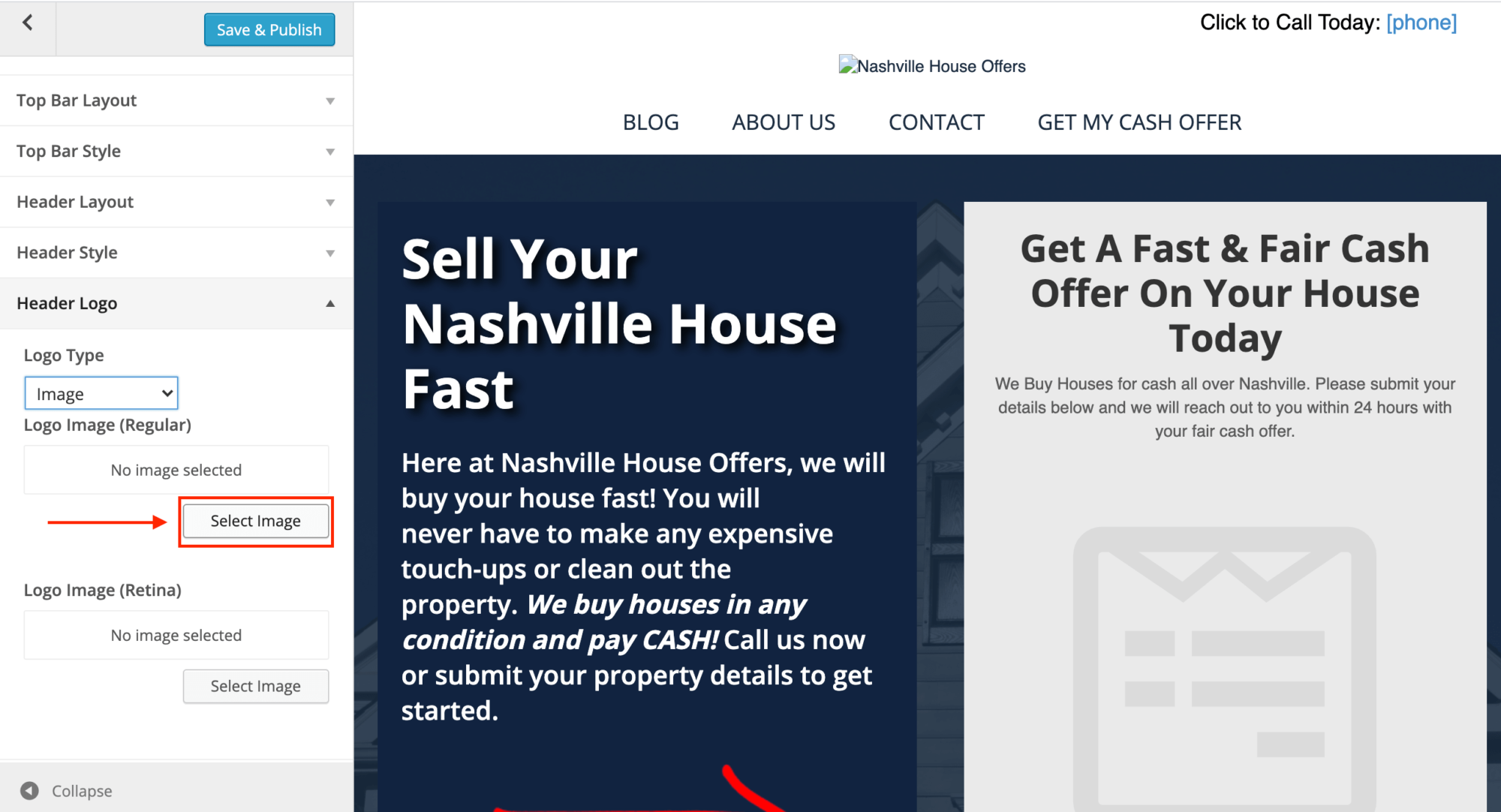
Go ahead and add the same logo image to your retina image as well and click “Save and Publish”.
Now let's talk about how to set your site up to capture leads for your business.
How to Create a Webform in REI Blackbook
From your REI Blackbook dashboard, select “Web Tools>Web Forms”.
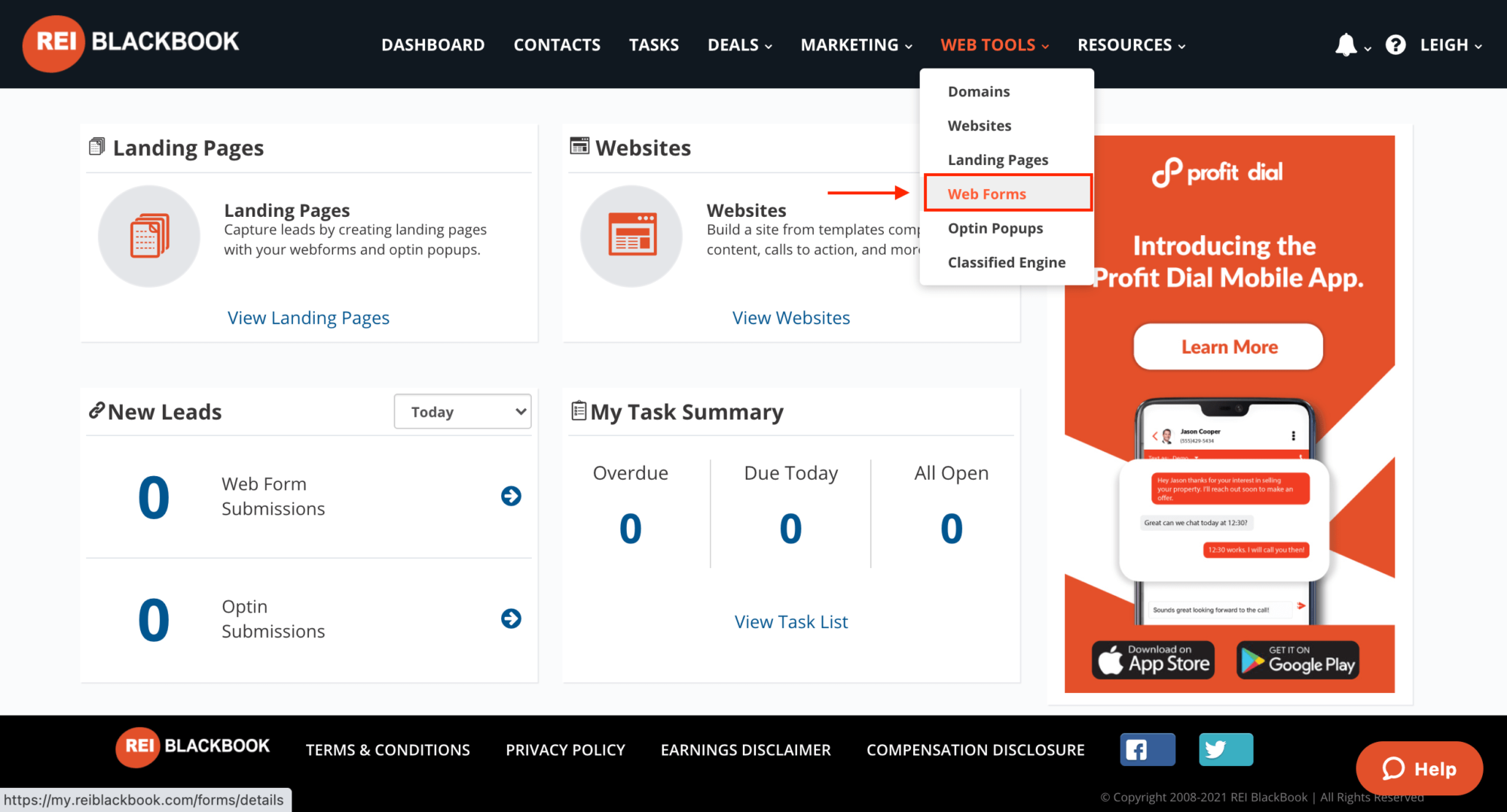
From here click “New Web Form”.
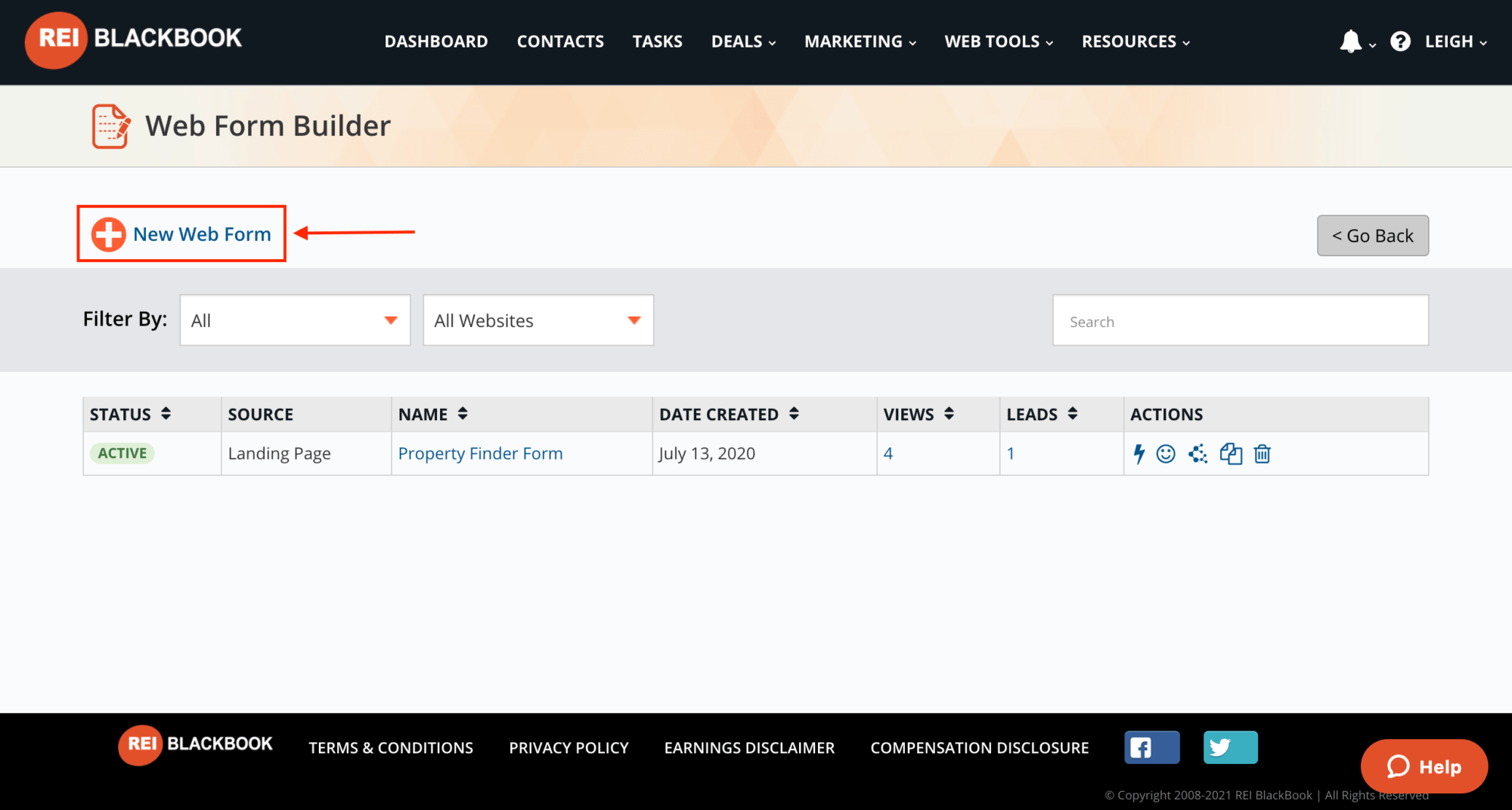
Give your web form a name and click “Create Web Form”.
By default, the form will include fields for name and email.
You can add any additional fields you like. In this example, we're going to add fields for the property address and phone number.
Simply drag and drop whatever fields you'd like to include in the form from the “Add Fields” drop down menu. (Be sure to check the box to mark any fields you'd like to be required.)
(Note: For a full video walkthrough of this web form customization process, watch the video in this post from 9:34.)
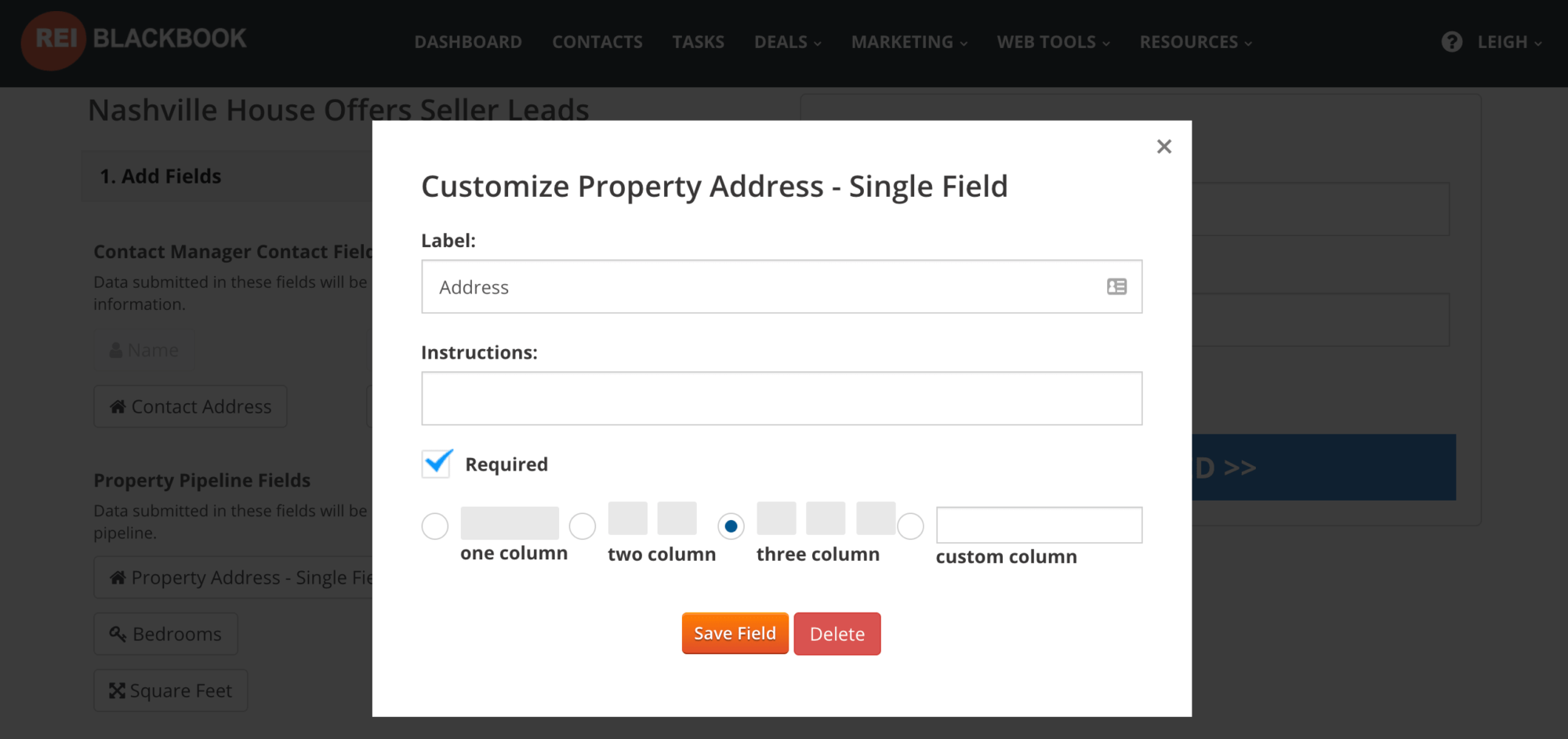
If you'd like to enable a captcha, you can do that in the “Form Details” dropdown.
The next thing it will ask is if you want to run a workflow when somebody submits the form.
And what is a workflow?
Basically, a workflow allows you to create the experience you want your leads to have after they submit their information.
Do you want them to receive a text? A voicemail? An email?
For full details on how to set up a workflow inside of REI Blackbook, check out this article.
You can either choose to assign a workflow later or you can choose an existing workflow from the dropdown menu.
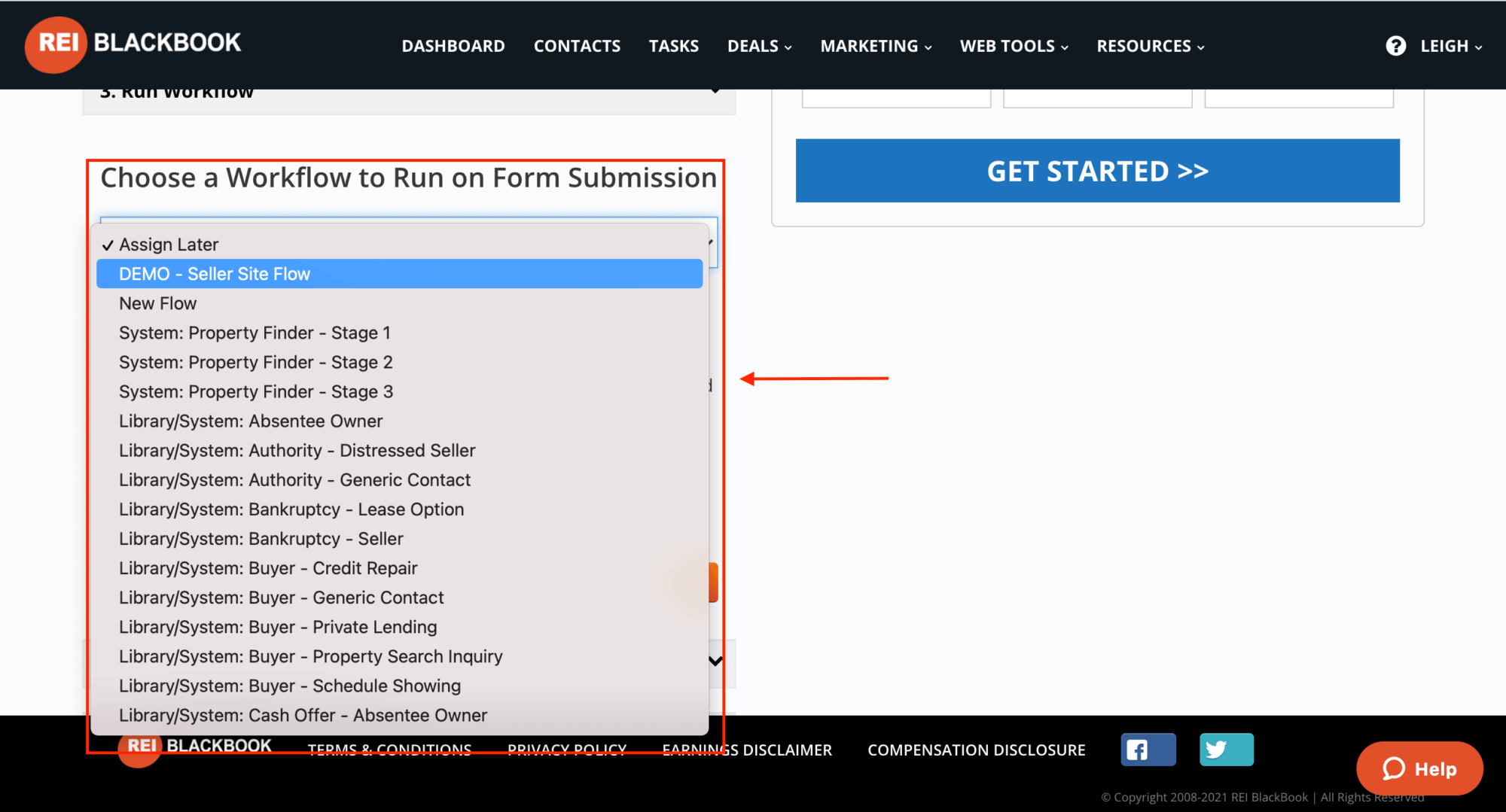
If your workflow requires a phone number, you'll choose one from the dropdown menu and also add anybody you'd like to receive email notification of the form submission. Make sure you click “Save” when you're done.
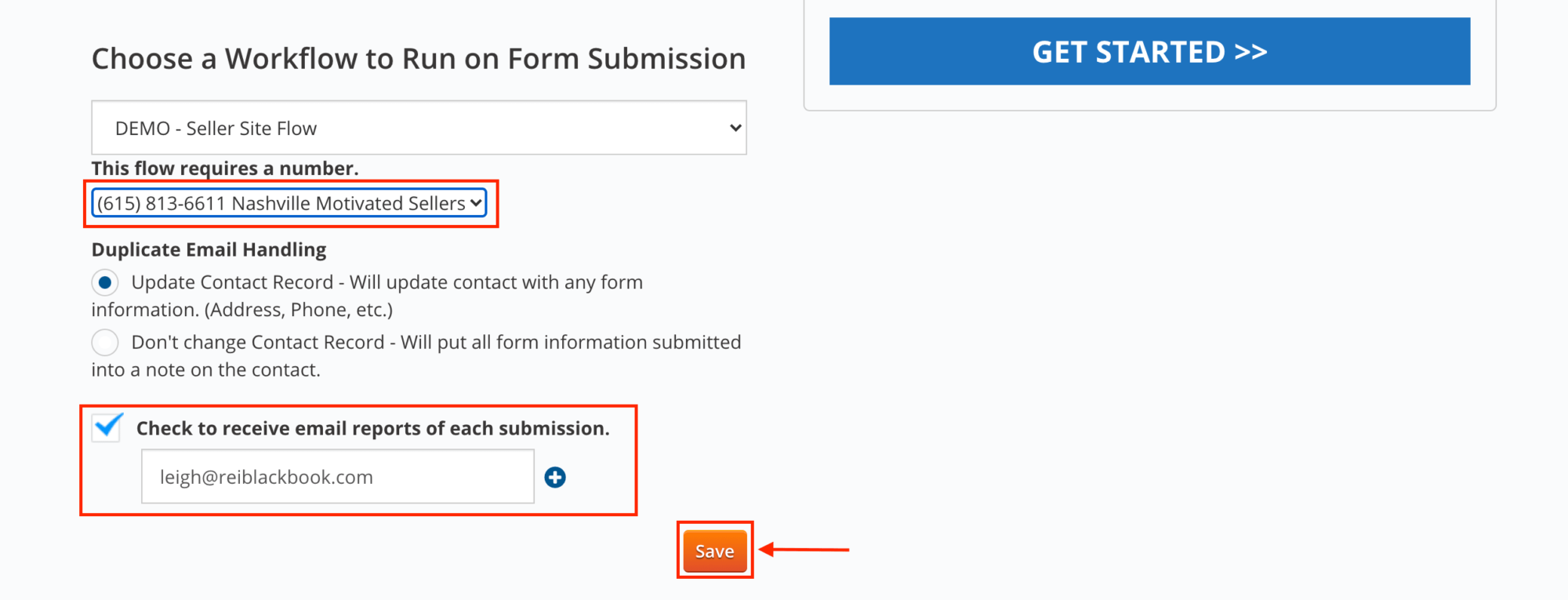
(You can also customize the “Thank You” page or embed your form into an external site.)
When you're done, make sure to click “Done” and then “Publish Changes”.
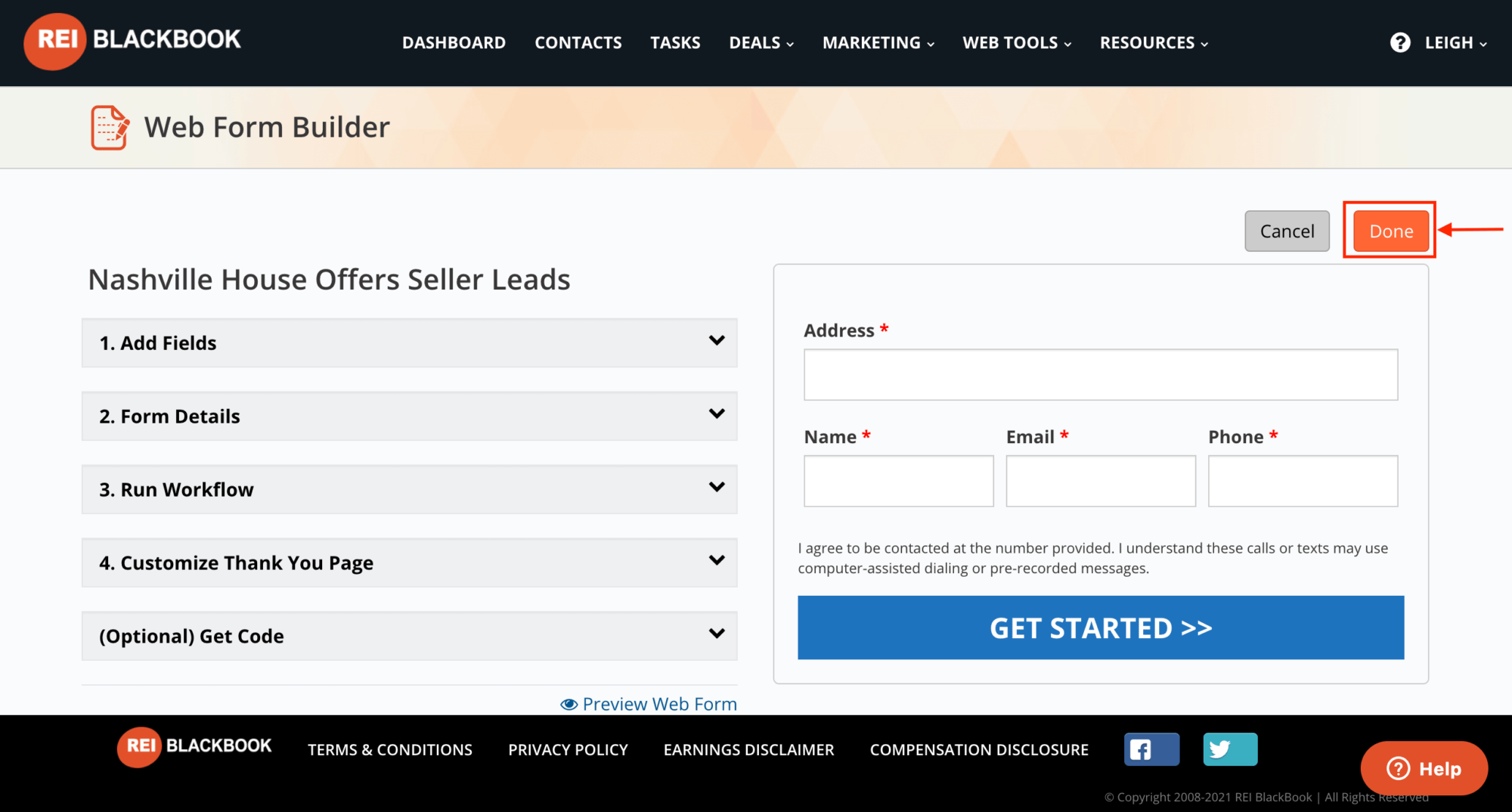
Adding a Webform to Your REI Blackbook Website
Let's jump back into your brand new website and click “Edit Page” and “Add Content”, then choose “Lead Capture Modules” and drag and drop “Web Forms” to where you want it on your site.
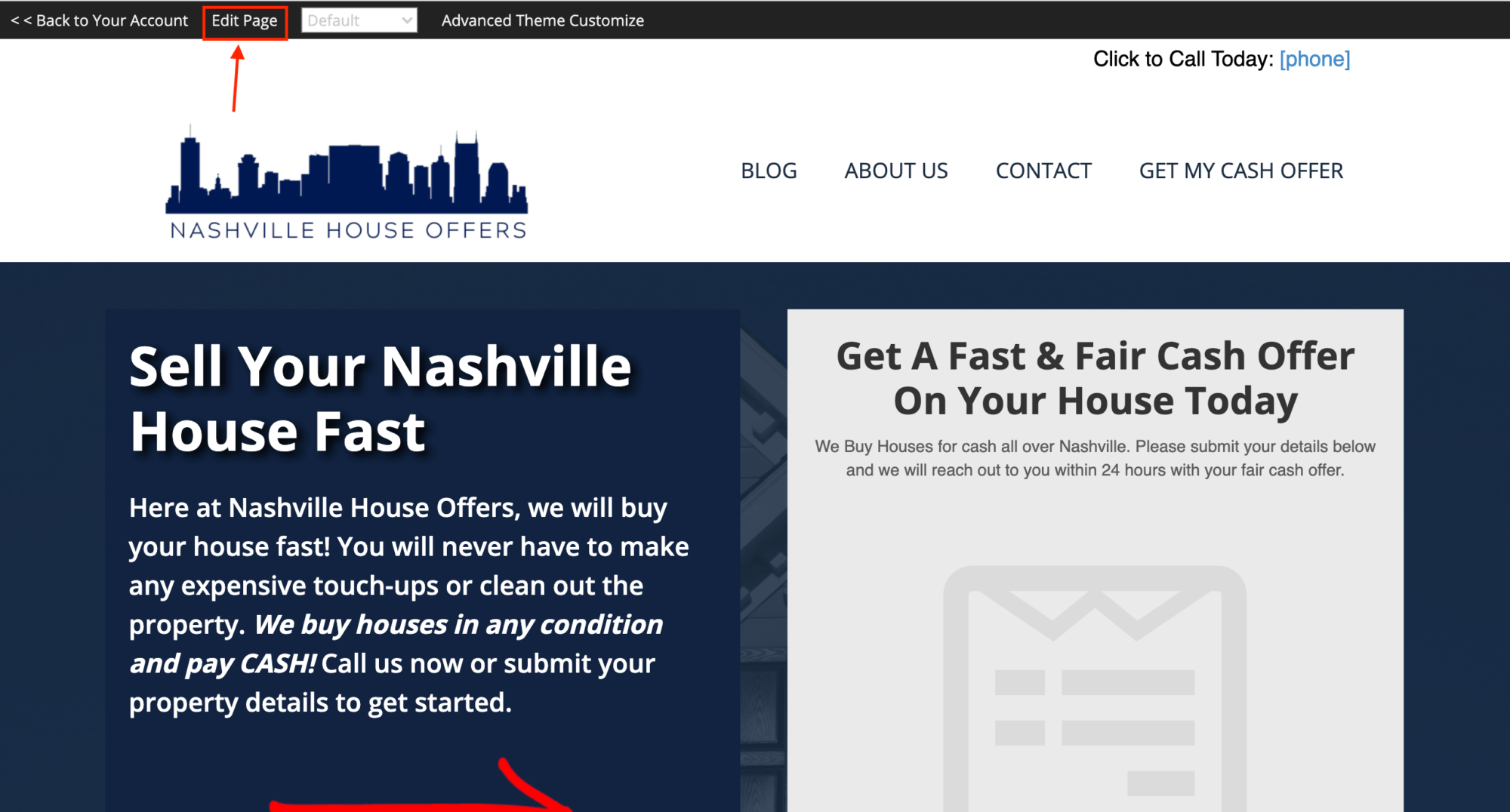
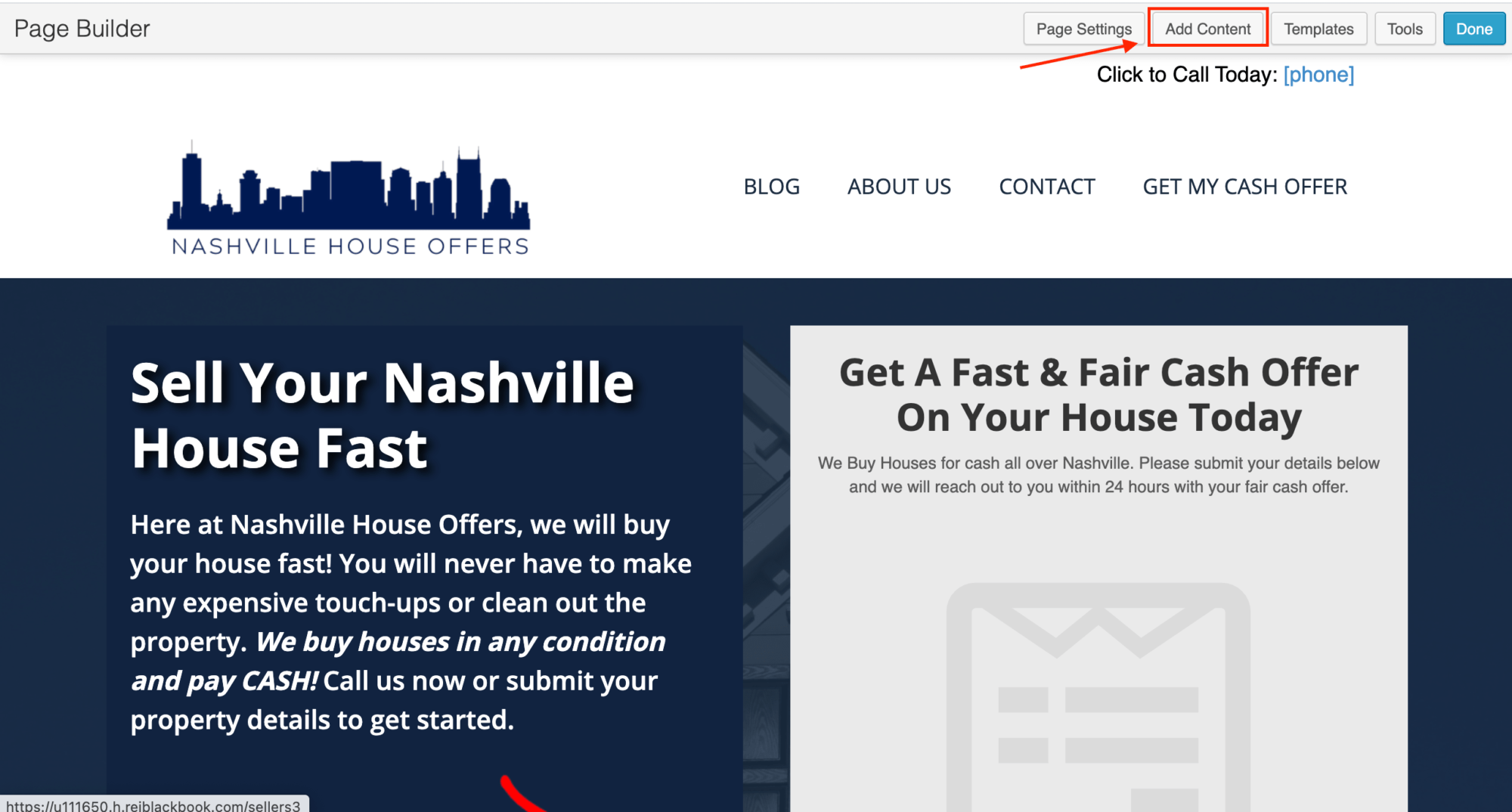
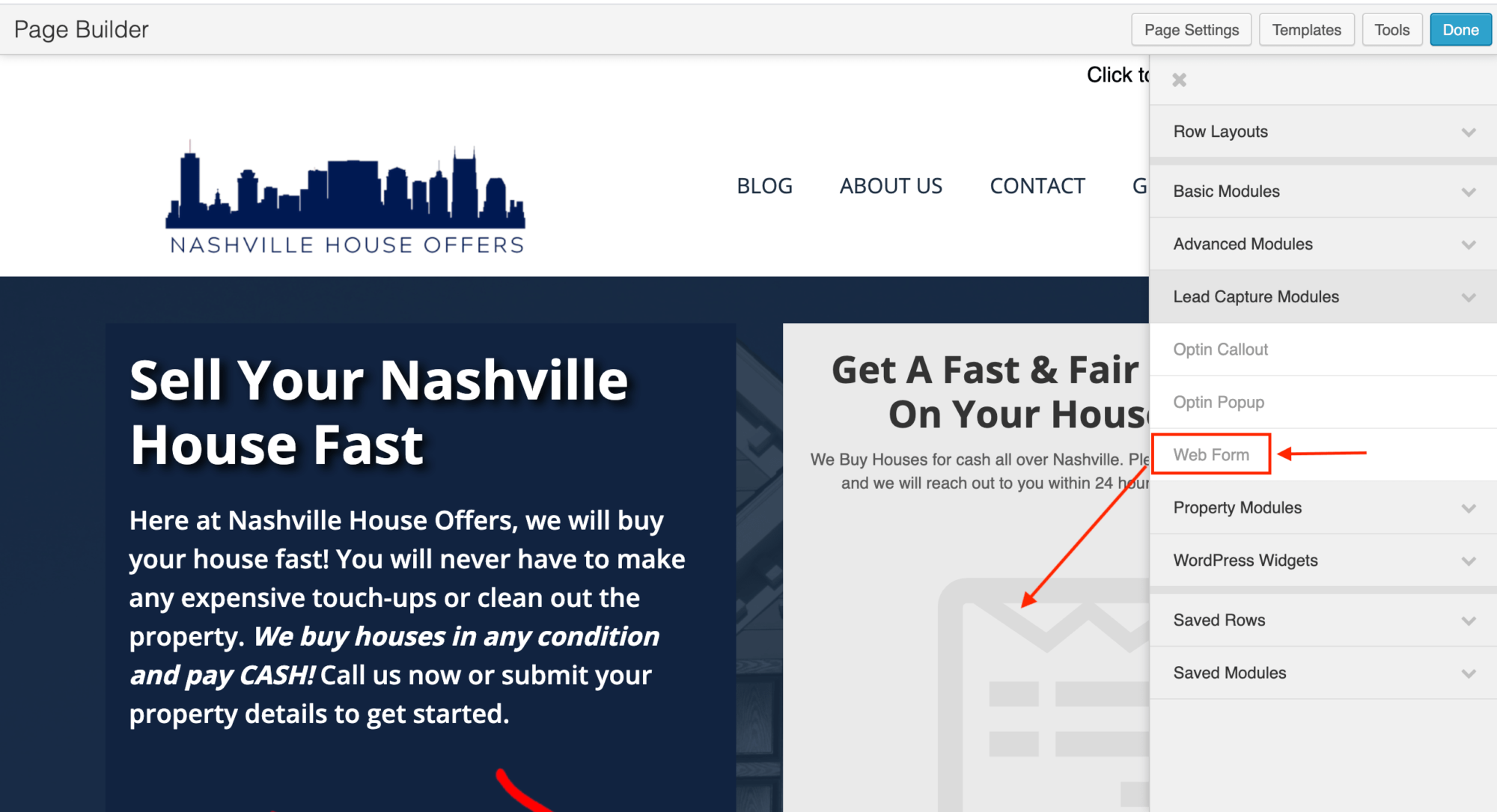
Select the webform you want to use from the dropdown menu and click “Done” and “Publish Changes”.
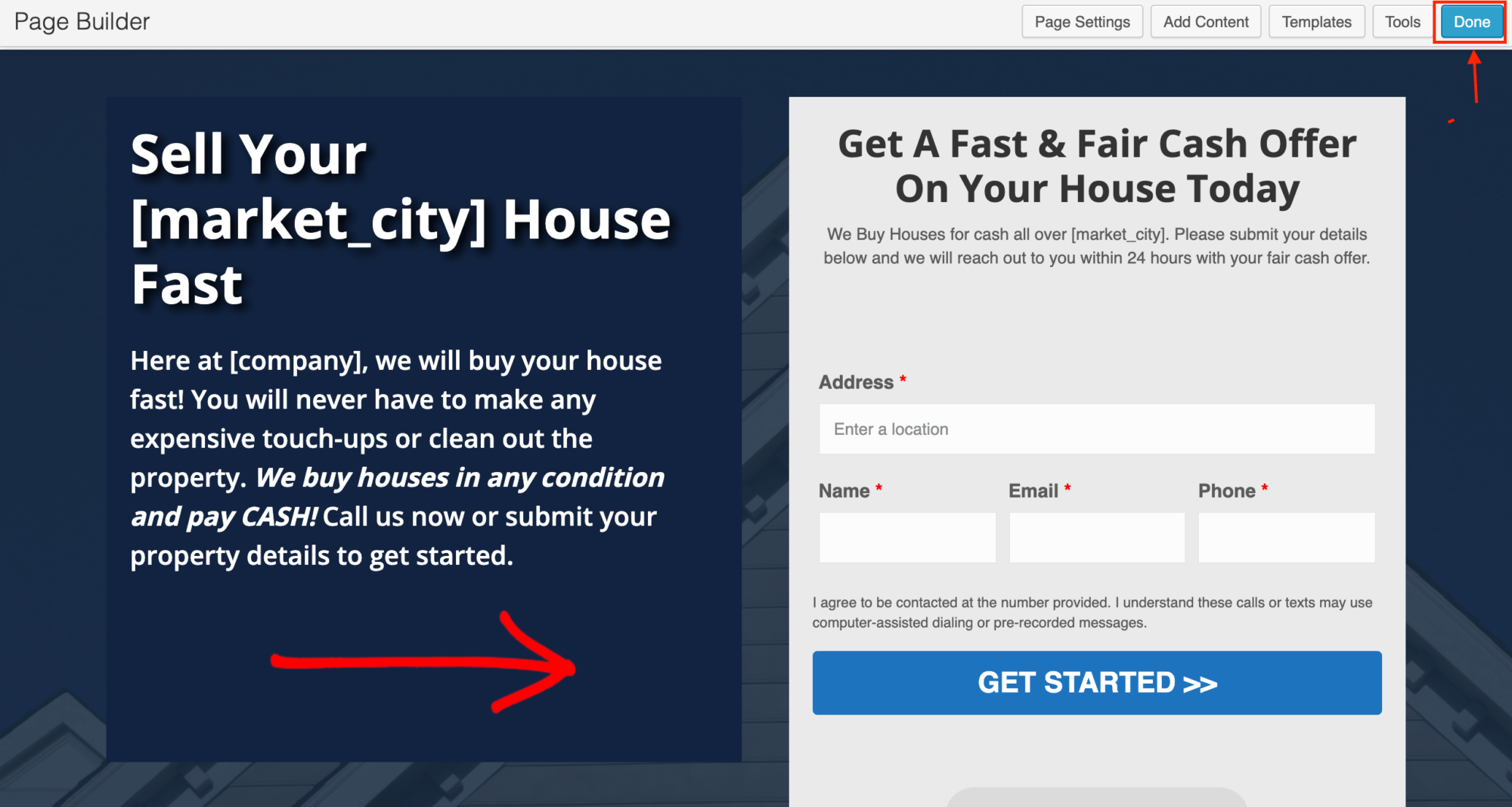
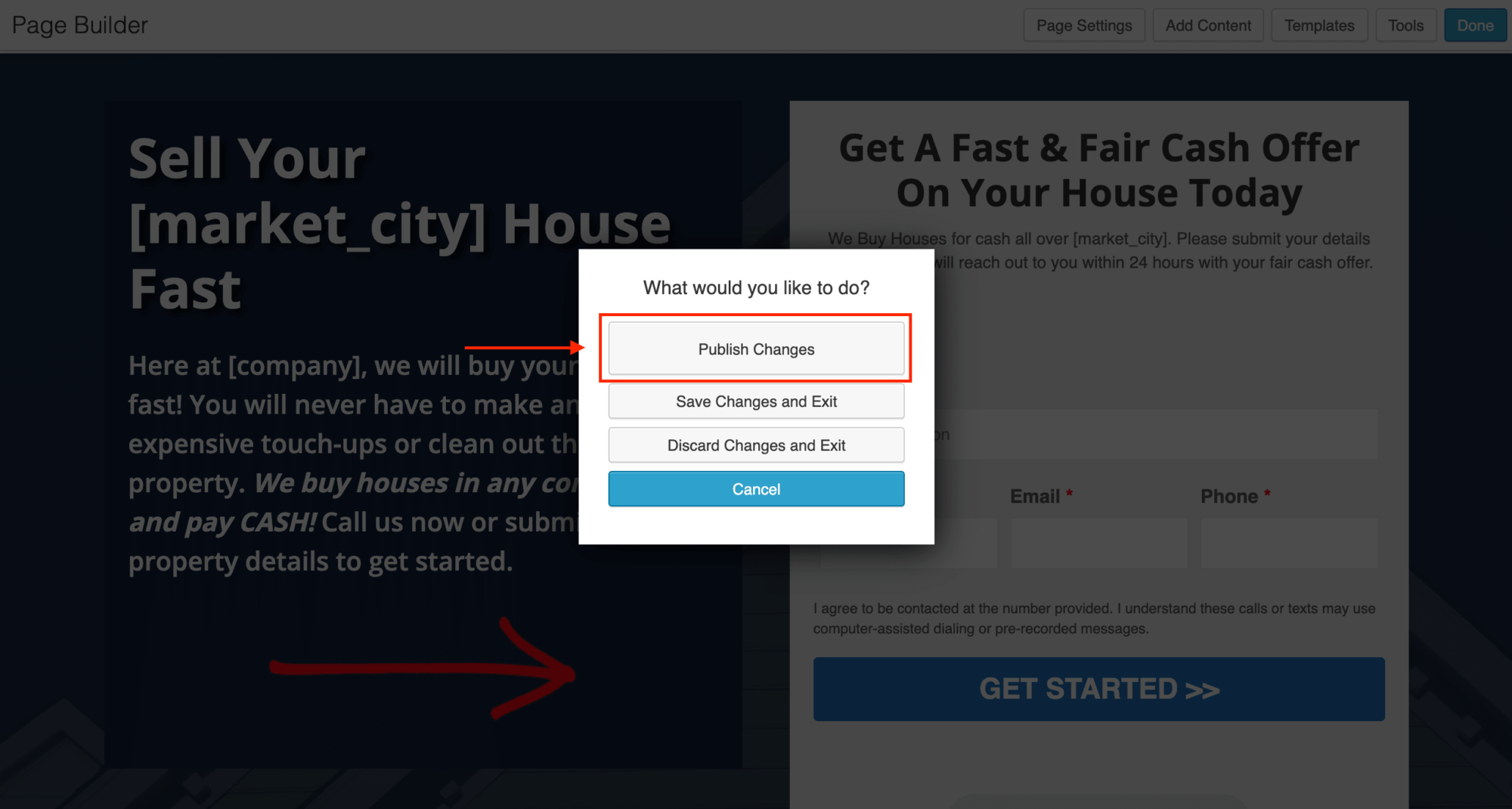
Now, when a person lands on your website and enters their information, you'll see a new web form submission from the dashboard.
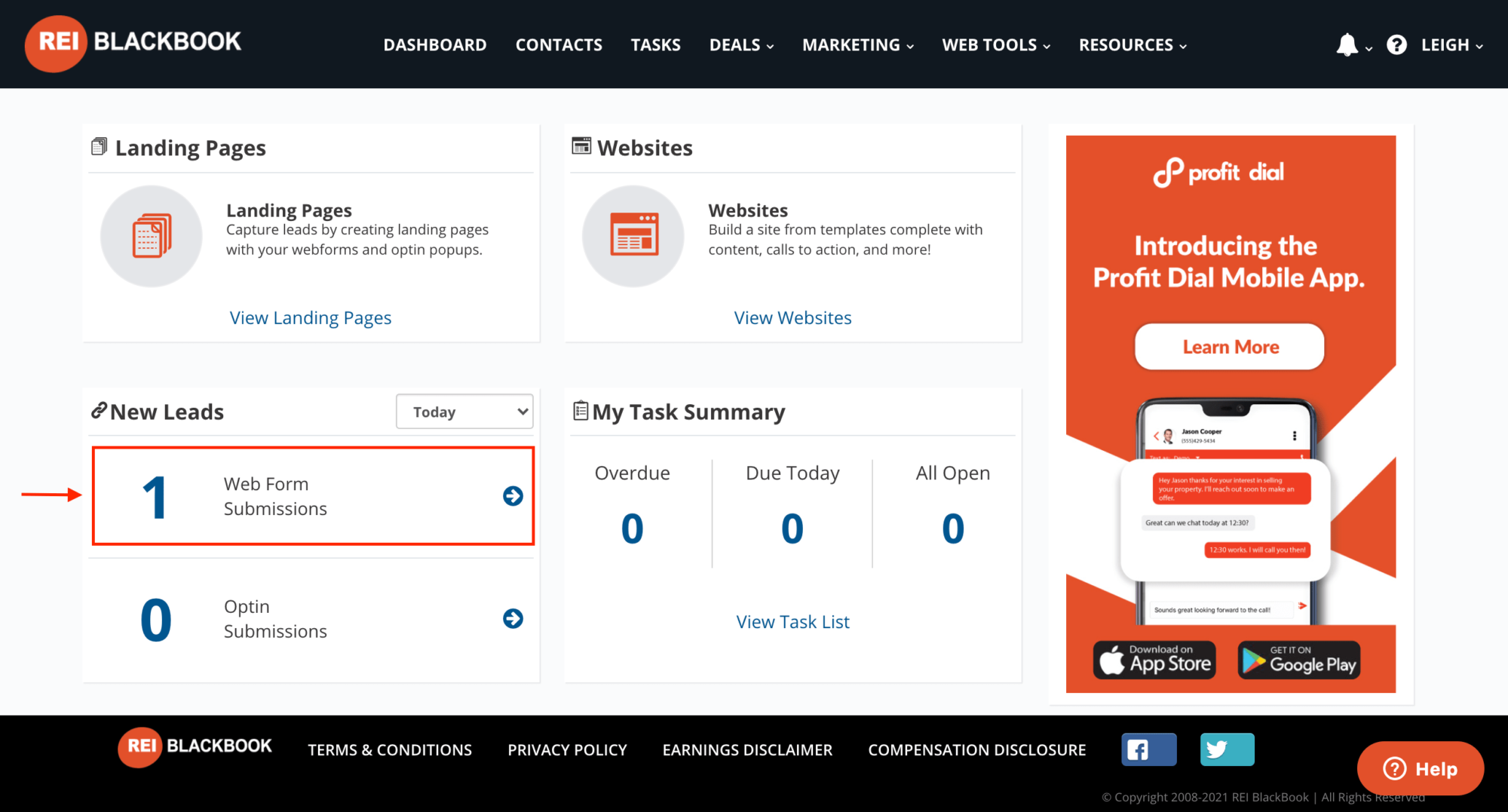
You'll be able to click the contact to see all of their details and the activity feed from the attached workflow.
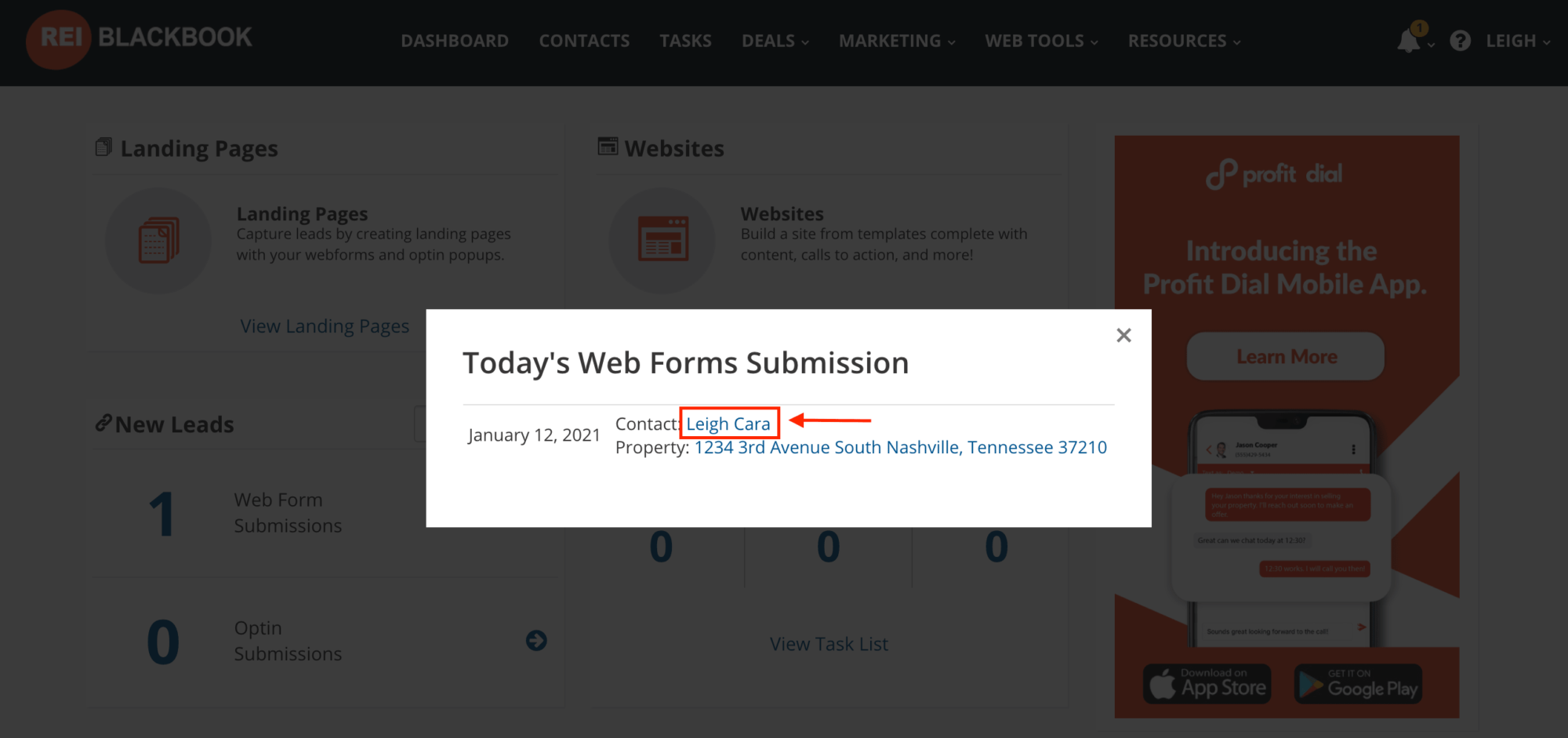
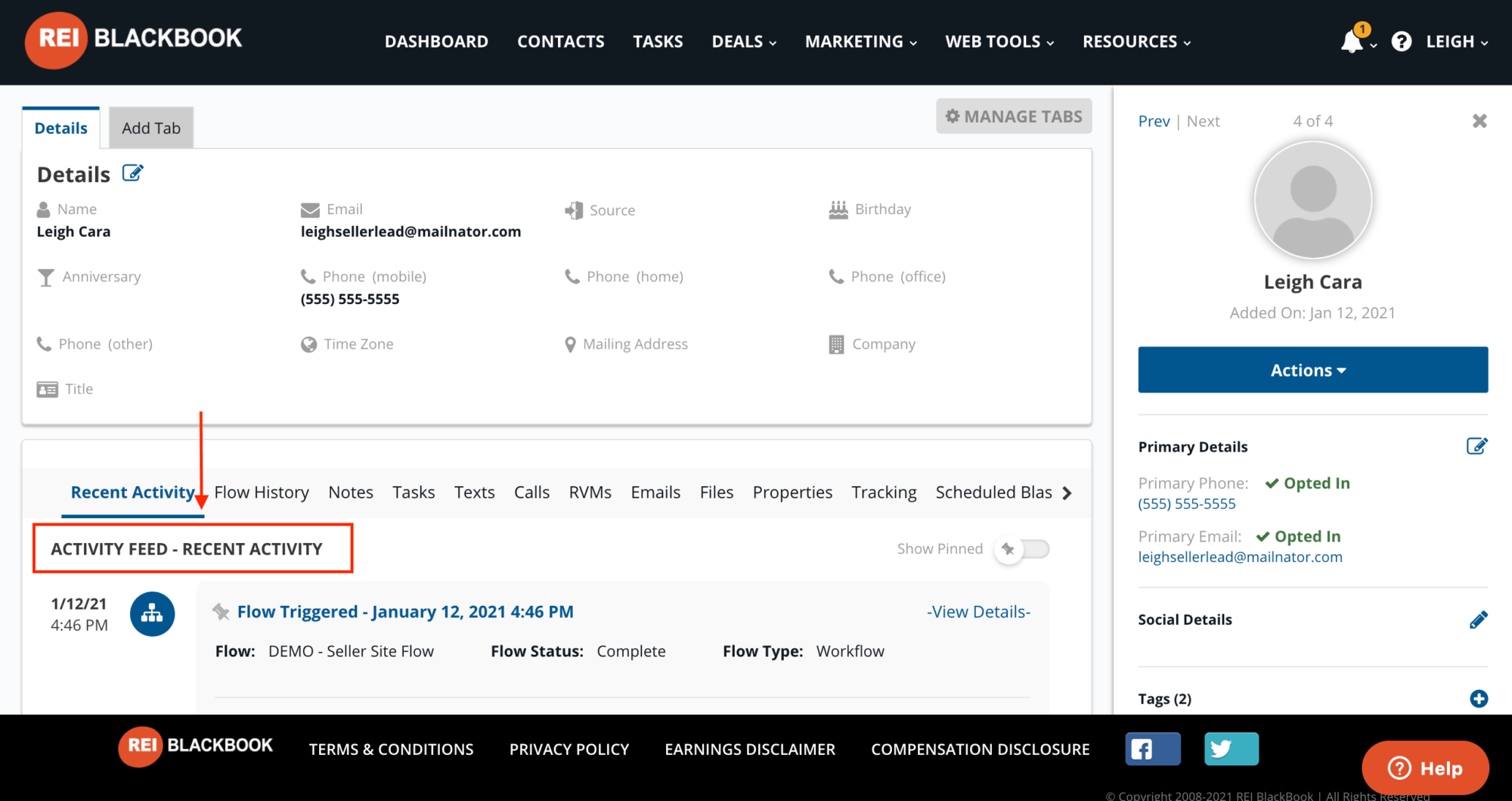
This entire process shouldn't take more than about 30 minutes to get up and running, but you can spend hours customizing your real estate investor website if you like, or even have the REI Blackbook team build out your website and workflows for you.
Want to learn more? Book a demo with an expert member of our team to find out how you can put the power of REI Blackbook's web tools and automation software to work in your business.
What You Should Do Now:
- Get started with REI Blackbook for FREE: Get 14 days FREE access to our software and start converting more leads into deals.
- If you'd like to learn the exact strategies our power users are implementing to generate motivated seller leads consistently, check out our Motivated Seller Guide.
- If you'd like to learn how our team can build out your REI Blackbook system FOR you, head to our implementation page.
- If you know another real estate investor who'd enjoy reading this page, share it with them via email, Linkedin, Twitter or Facebook.
Recent Blog Posts
Unlock the System Top Investors Swear By—Take Back Your Life with a 14-Day Free Trial
Automate Your Business. Close More Deals. Enjoy More Freedom.
- Automate Everything – Put your business on autopilot, from lead follow-up to closing.
- Close More Deals – Use AI tools to quickly spot and lock in the best opportunities.
- Reduce Stress – Streamline your workflow so nothing falls through the cracks.
No long-term commitments. Cancel Anytime
Real Results from Real Investors